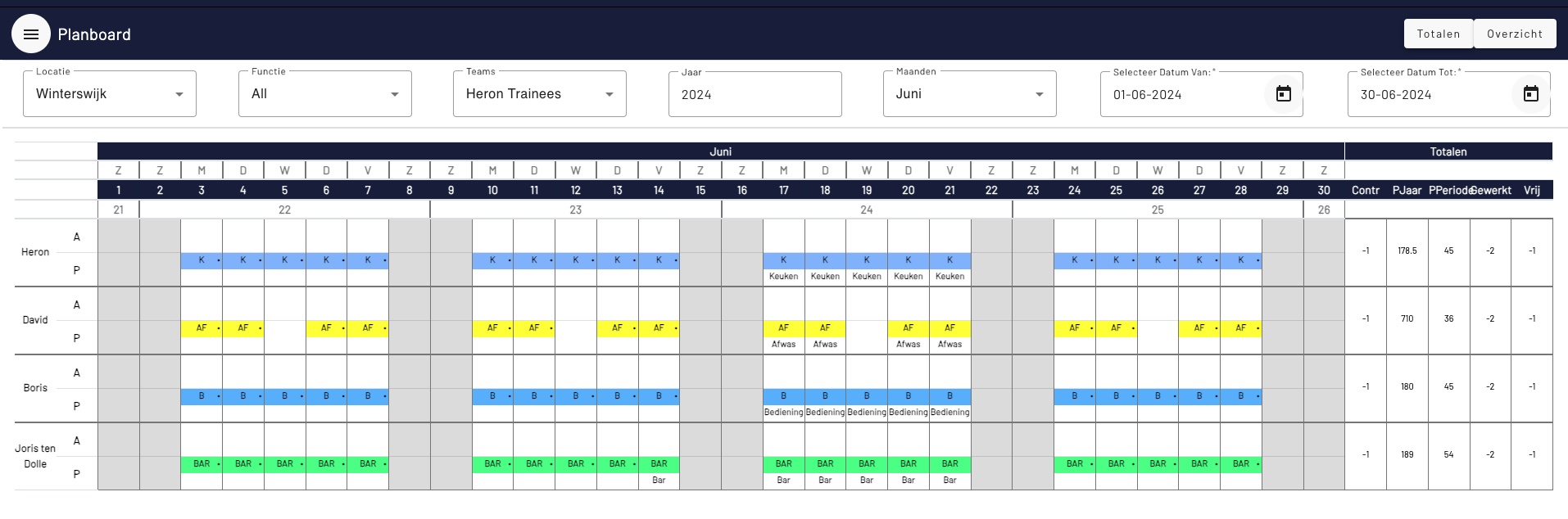Planning board overview
You can also manually enter an employee's availability here by typing an “a” in the relevant box. This creates availability, but the employee must still be scheduled afterwards.
A black bar below the service code indicates that the employee is linked to a service and has therefore been scheduled. A black dot at the top right of the service code indicates that it is availability based on a pattern (see the patterns chapter).
At the top of the tab you can select the team, month, year and any desired competencies to filter in the overview.
Planboard actions on a service:
If you right-click on a service code in the overview, a pop-up window will appear. Here you have several options.
Clear service
Removes the service code/service from the schedule/availability.
Clear shift/create leave
Removes the service from the planning/availability and inserts an (unpaid) day of leave.
Resistance service
This will bring up a pop-up window where you can select another employee to take over this shift.
Daily agenda/weekly agenda
Opens the daily or weekly agenda of this employee.