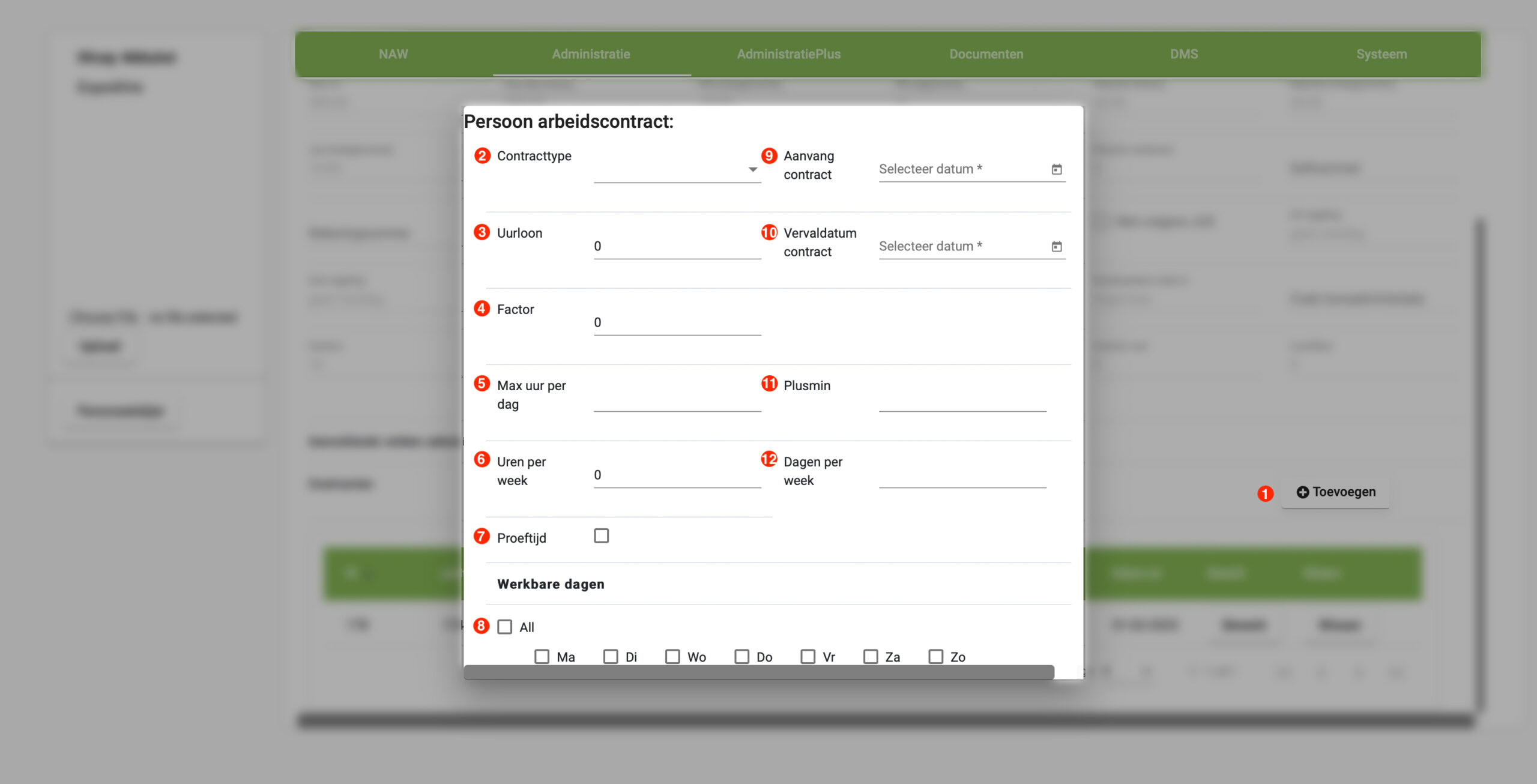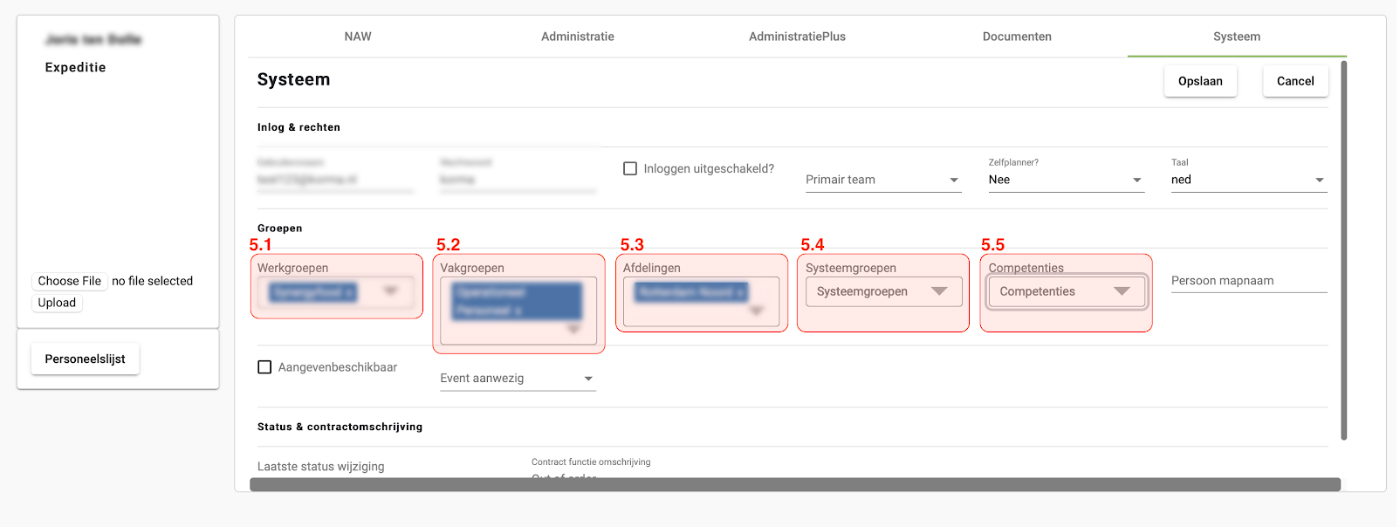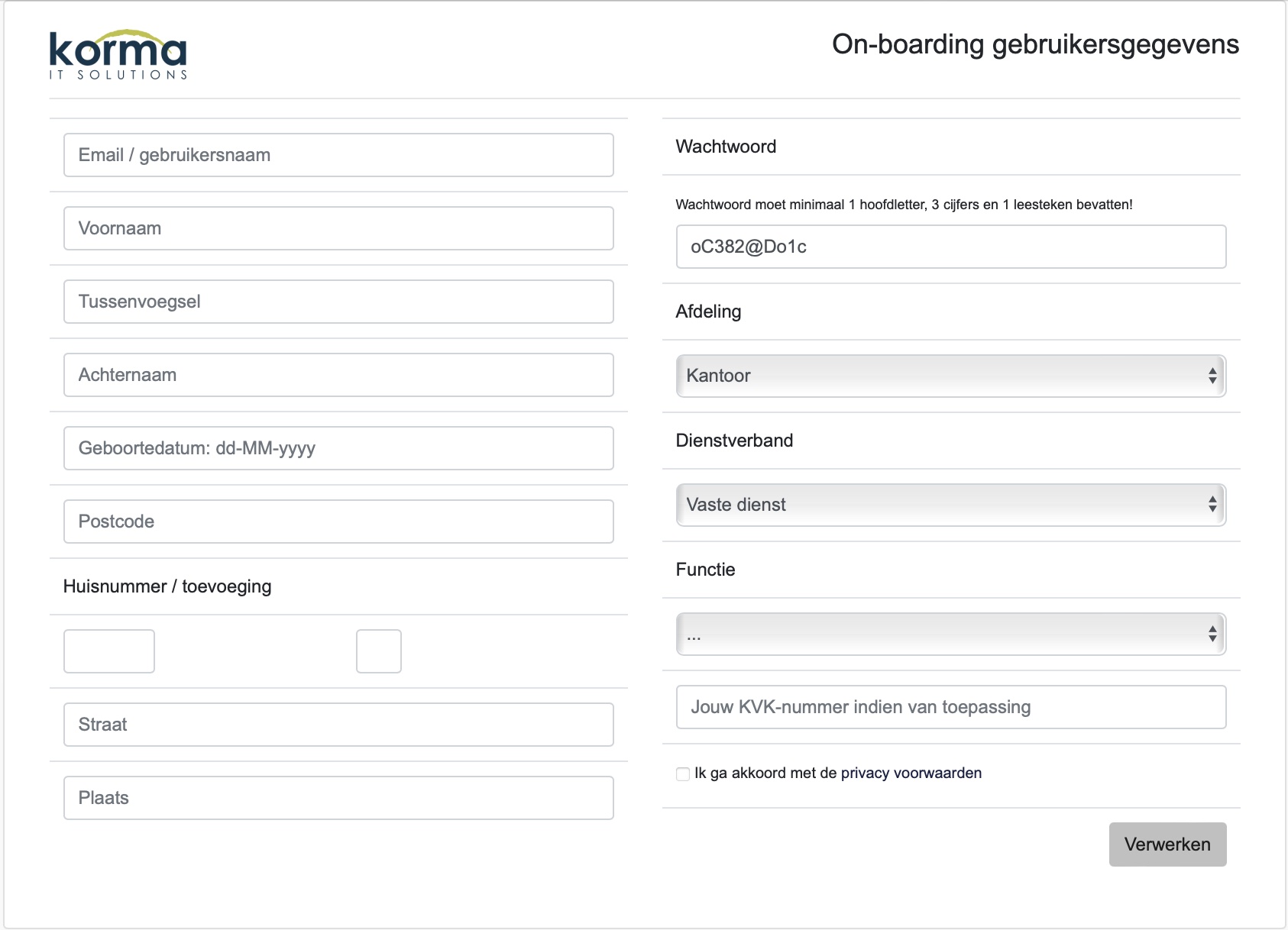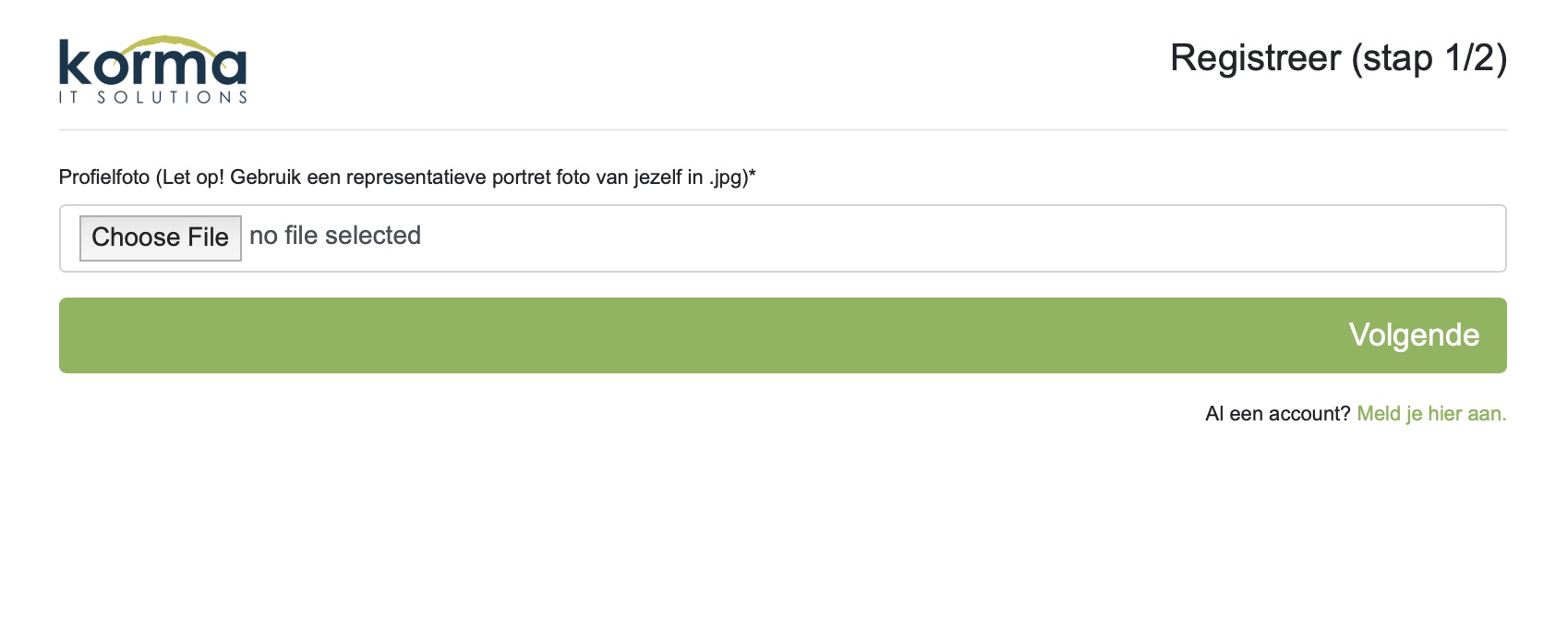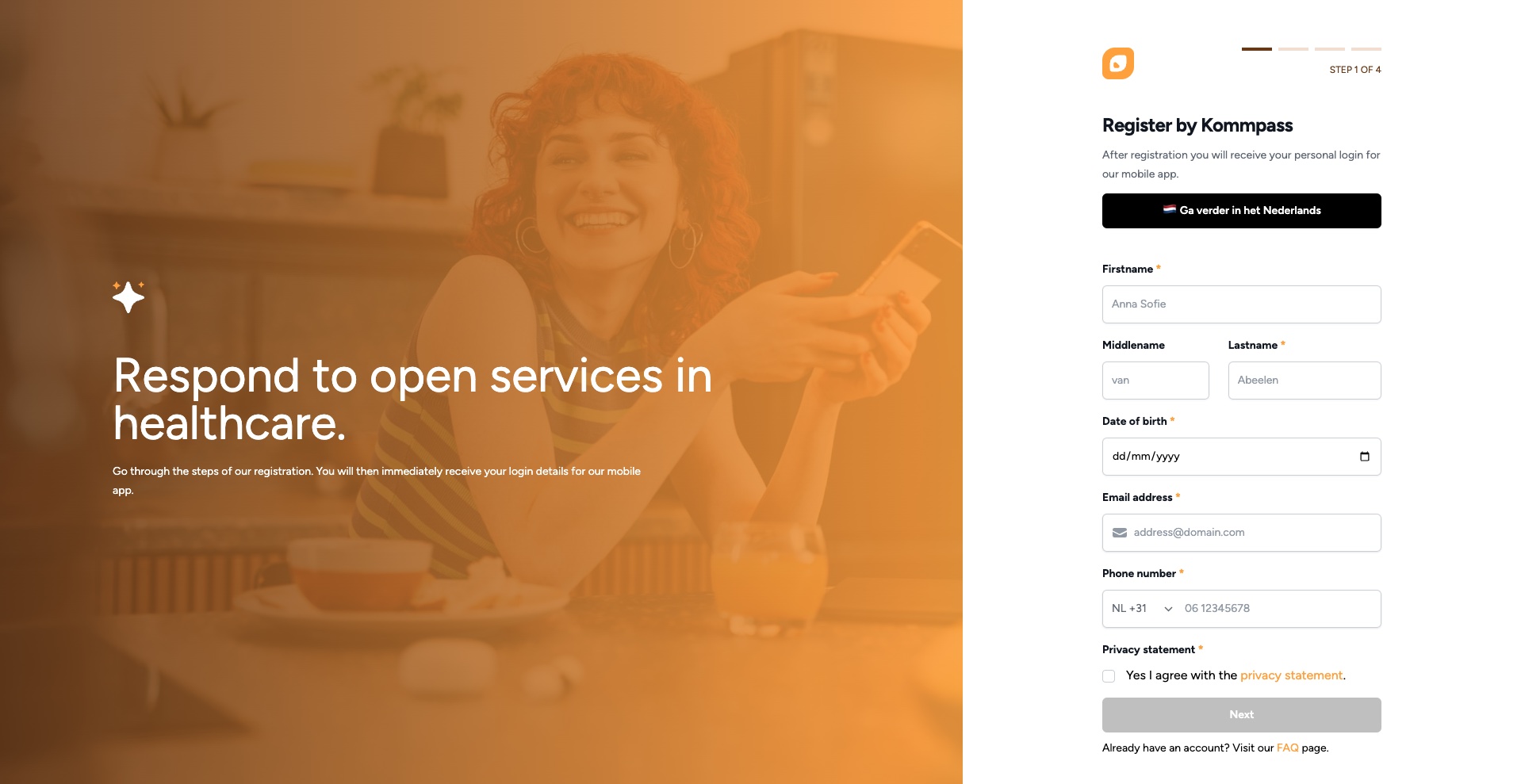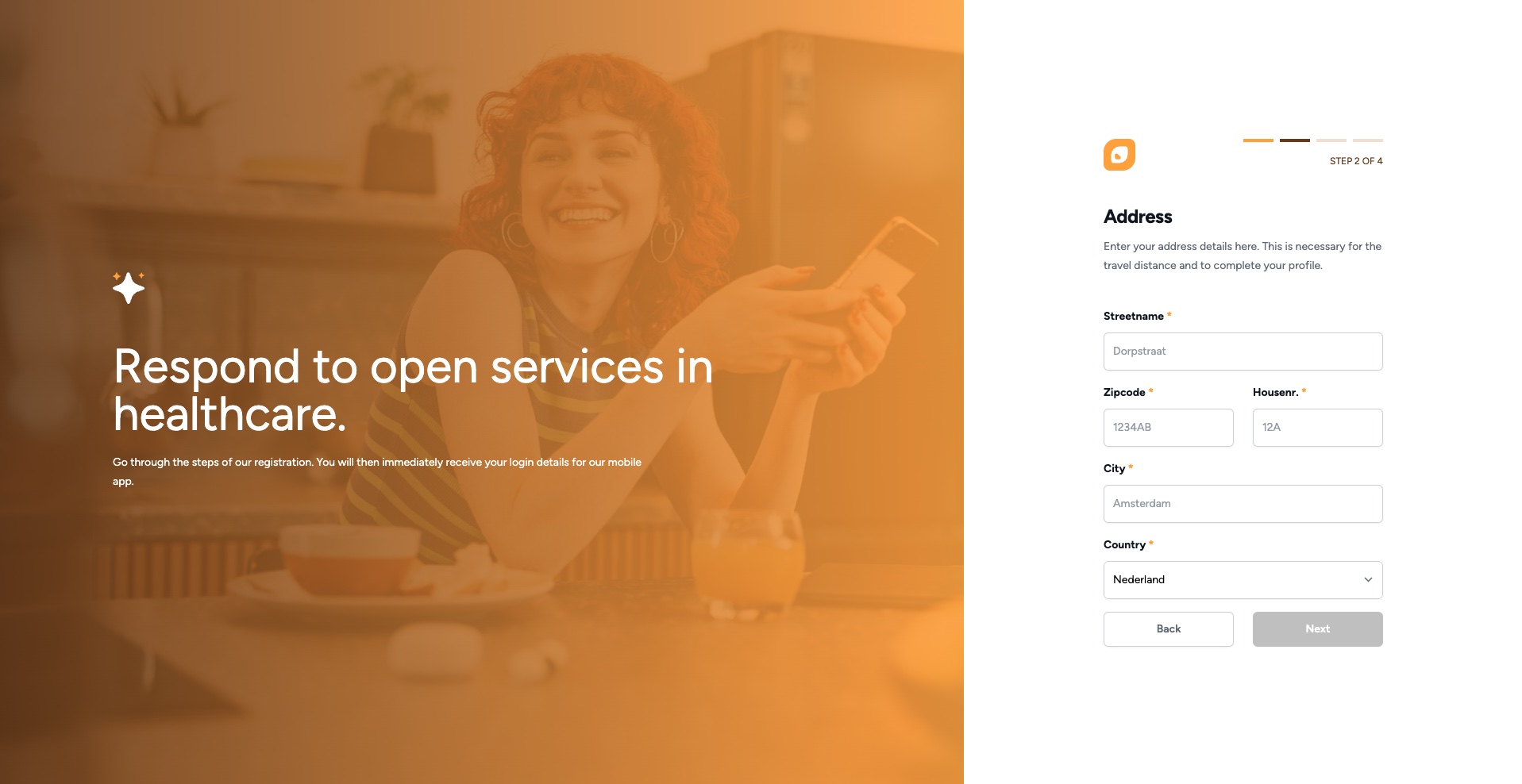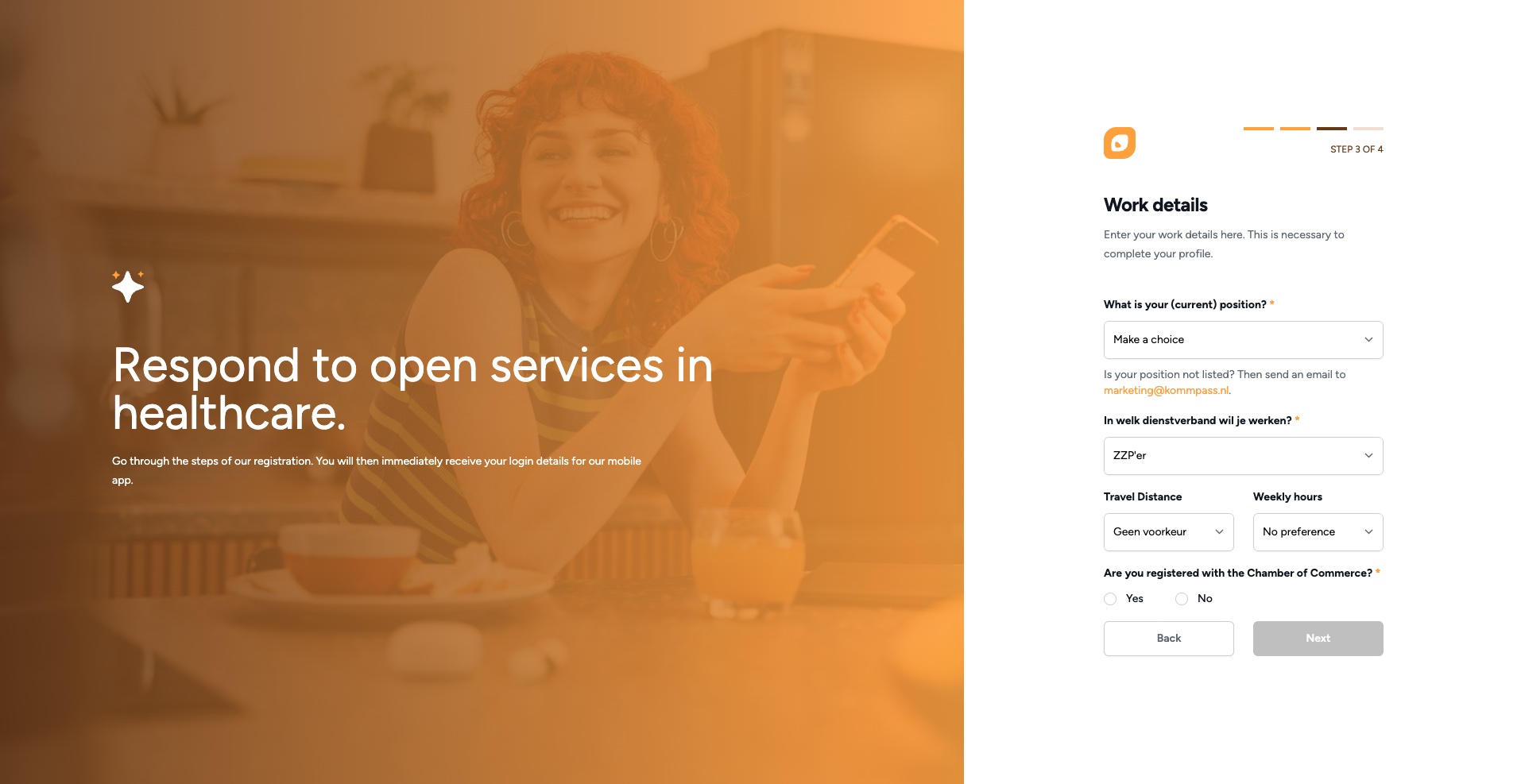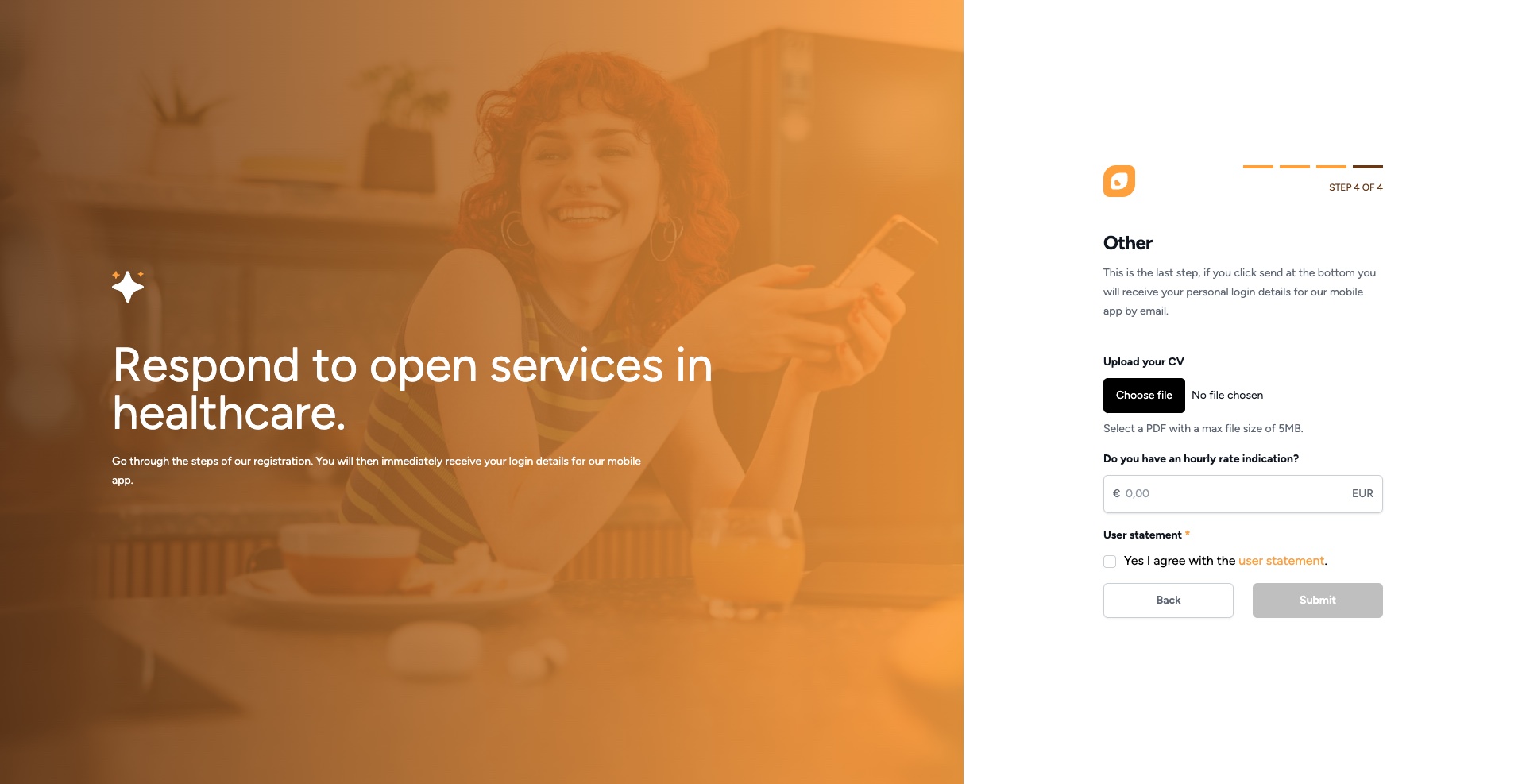Step 1. 'Register here'
Step 2. Navigate to 'Staff'
Step 5 'System'
Step 5 'System'
5.1: Working groups [Customers] “parent company/subsidiary” (Can you serve multiple companies)
5.2: Departments [Locations] (If the employee may work across multiple locations, you can indicate this here.)
5.3: Departments [Department] (If the employee can be deployed across different departments, you can indicate this here.)
5.4: System groups [Rights] (If you want to see the employee in multiple groups, you can indicate this here.)
5.5: Competencies [Function/specialization] (Which different services is the employee allowed to perform within the company.)