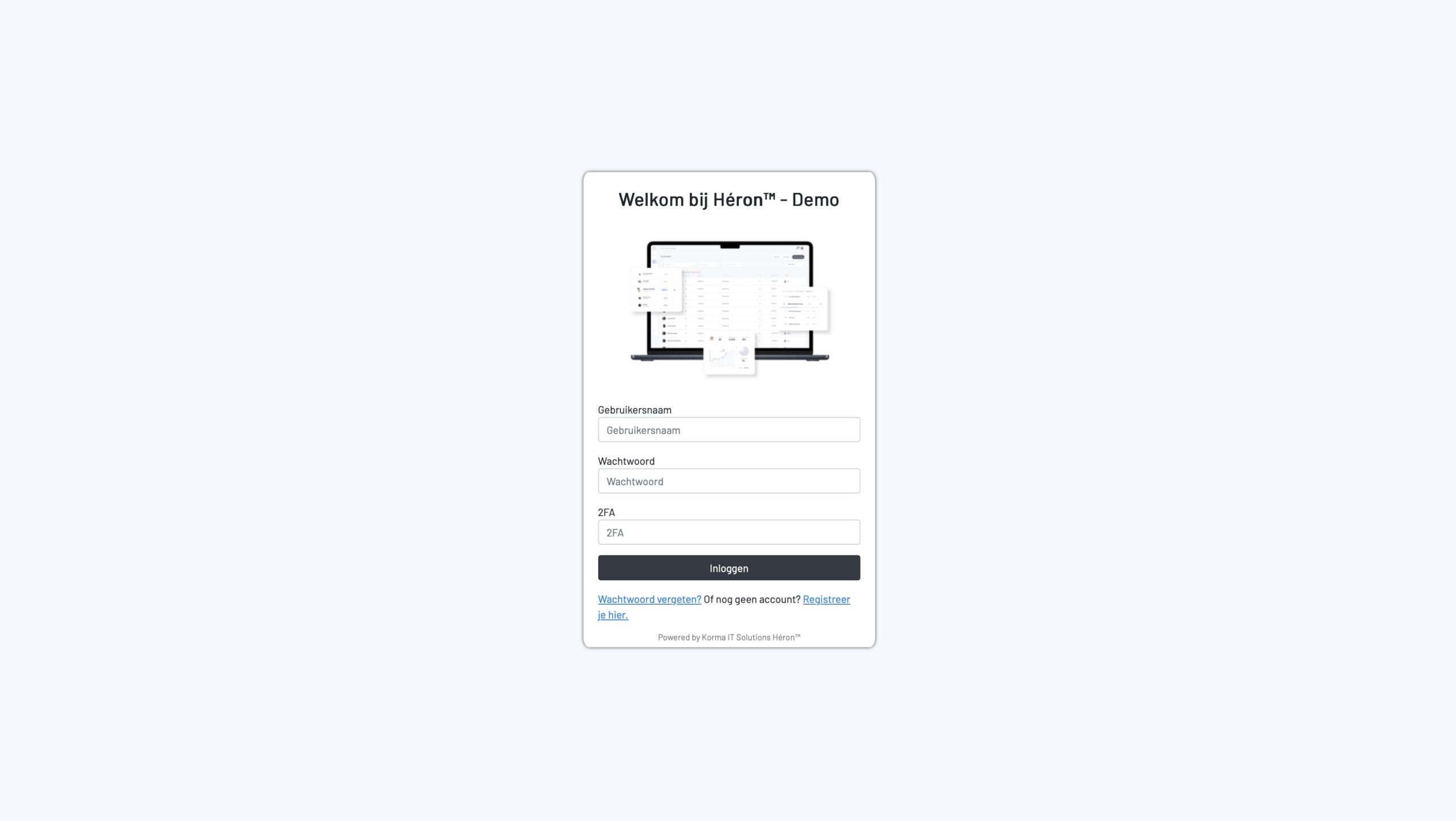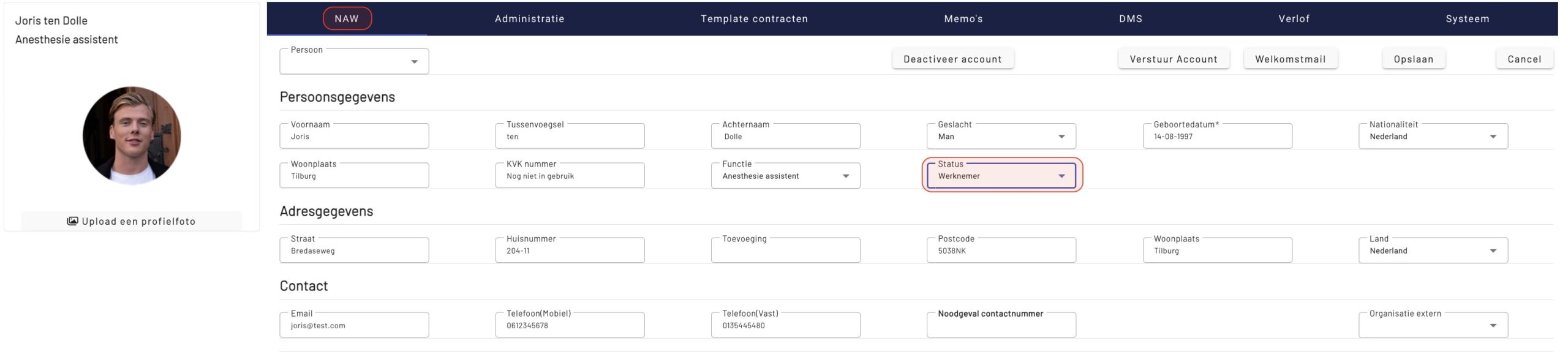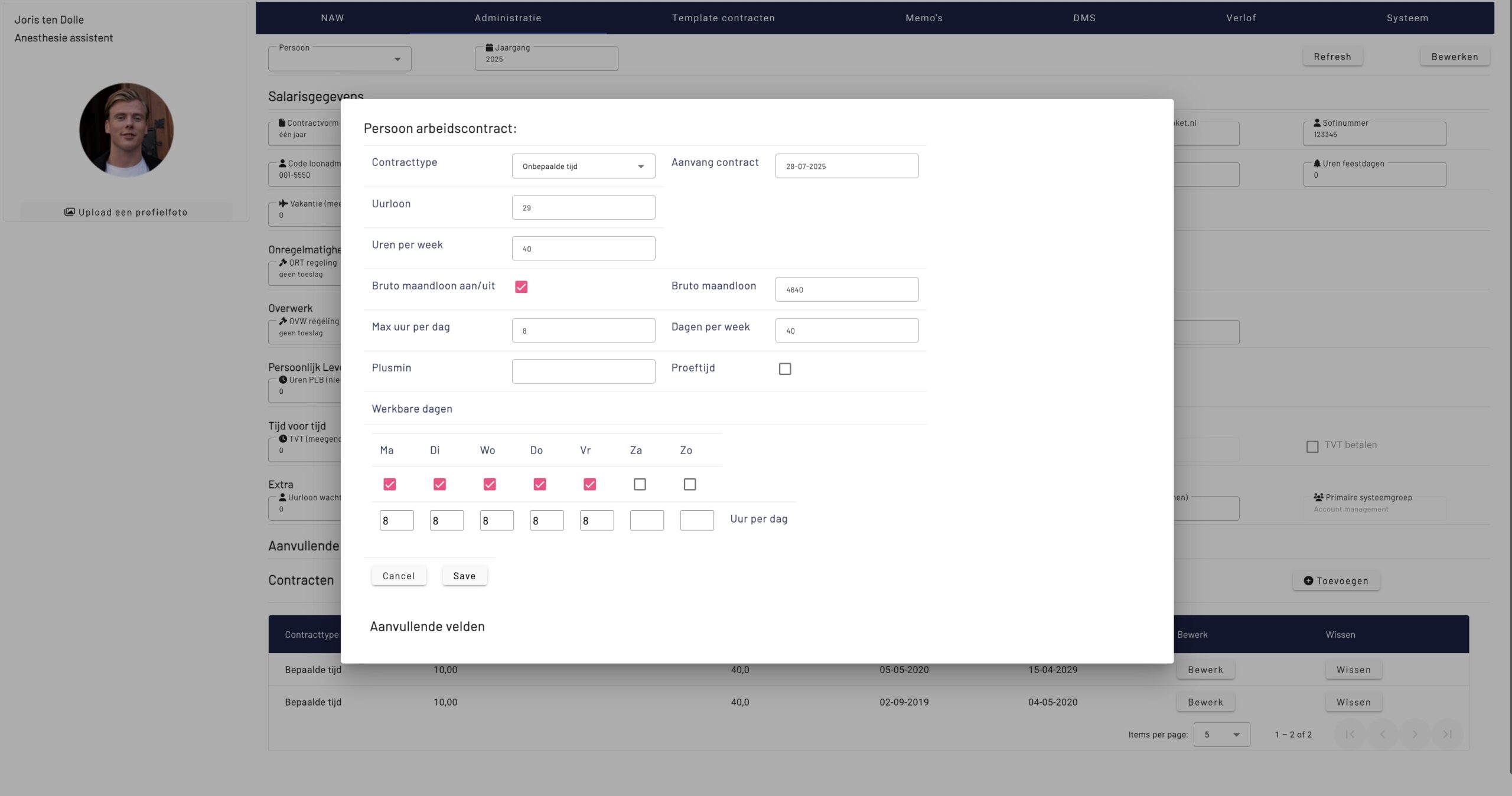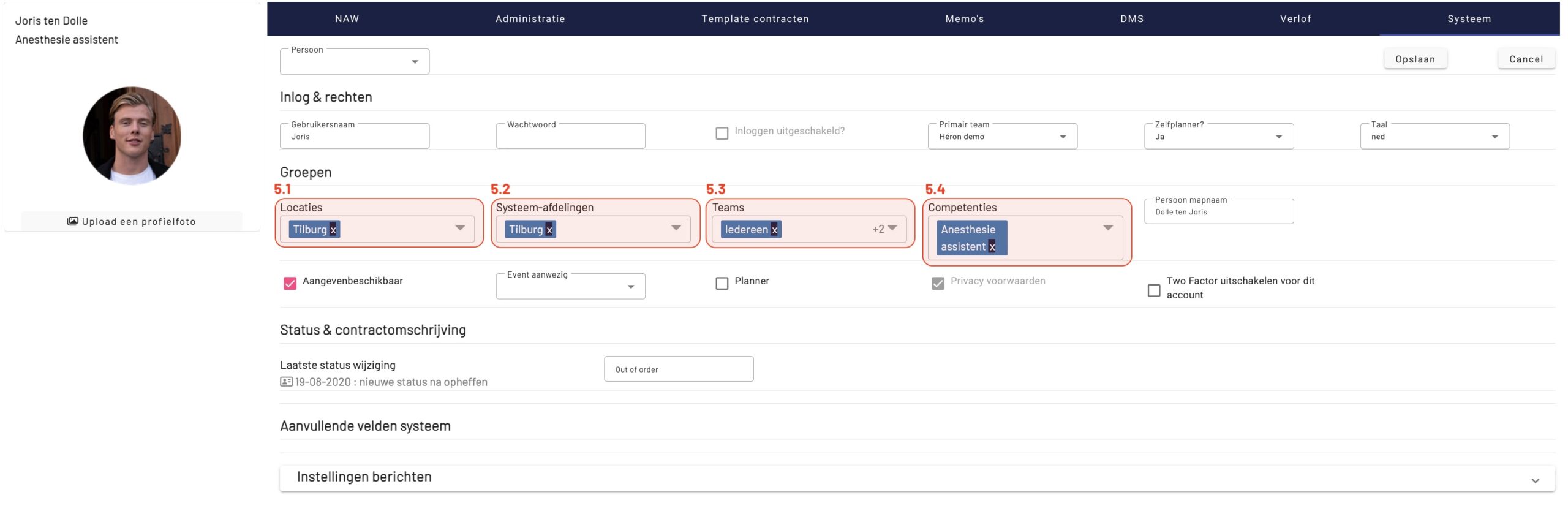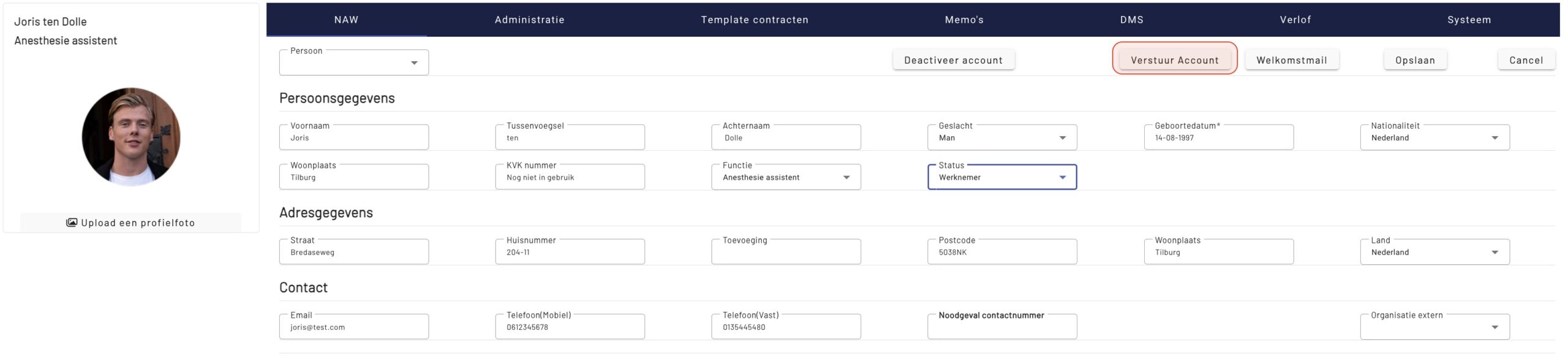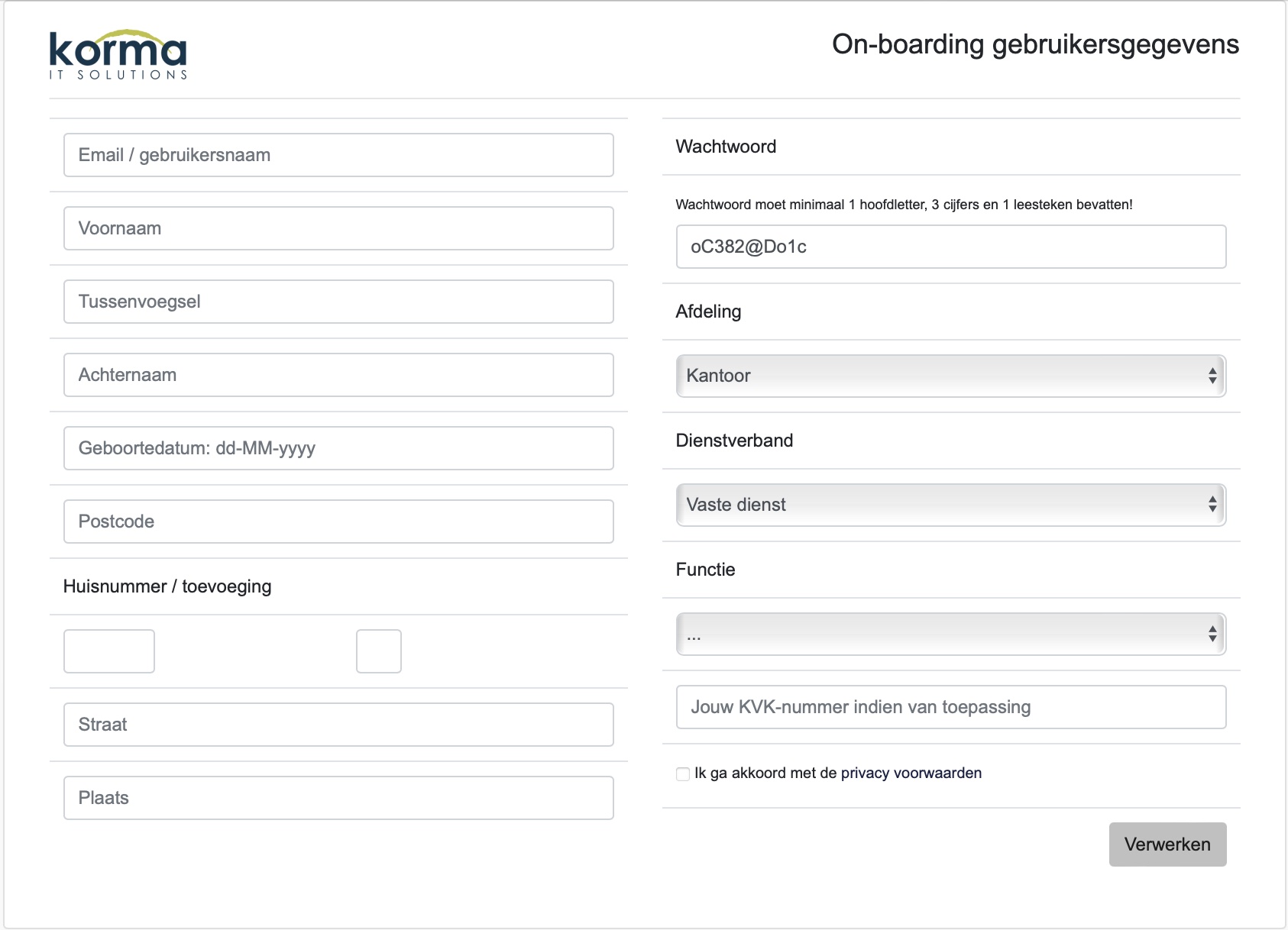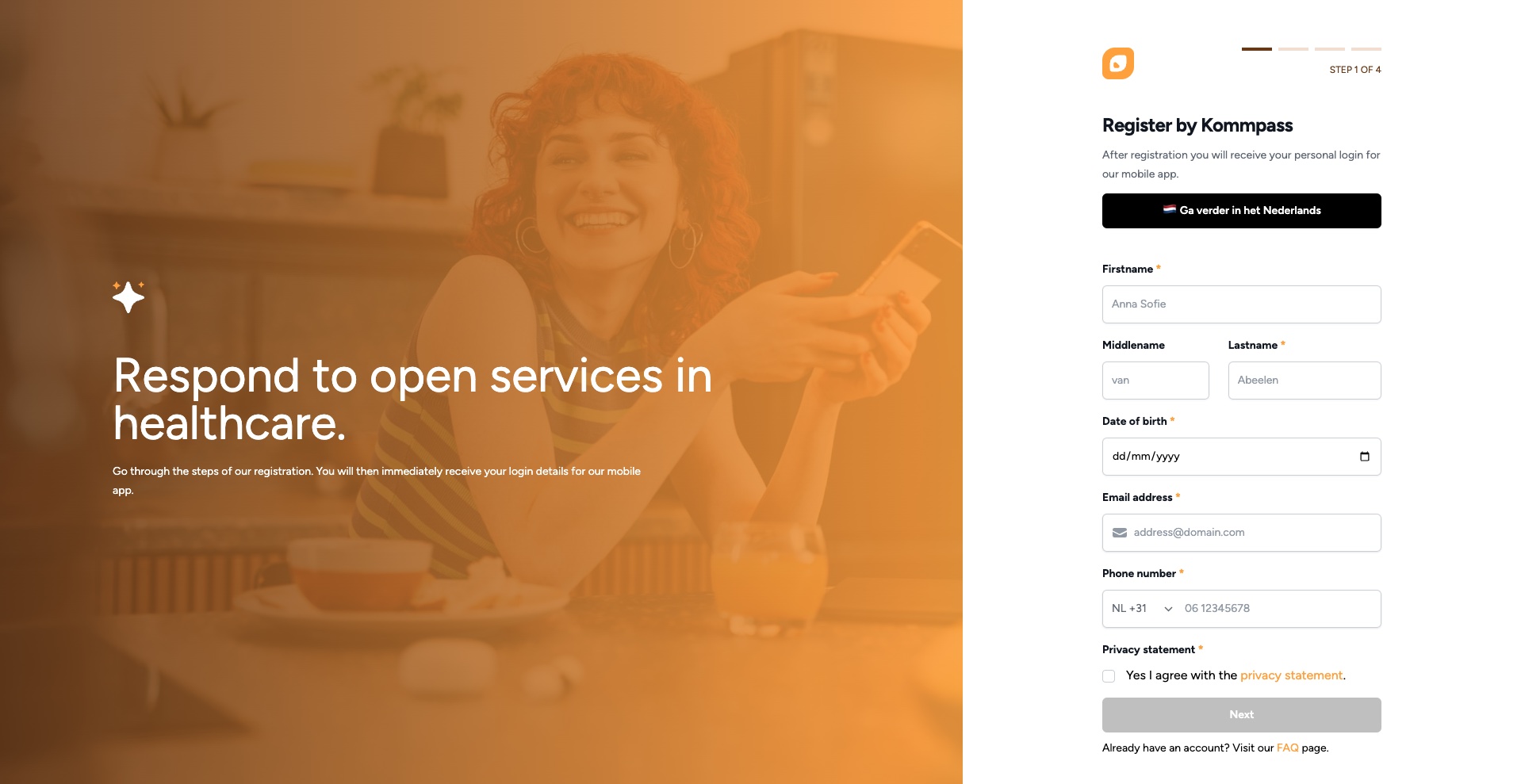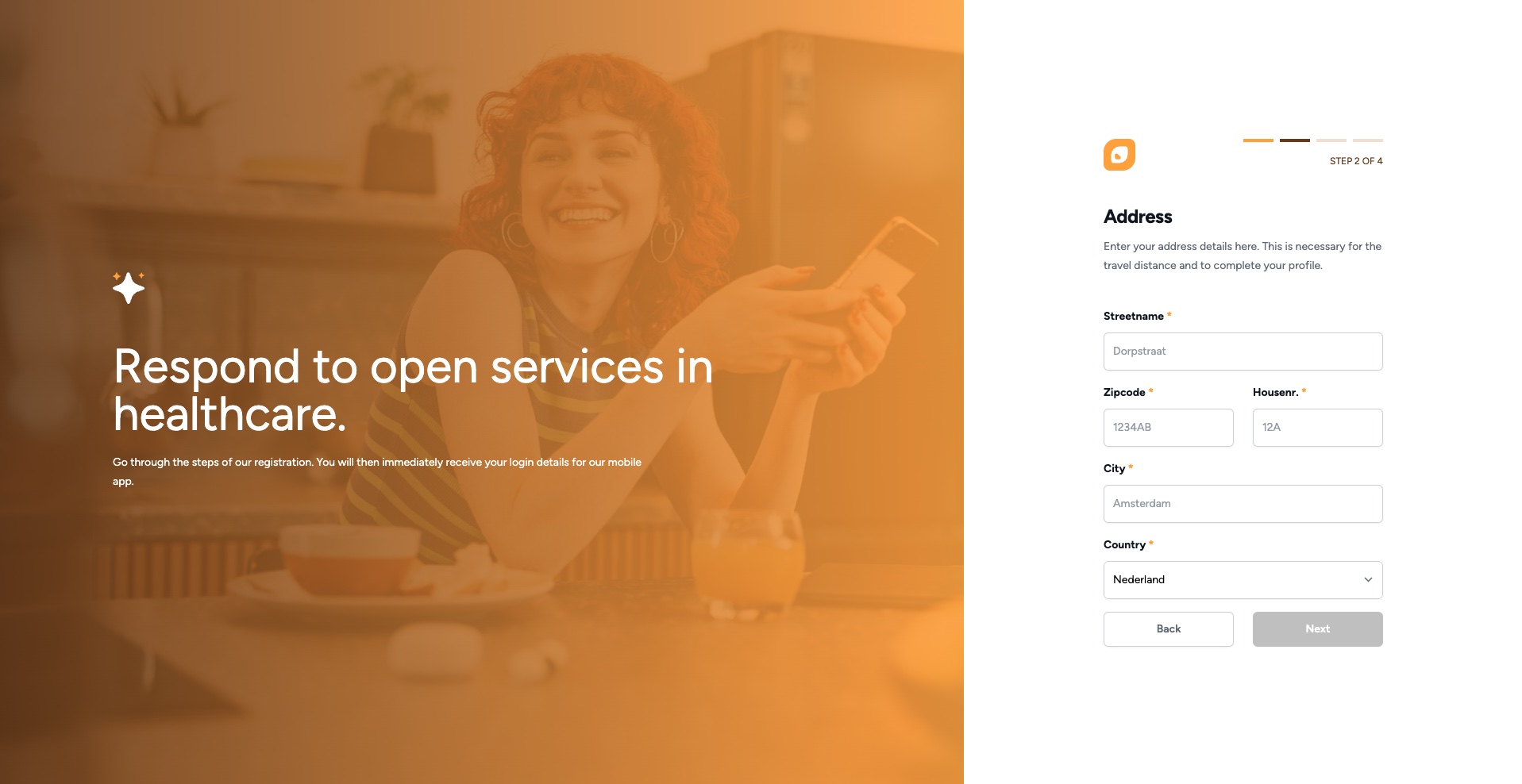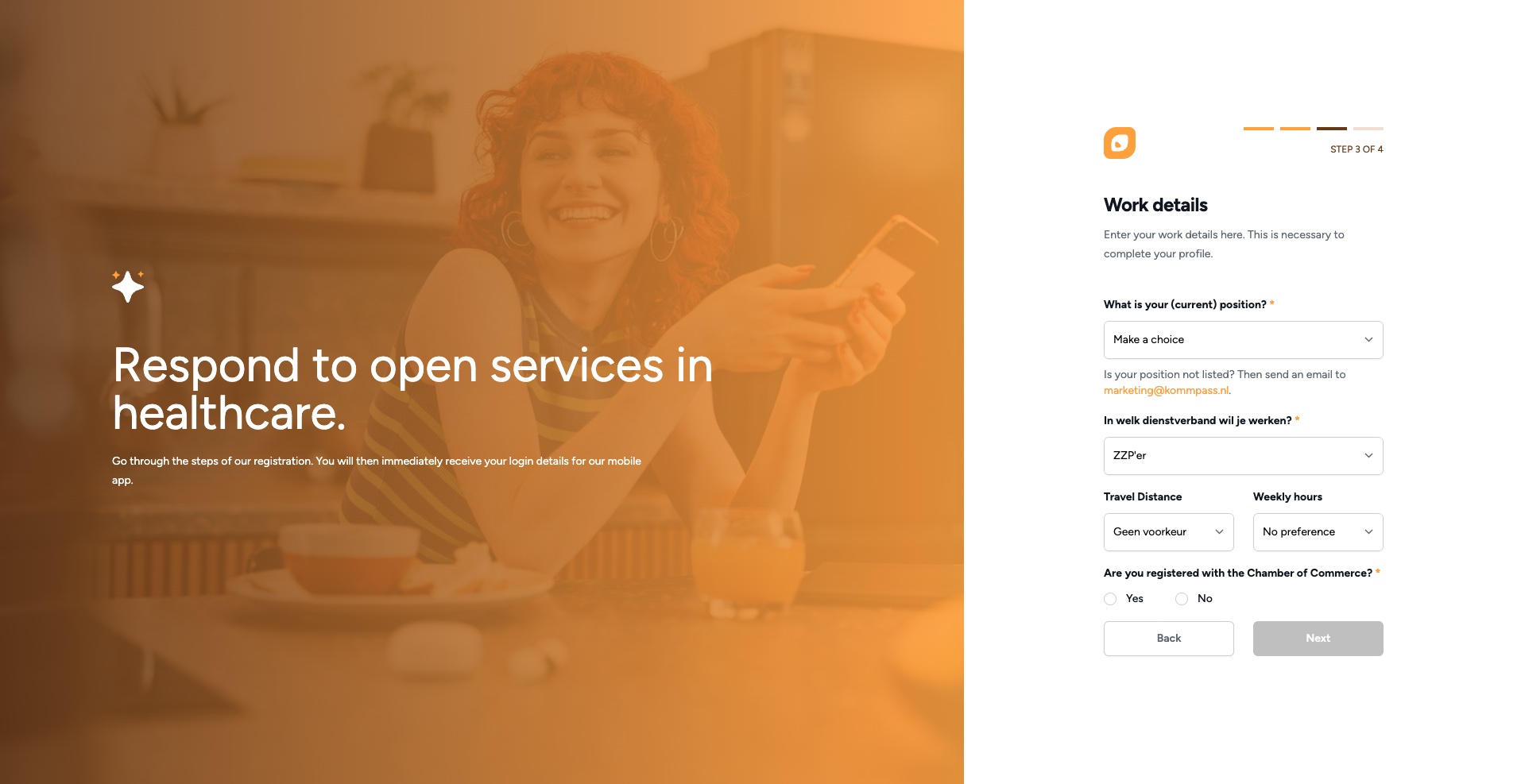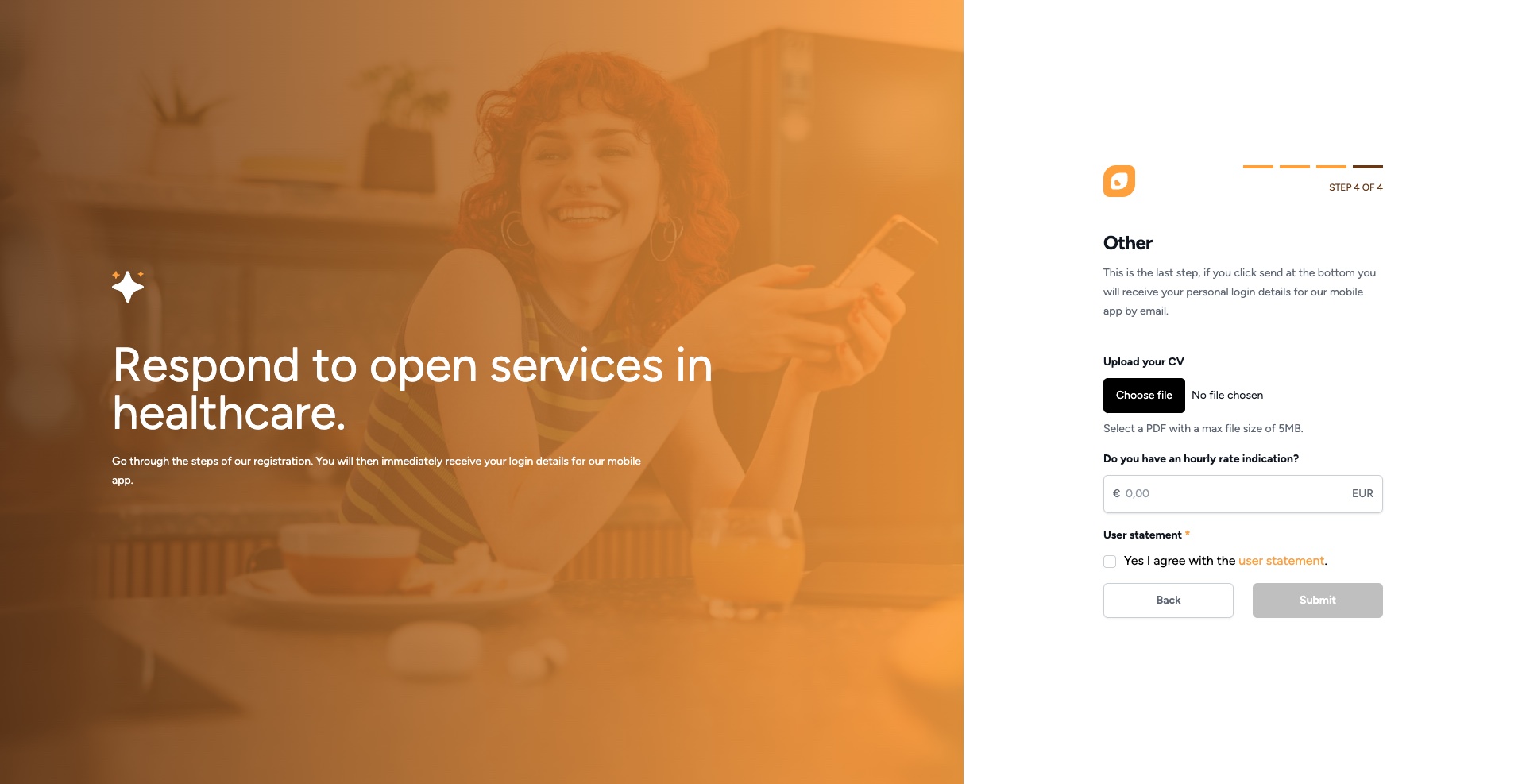Step 1. 'Register here'
Step 2. Navigate to 'Staff'
Step 5 'System'
Step 5 'System'
5.1 Locations: If the employee is allowed to work at multiple locations, you can indicate this here.
5.2 Departments: If the employee can be deployed across different departments, you can indicate this here.
5.3 Teams: May the employee want to see it in multiple groups/teams?
5.4 Competencies: Which different services/competencies is the employee allowed to perform within the company?
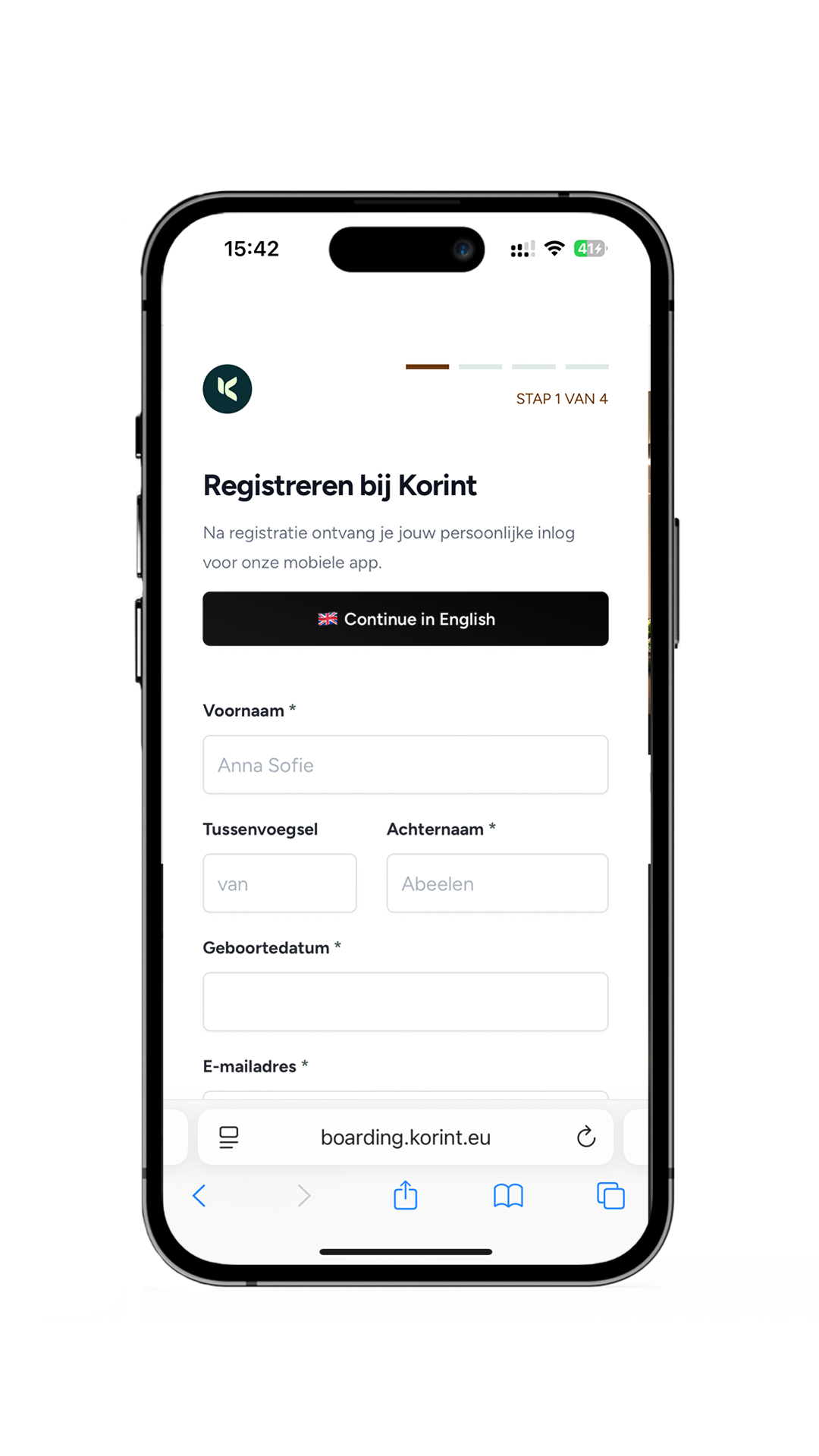
Step 1
NAW
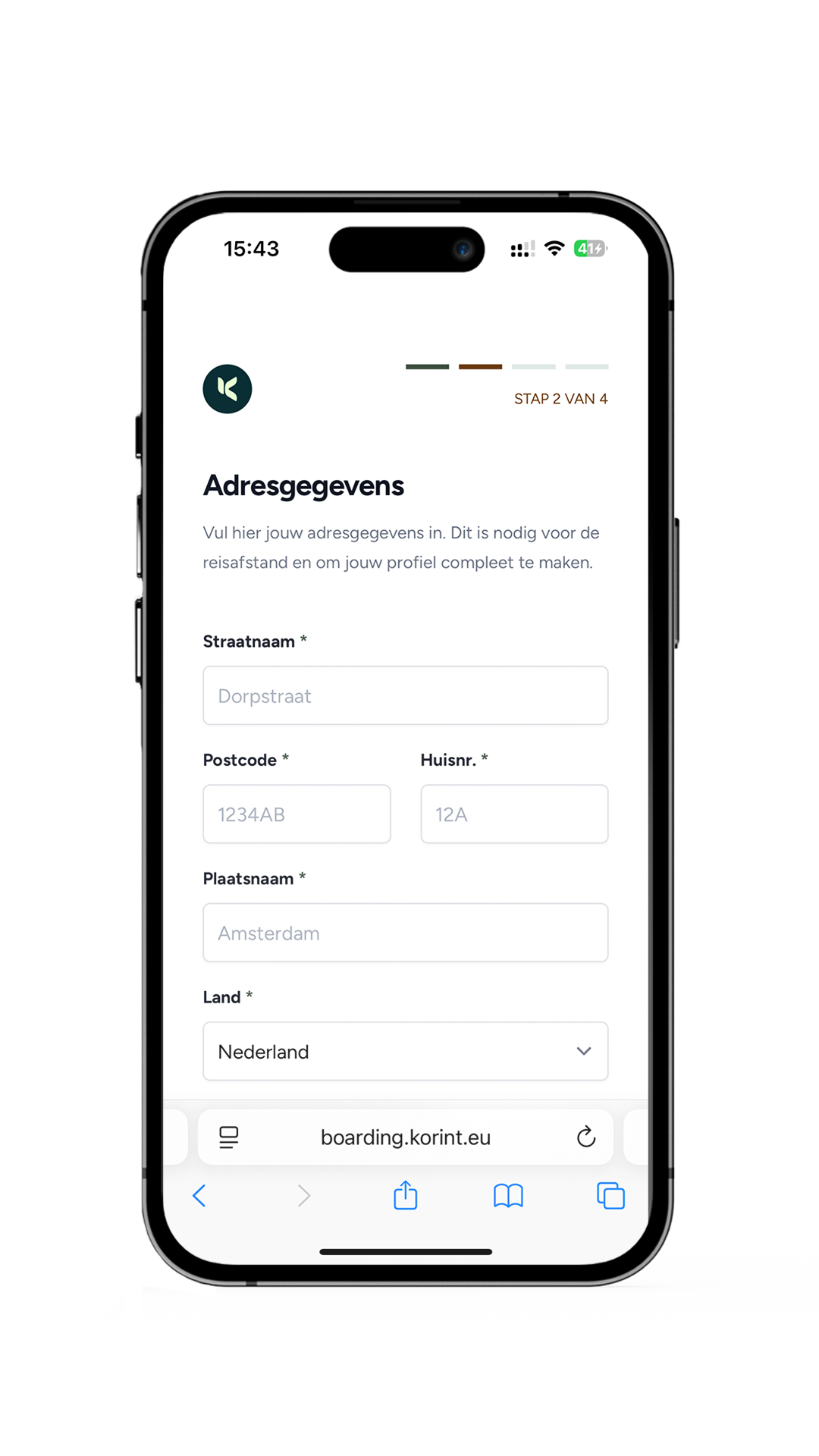
Step 2
Address data.
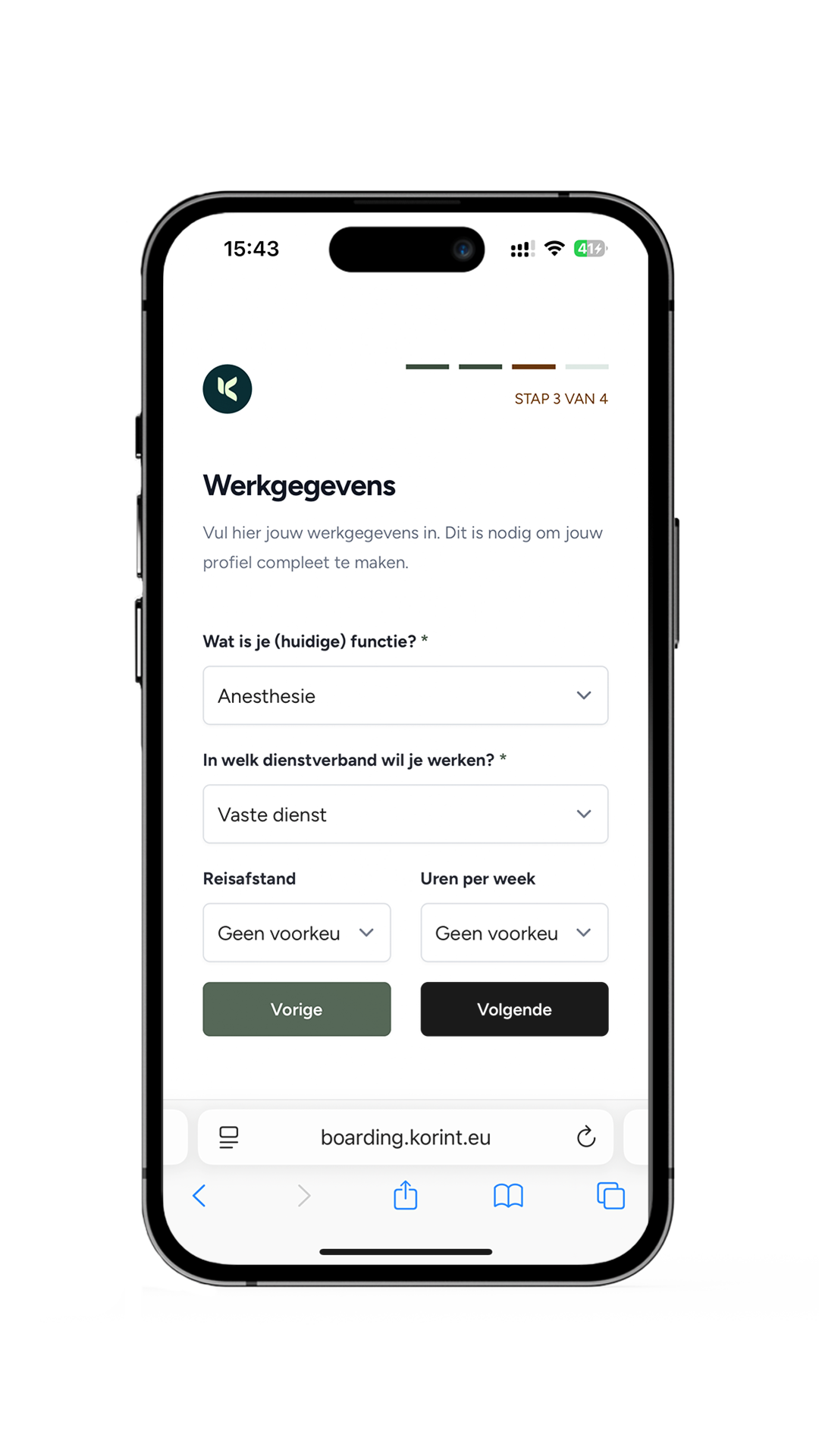
Step 3
Position/employment contract
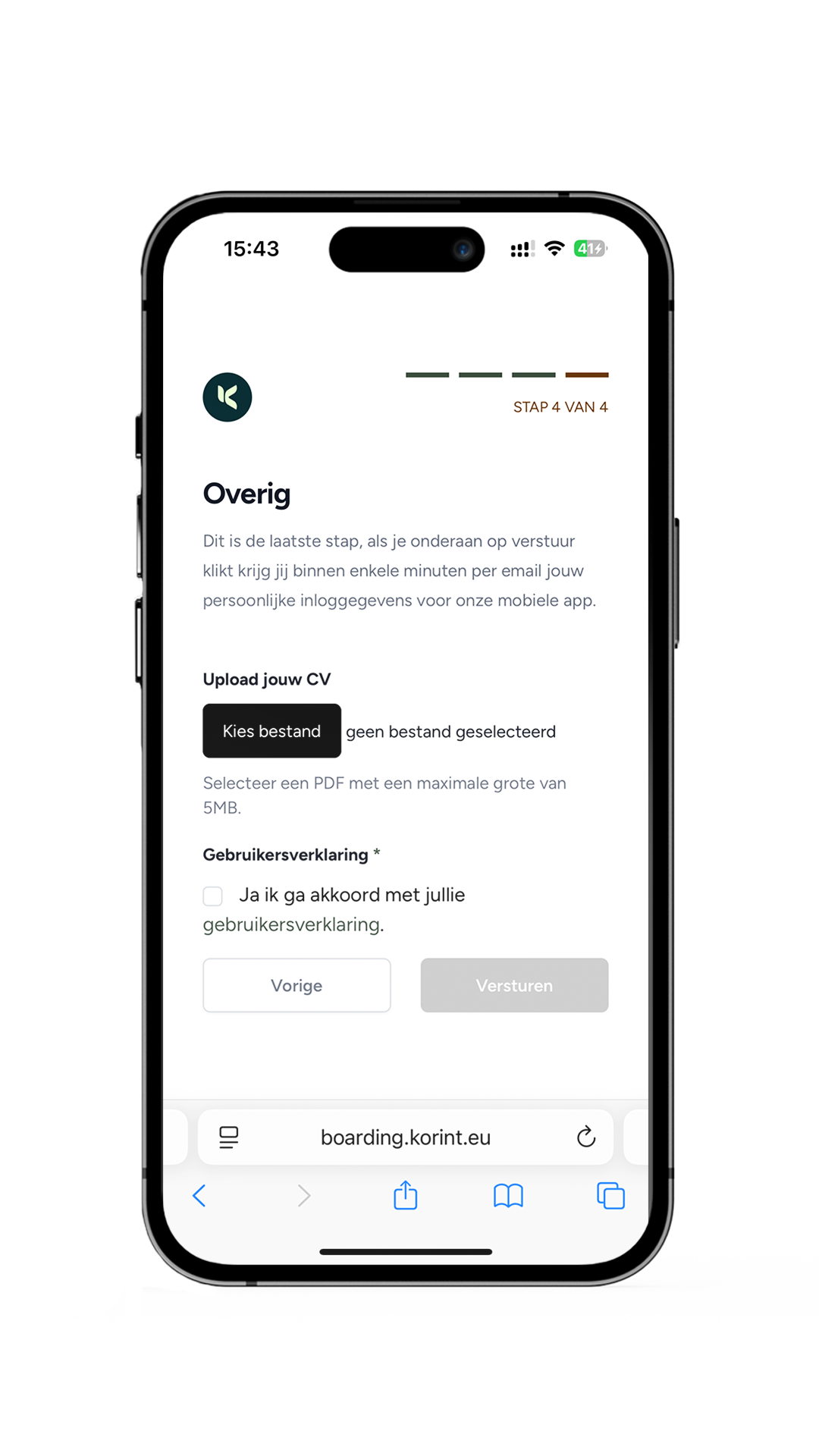
Step 4
Upload documents:
- Profile picture
- CV
– Certificates
Required upload:
– Photo in JPEG
– Files in PDF
– not larger than 1 GB