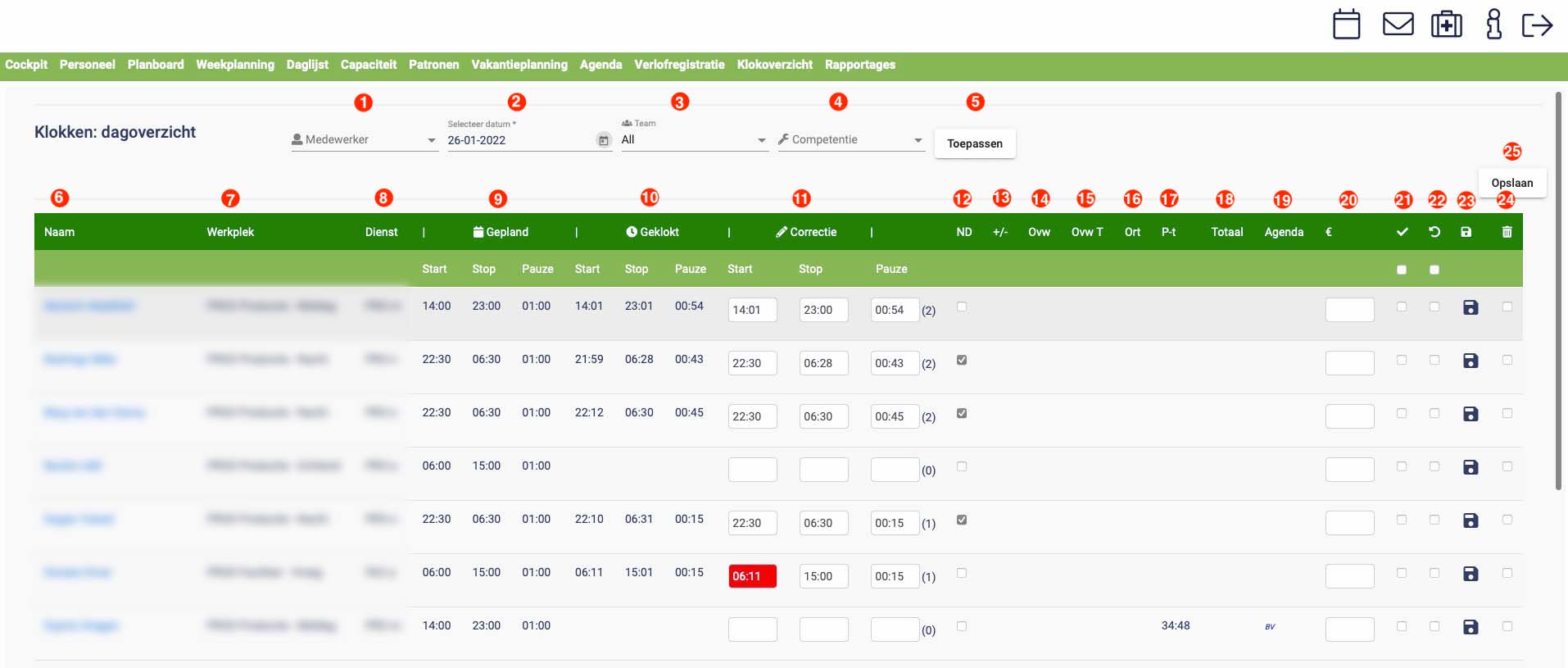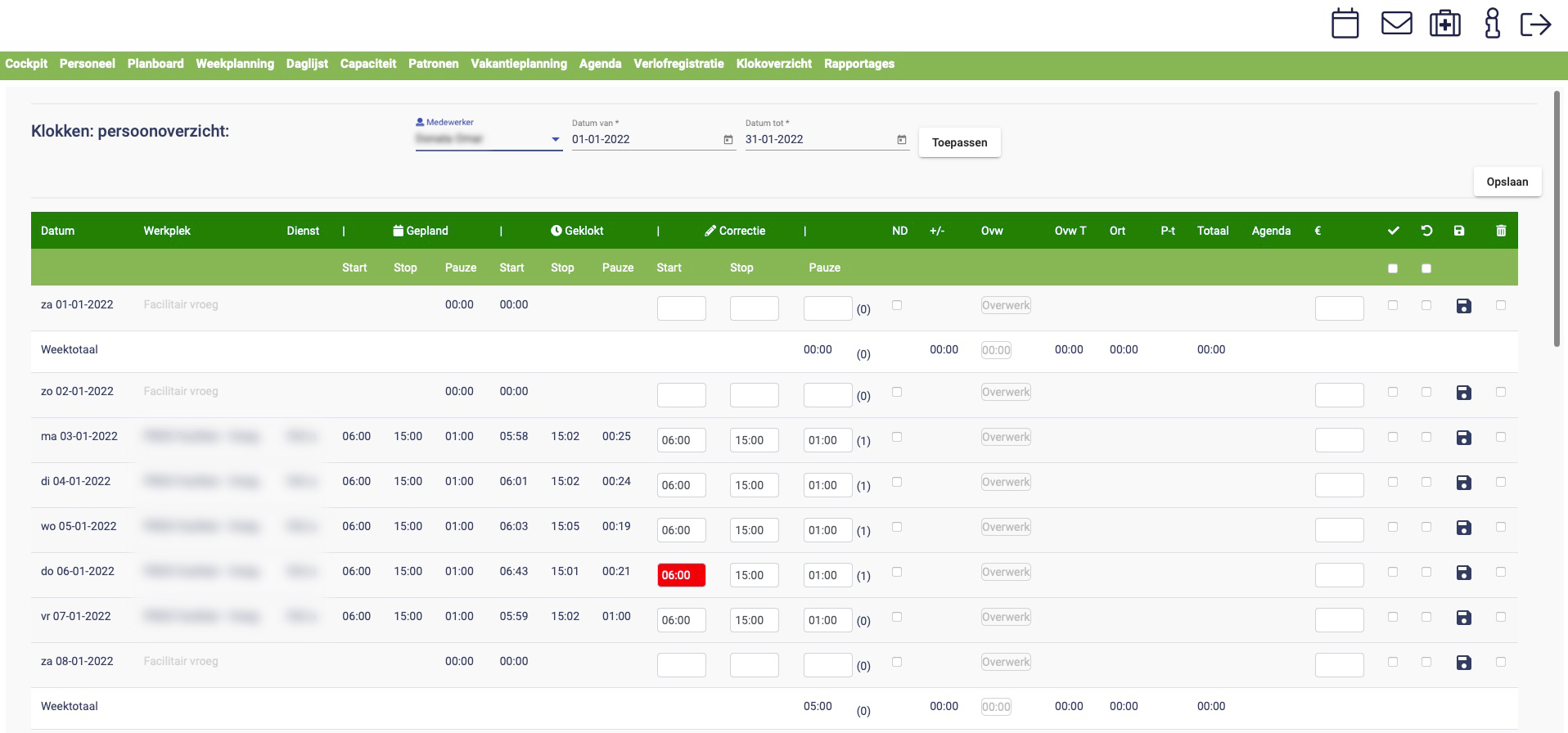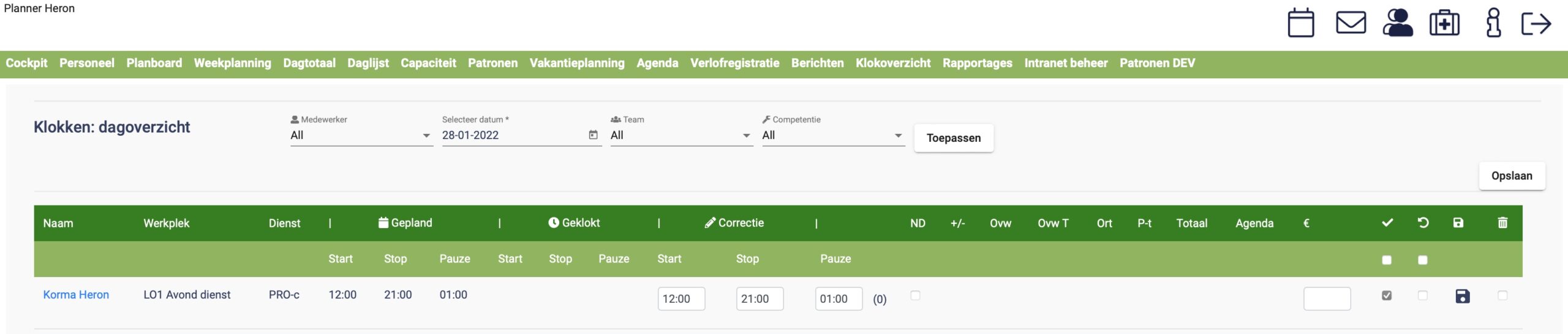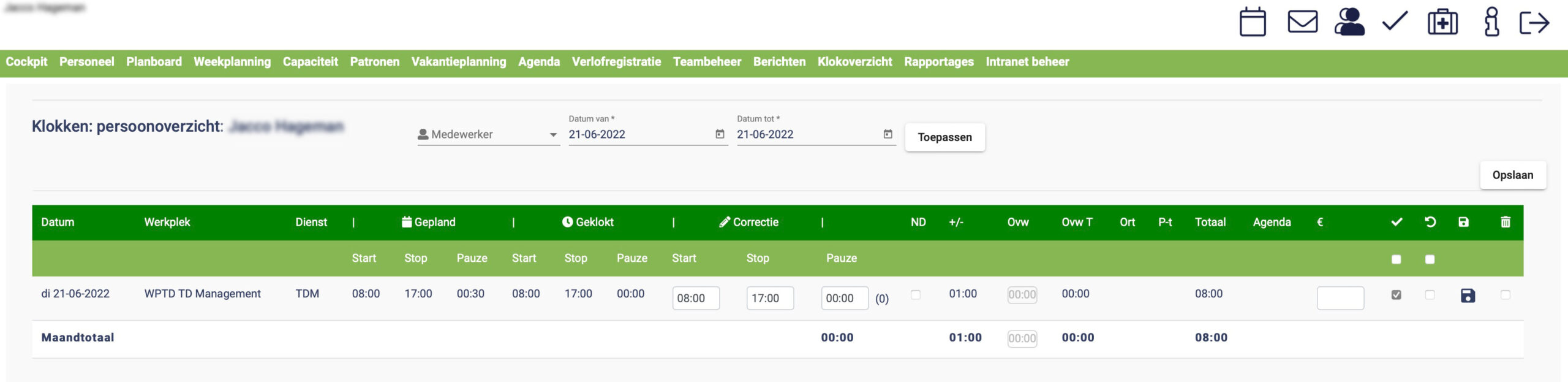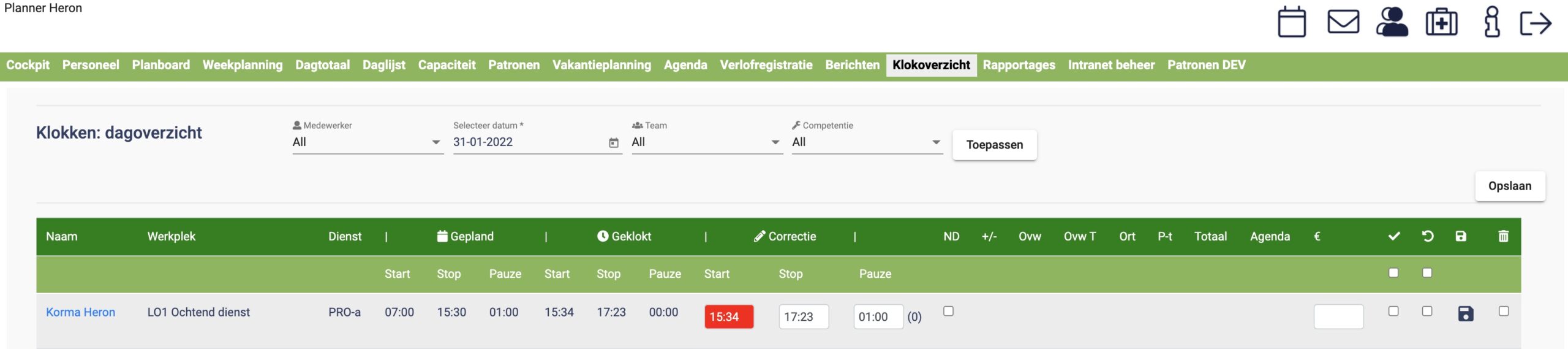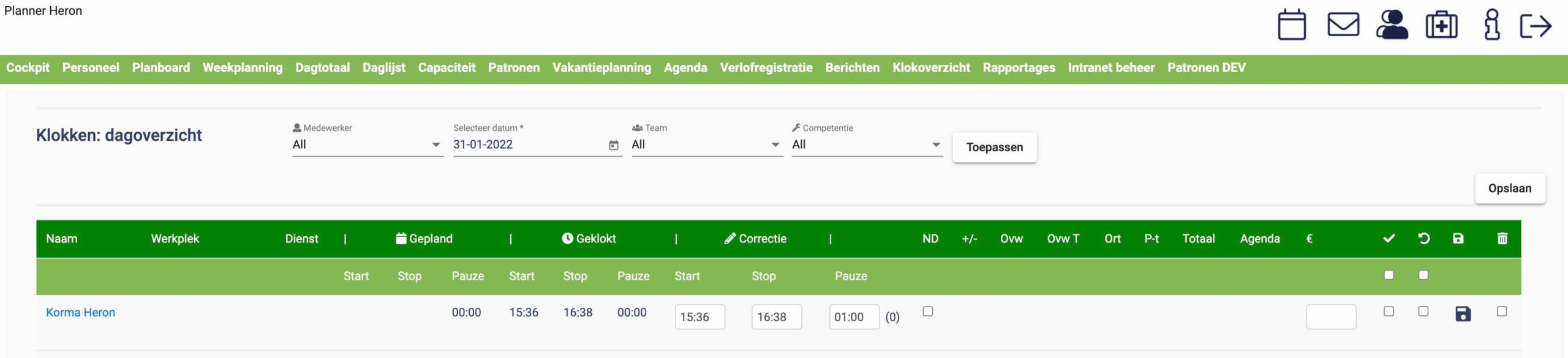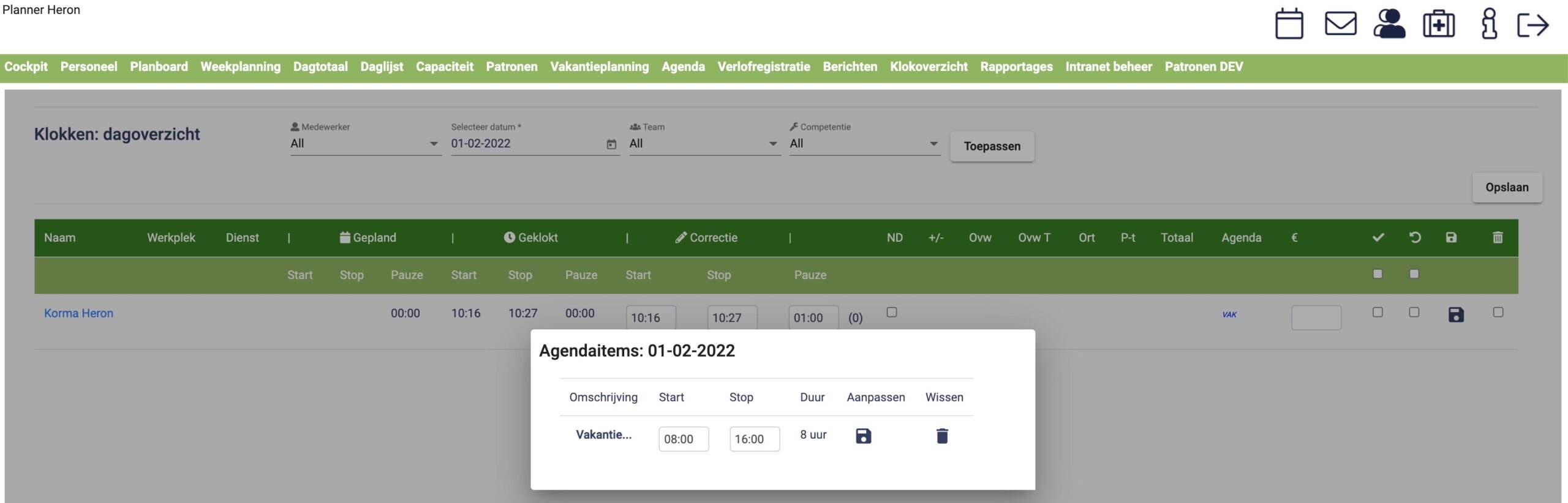Clock overview
'Day overview of entire planning'
Clock menu:
1 to 5: Filters
6 to 8: Name of the workplace that worked with the appropriate service code.
9 to 12: Planned time // the time that has been clocked and, when correcting, indicate the final time that you want to have sent to the payroll administration. Between the brackets you will find the break times that have been clocked.
13: +/- correction of total hours compared to the planning.
14: Overtime hours
15: Overtime allowance calculated
16: Irregularity of allowance
17: Shift allowance
18: Total
19: Agenda item
20: Costs
21 to 24: Actions
Person overview
“Double click on the name”
By clicking on the employee's name you get an overview of the entire month.
In this overview you can request the clocked times of your employees and approve them for registration. By selecting the desired date and team and then clicking on overview, the time registration of what you have filtered will appear.
You will see the name, workplace, shift, clock-in time, clock-out time, planned working times and break times.
After checking and, if necessary, adjusting the times, check the agreement box of the employee in question. Once you have checked and corrected everything, click “Save” at the top right. The times are now definitively registered for further processing.