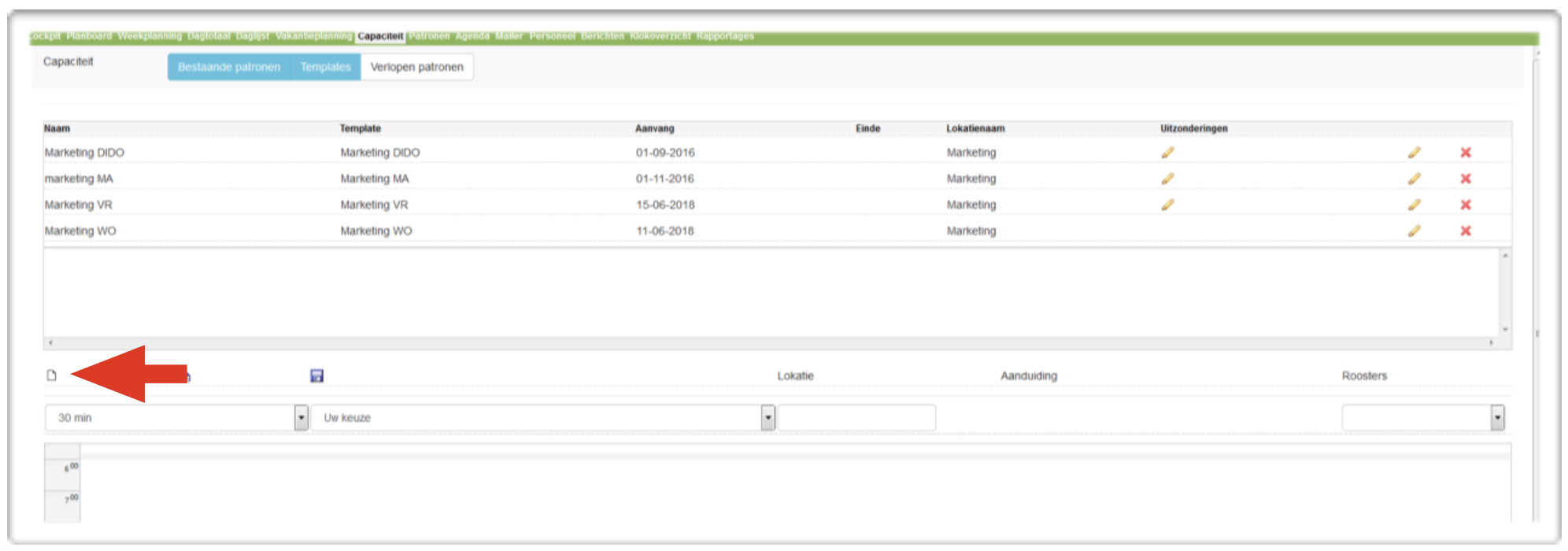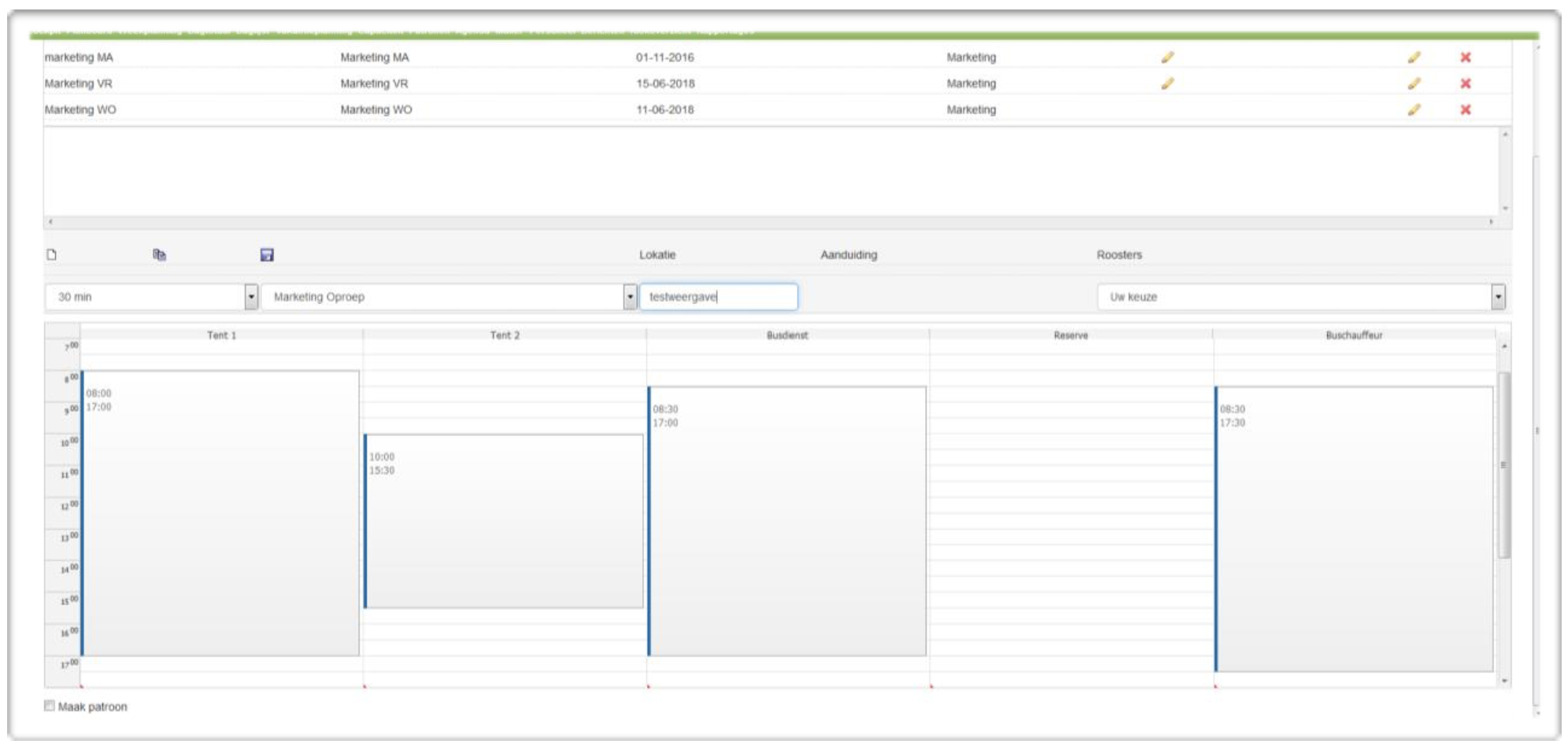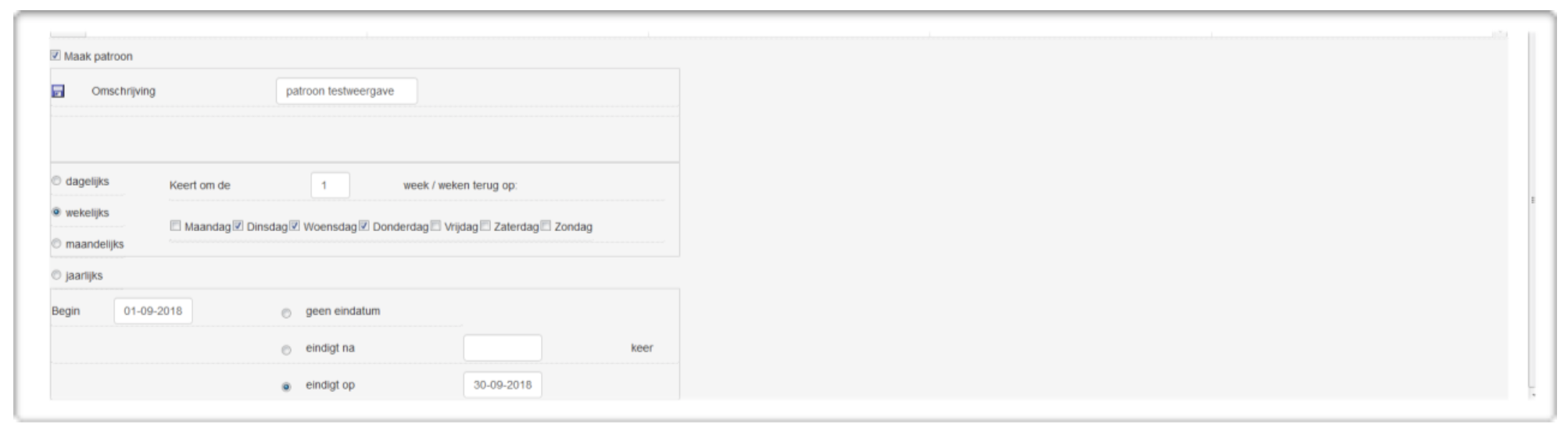Capacity
We also have a video of this chapter. Check it out here!
This is the tab where you can create templates for services. If desired, you can have these templates appear in a pattern in the weekly schedule. Or load it into the weekly schedule for a specific day.
The most commonly used templates are displayed at the top of the page. You can also choose to show existing templates or patterns and then change them.
Please note: changing a template or pattern has no effect on already scheduled services. Only shifts without a linked employee are changed.
By clicking on the white sheet (see arrow), you can create a new template.
Time blocks
You then select a time display and location. And you give the template a clear name. You can then drag a service into the boxes the start to finish times.
If you want to place double blocks next to each other, click just between the block and the line to the right of it.
Finally, press the save button (disk right next to the new button).
Pattern making of the capacity
At the bottom of the page there is a box “create pattern”. By checking this you can create a pattern from your new or an existing template.
Please note: make sure you save your new template first!
Here you can first give a name to your pattern. (the name of the template is already stated by default). You can then choose when you want to set this pattern, with days of the week, start date and end date.
Finally, click on save here. (Button next to the description).
Your template will now be shown in the weekly schedule at the times you entered so that you can link employees to the services there.