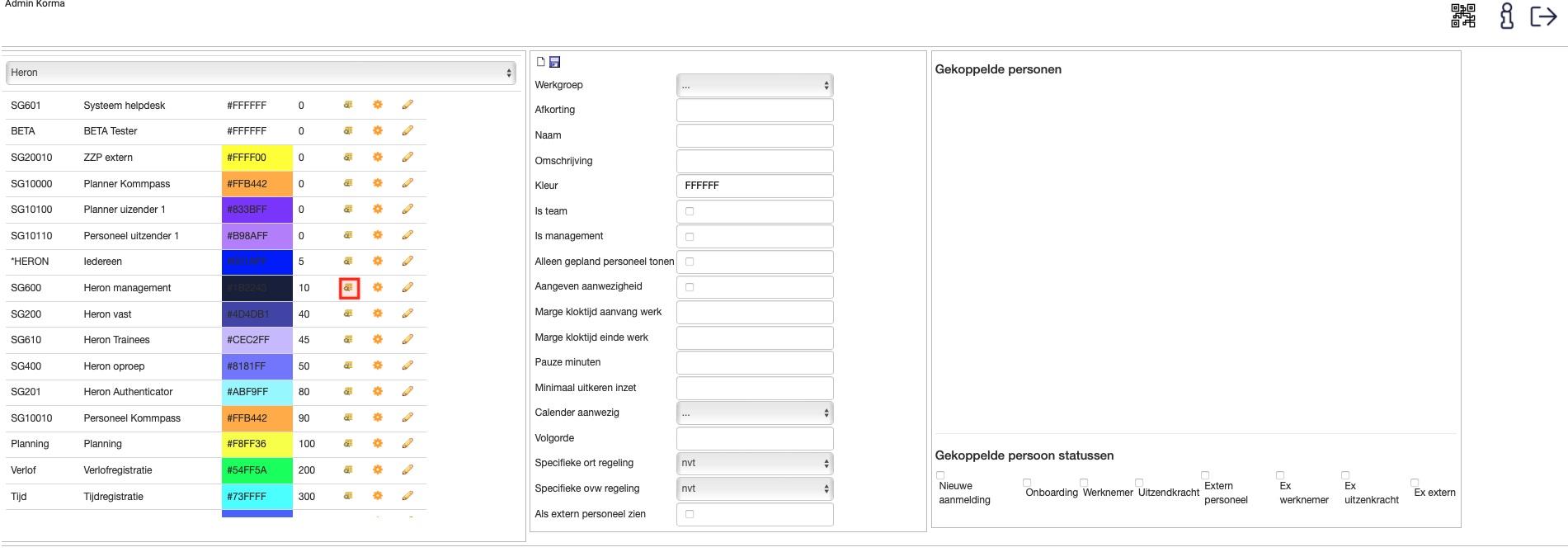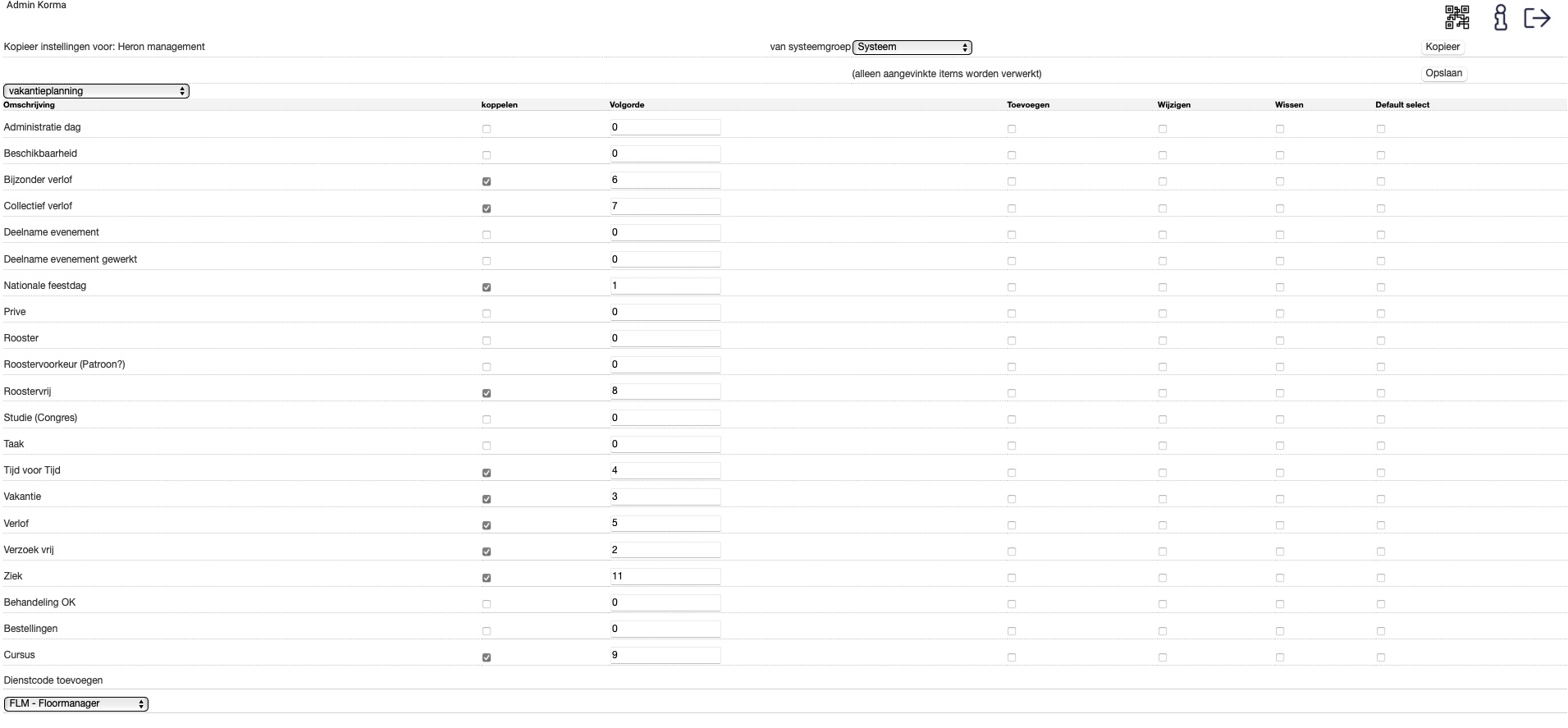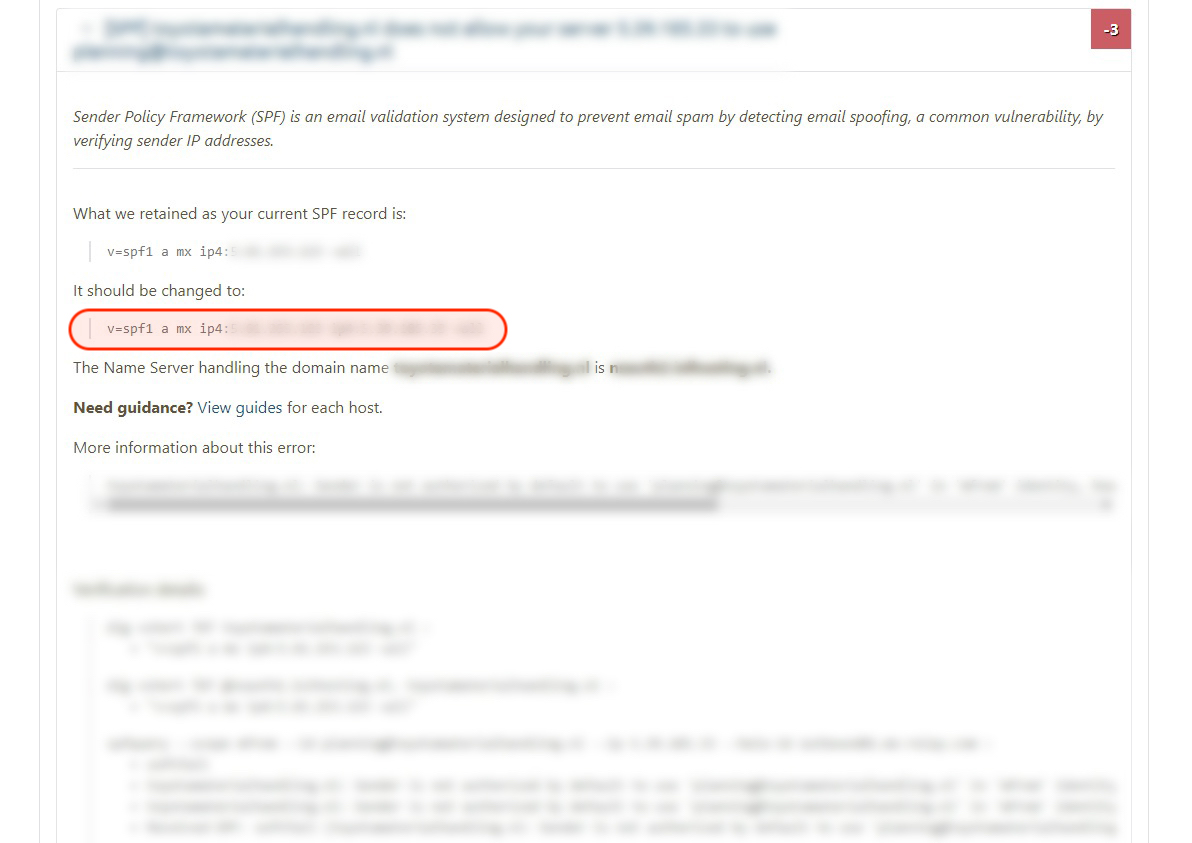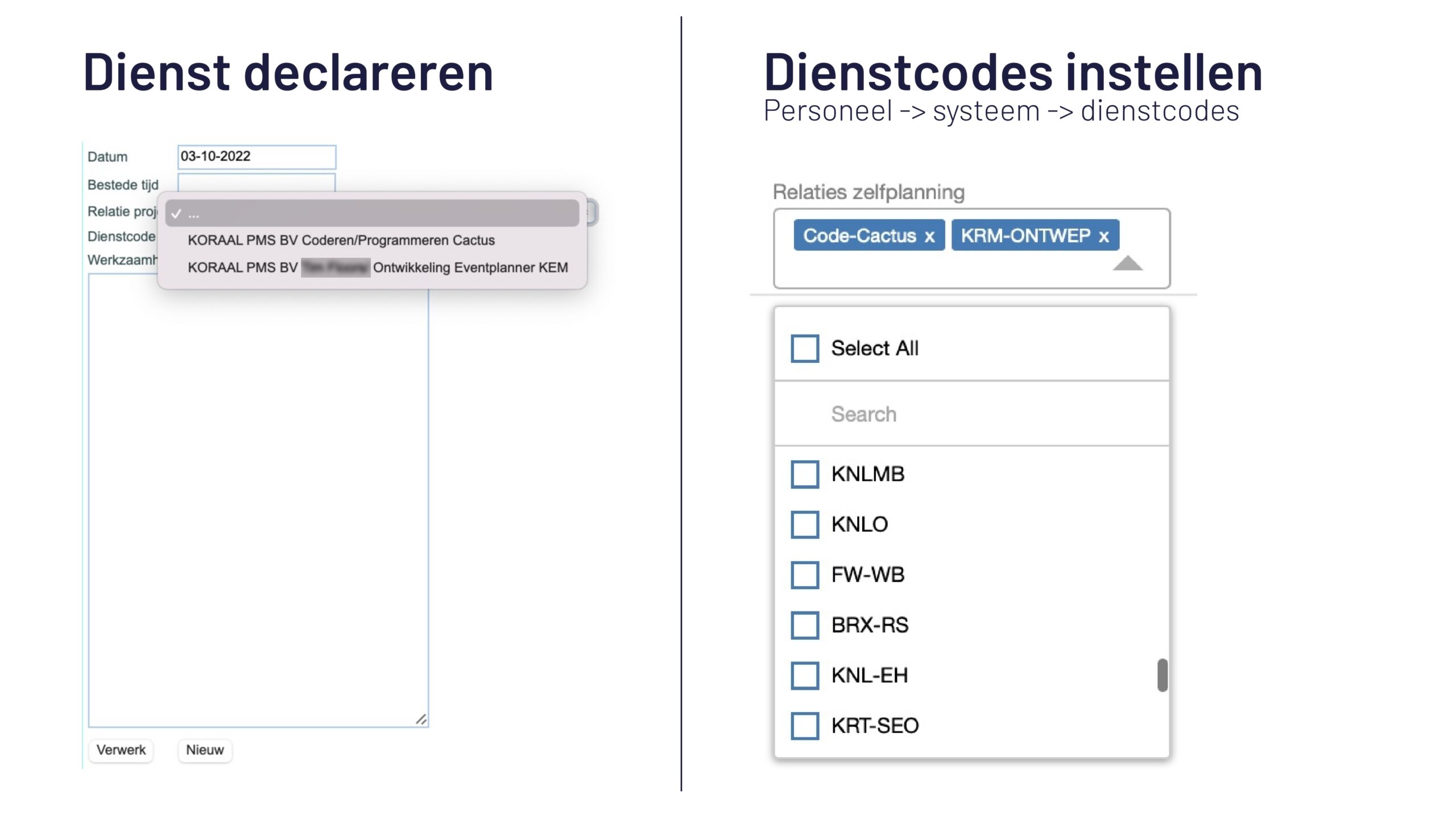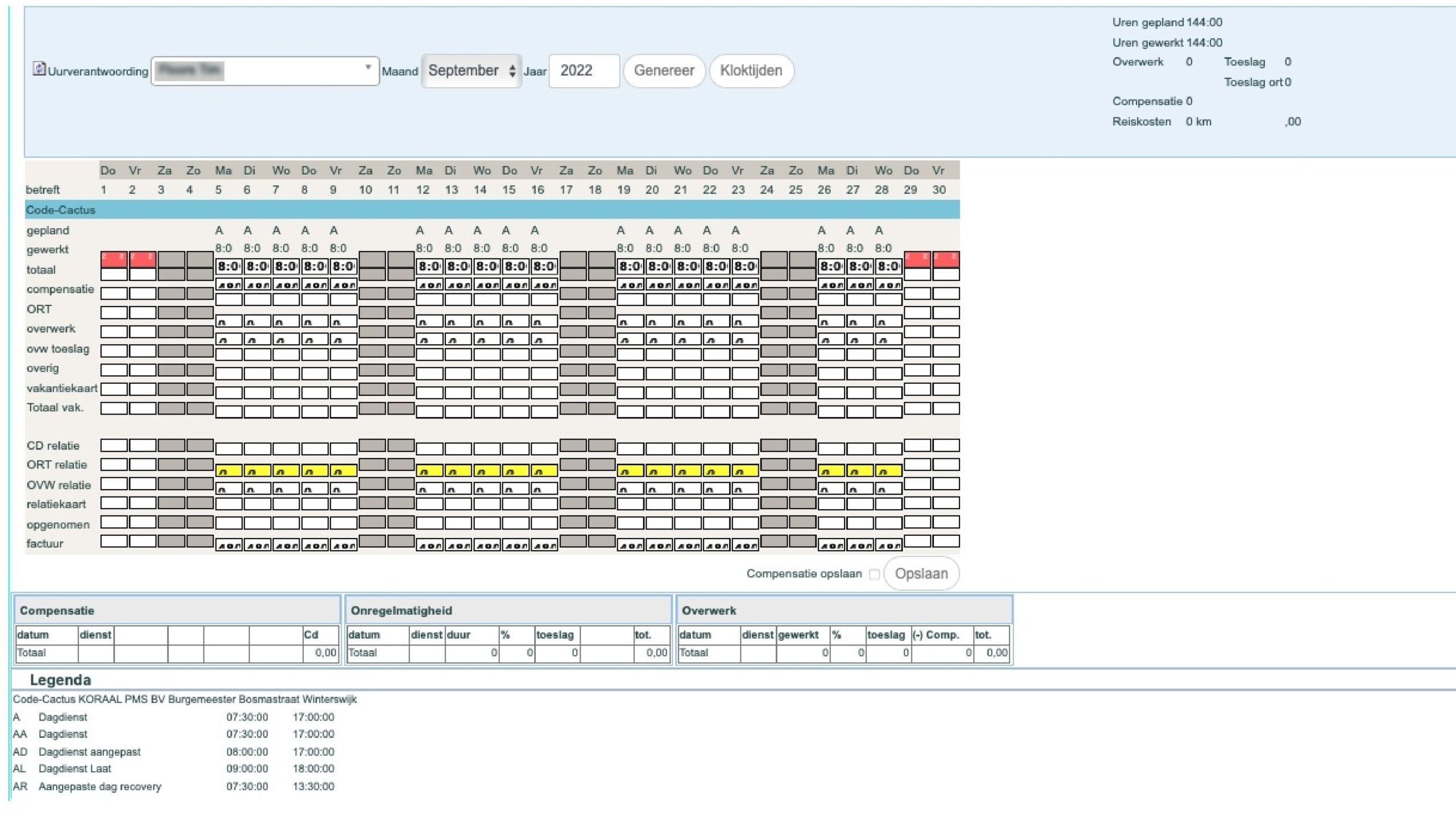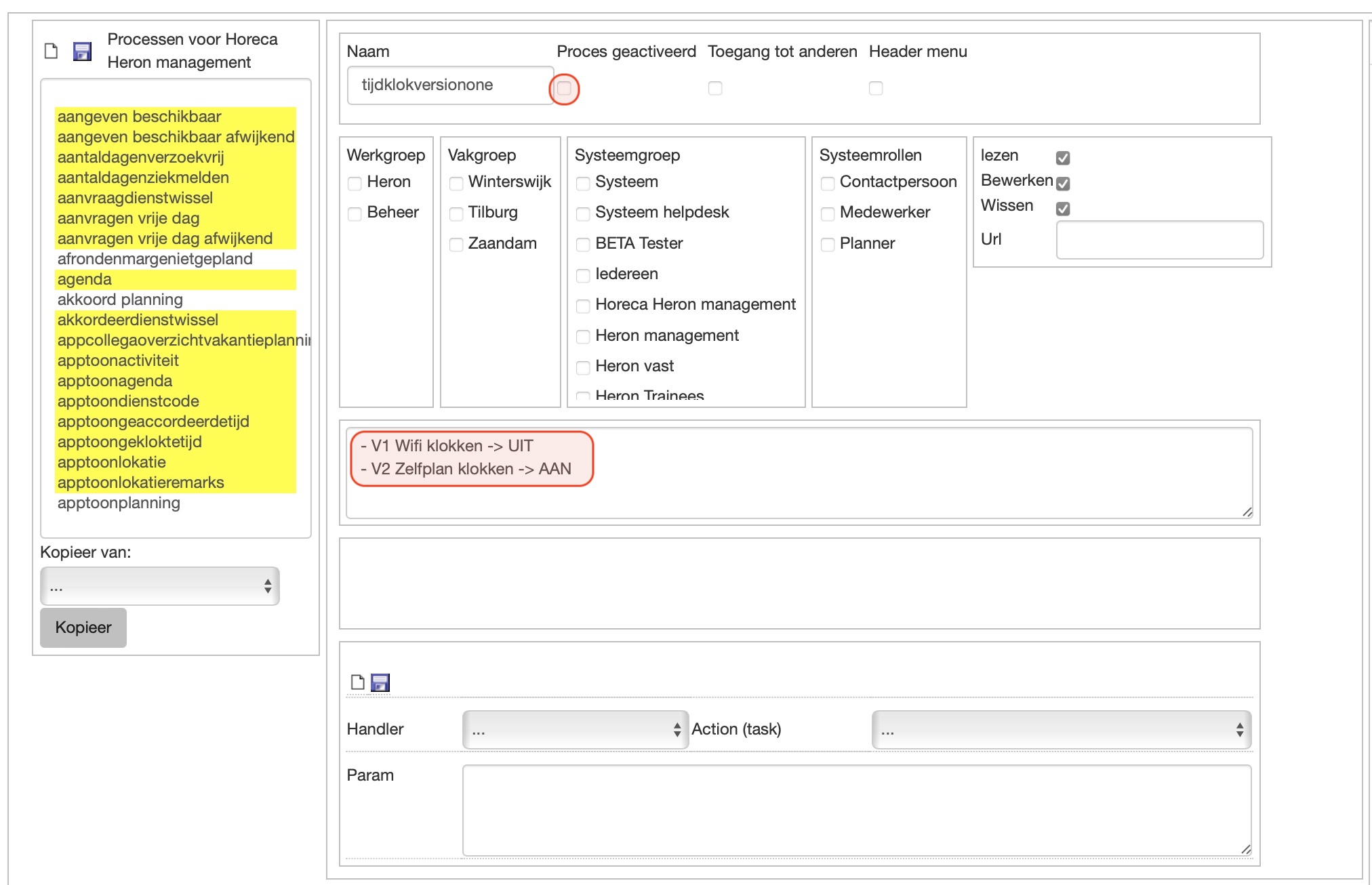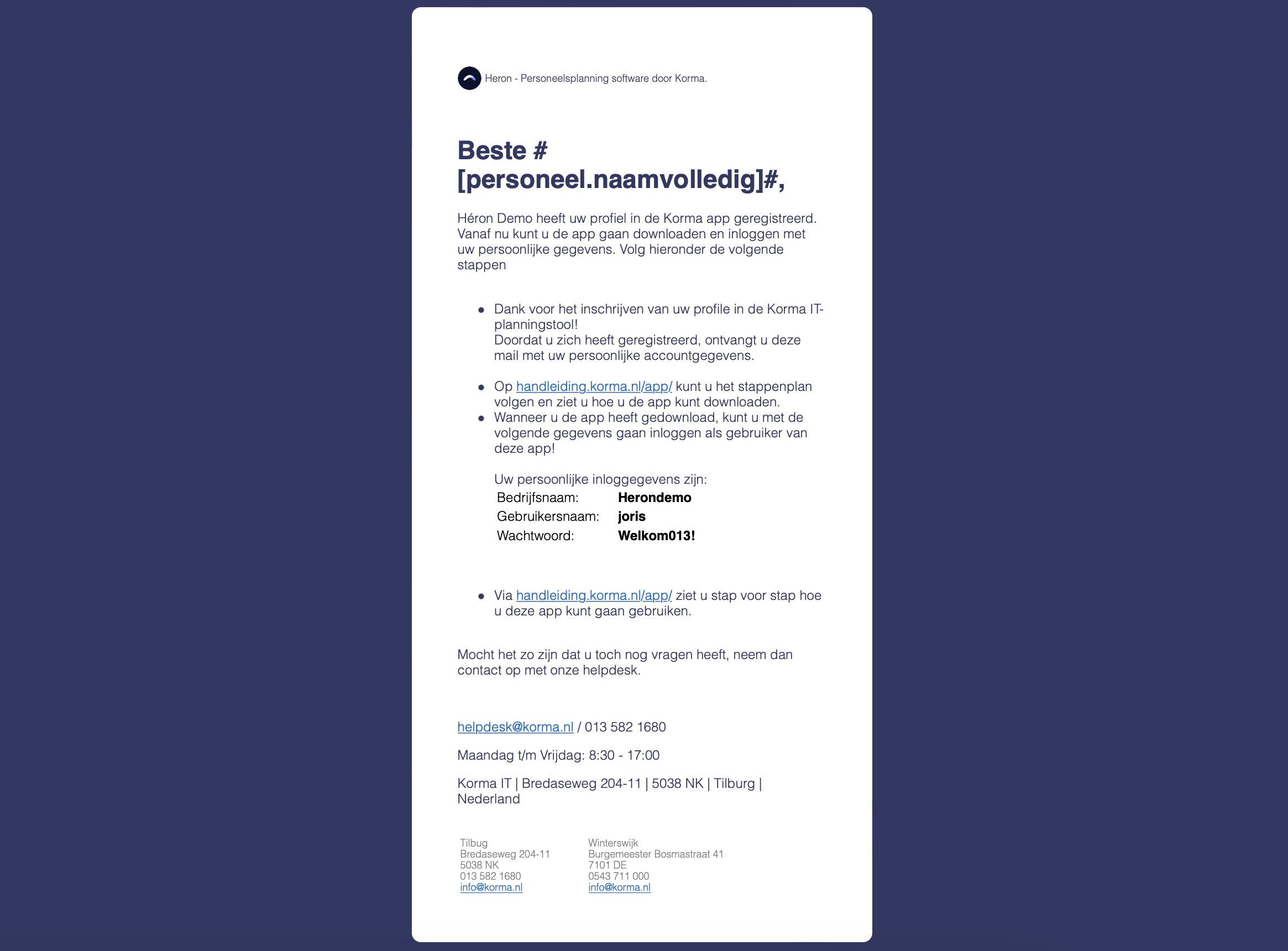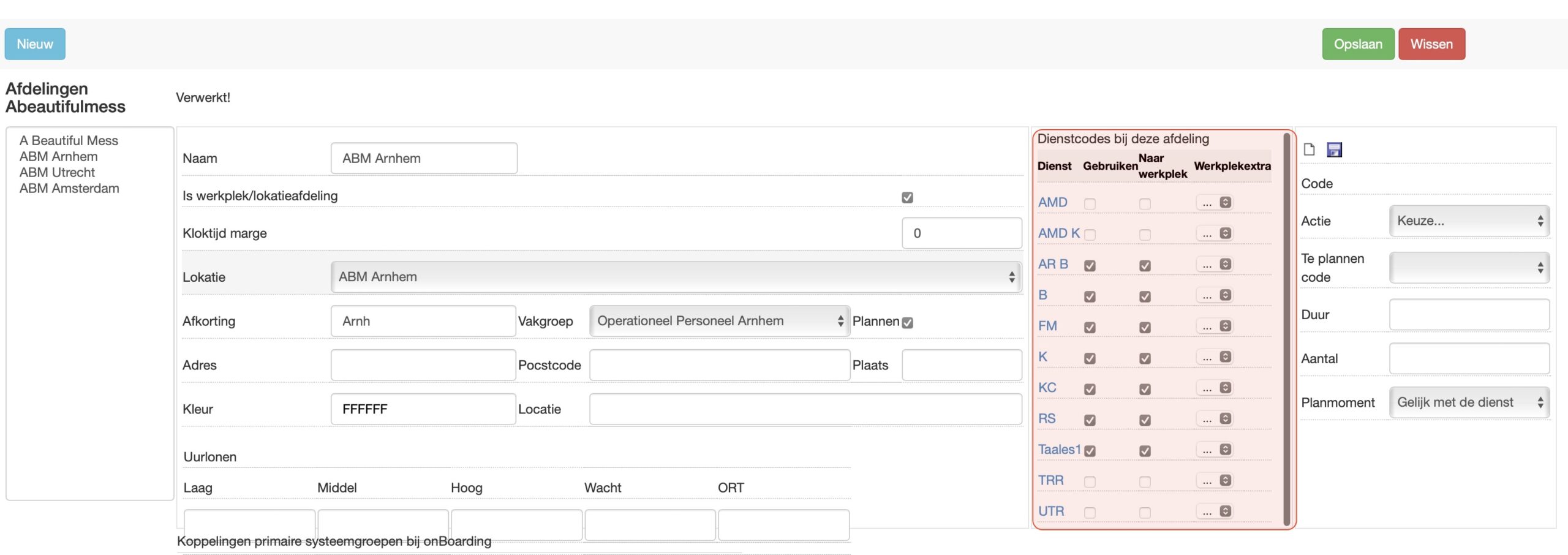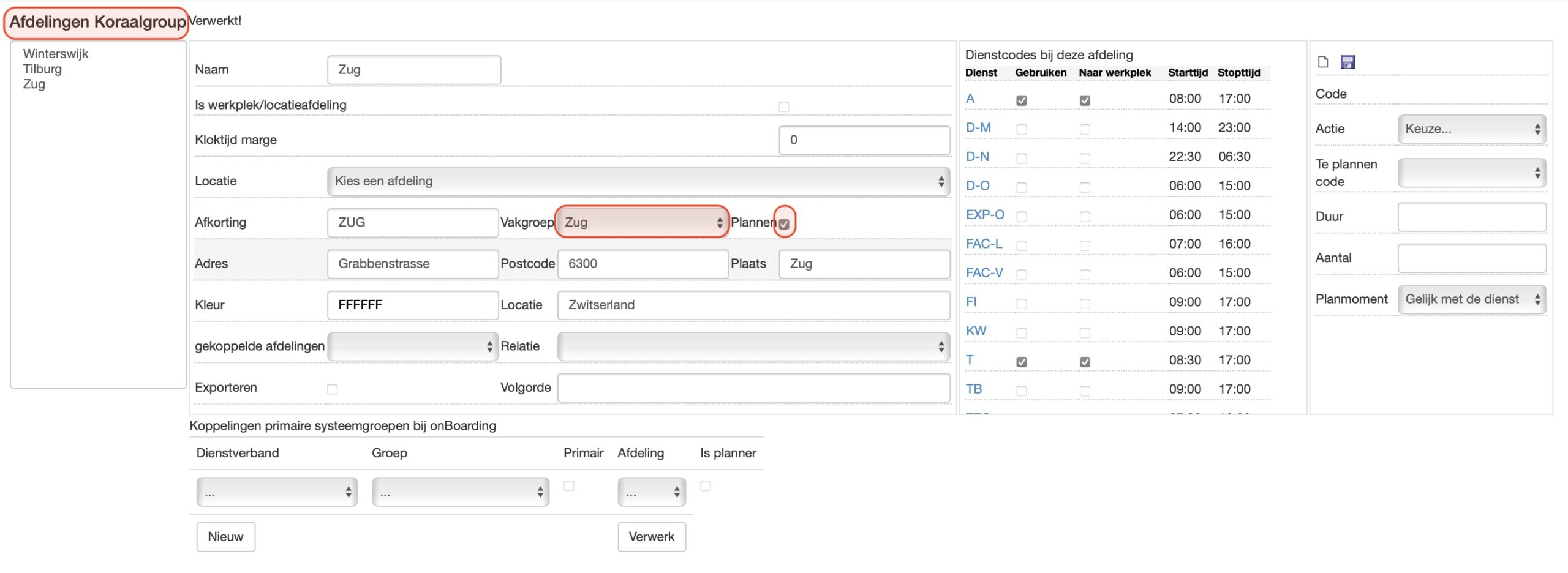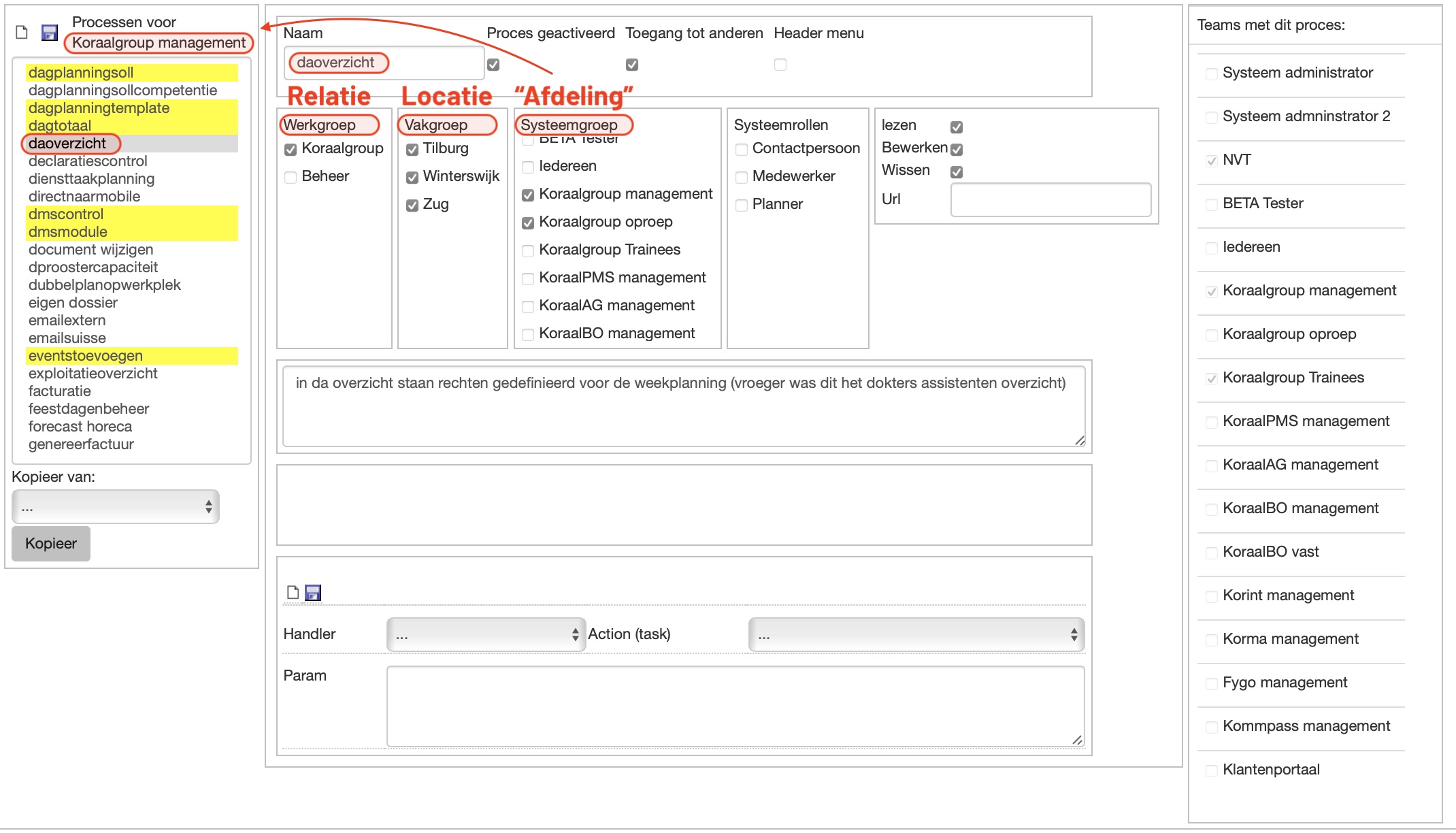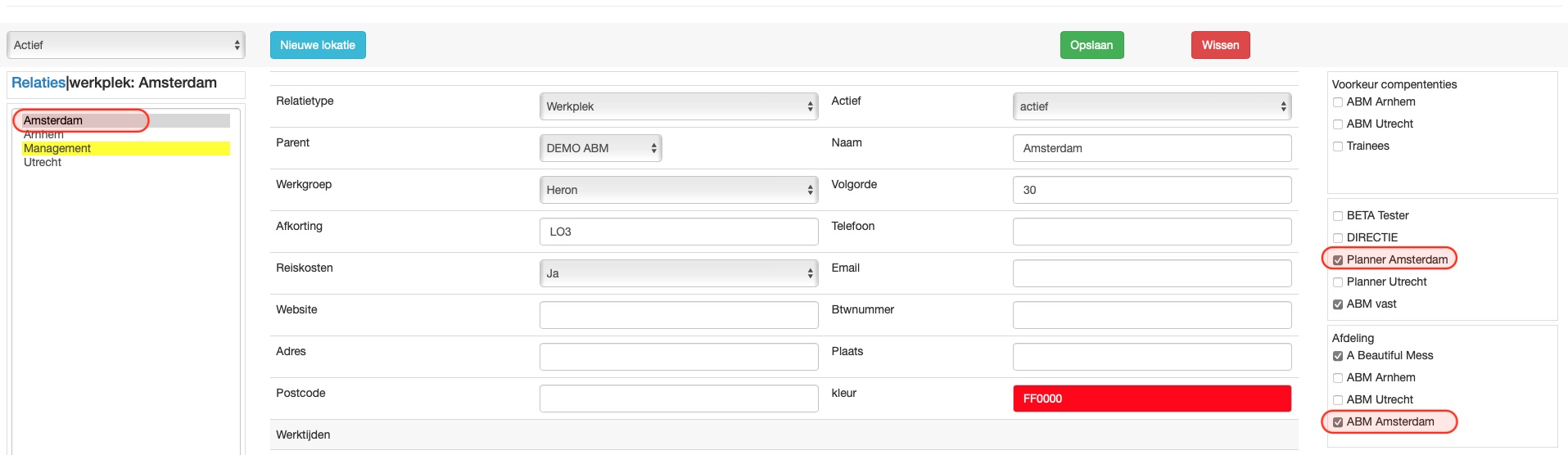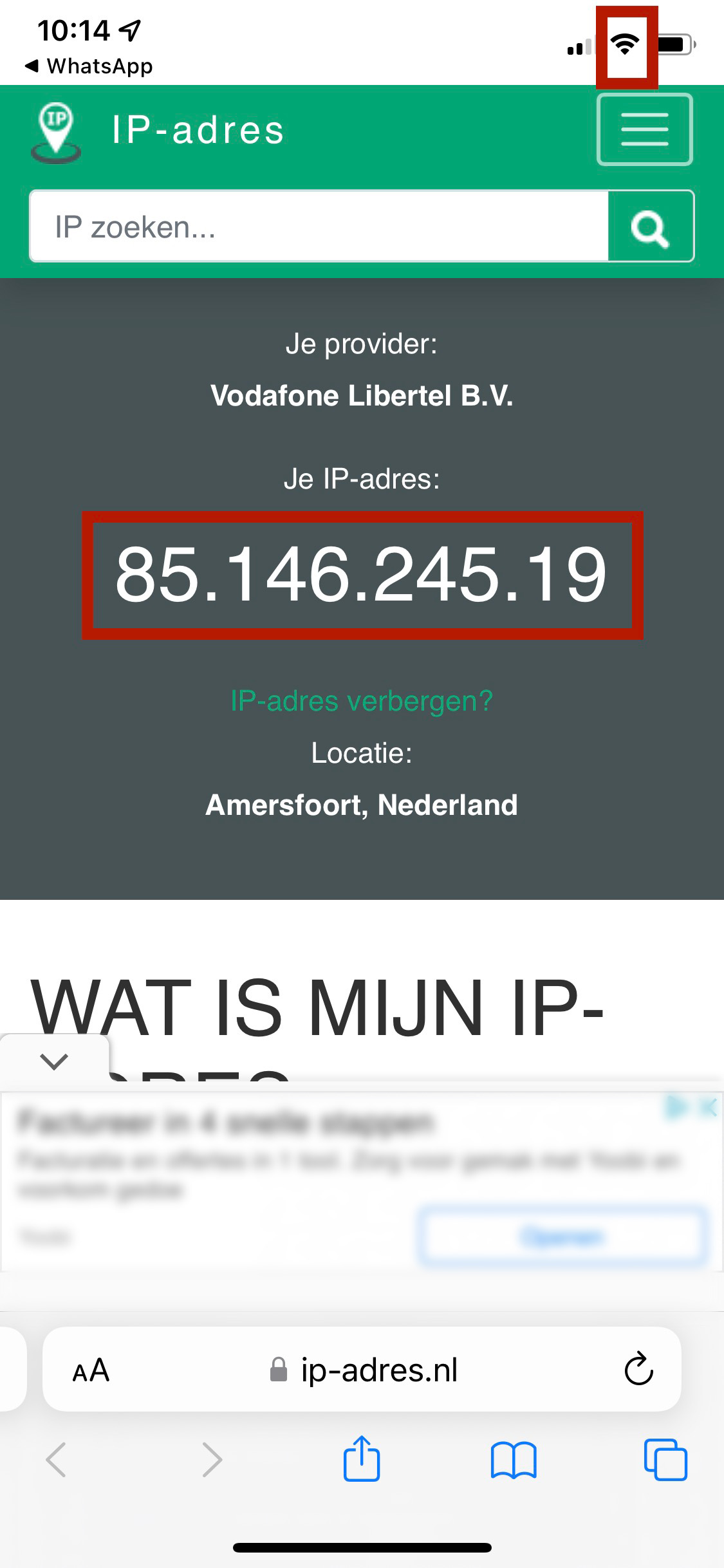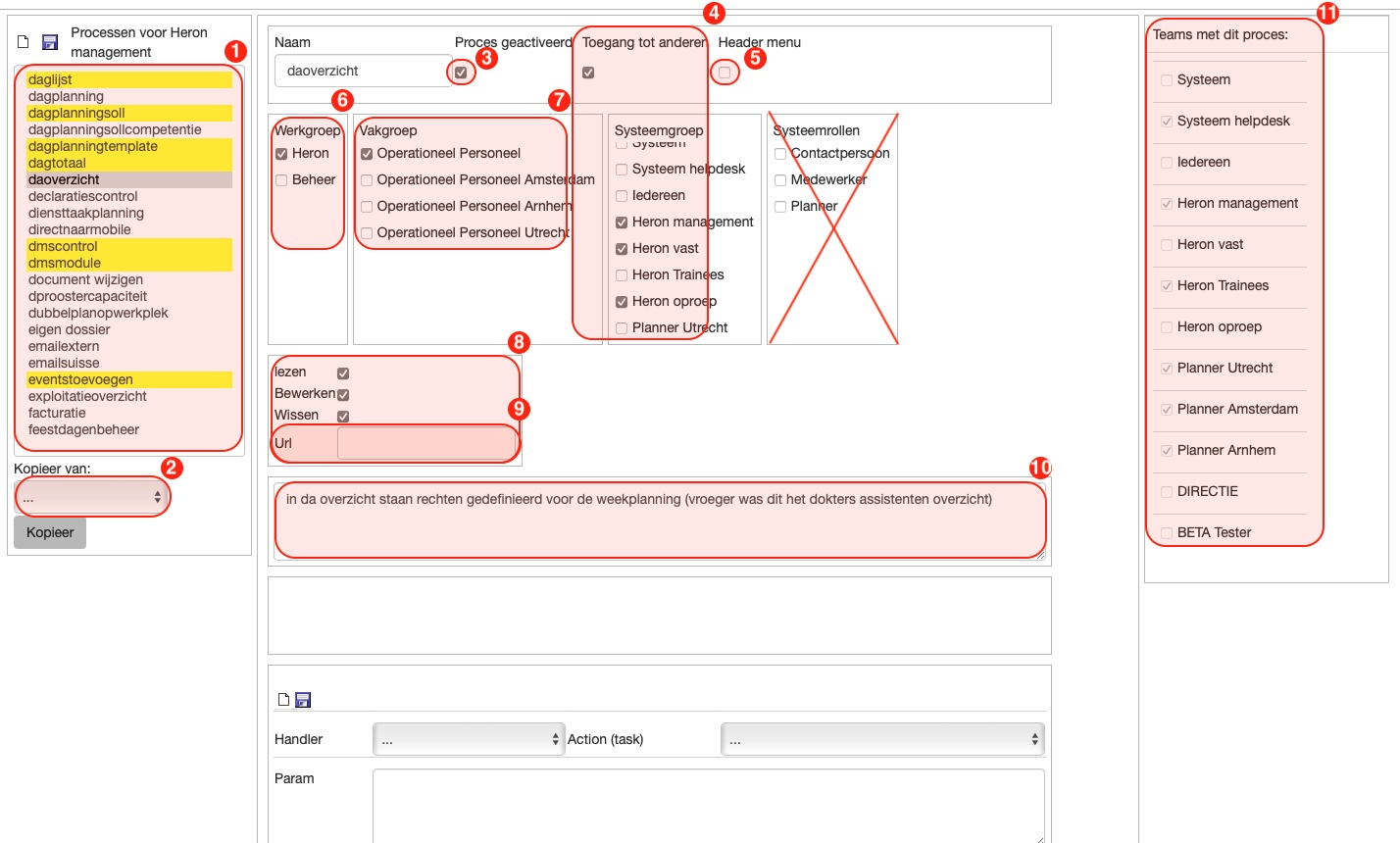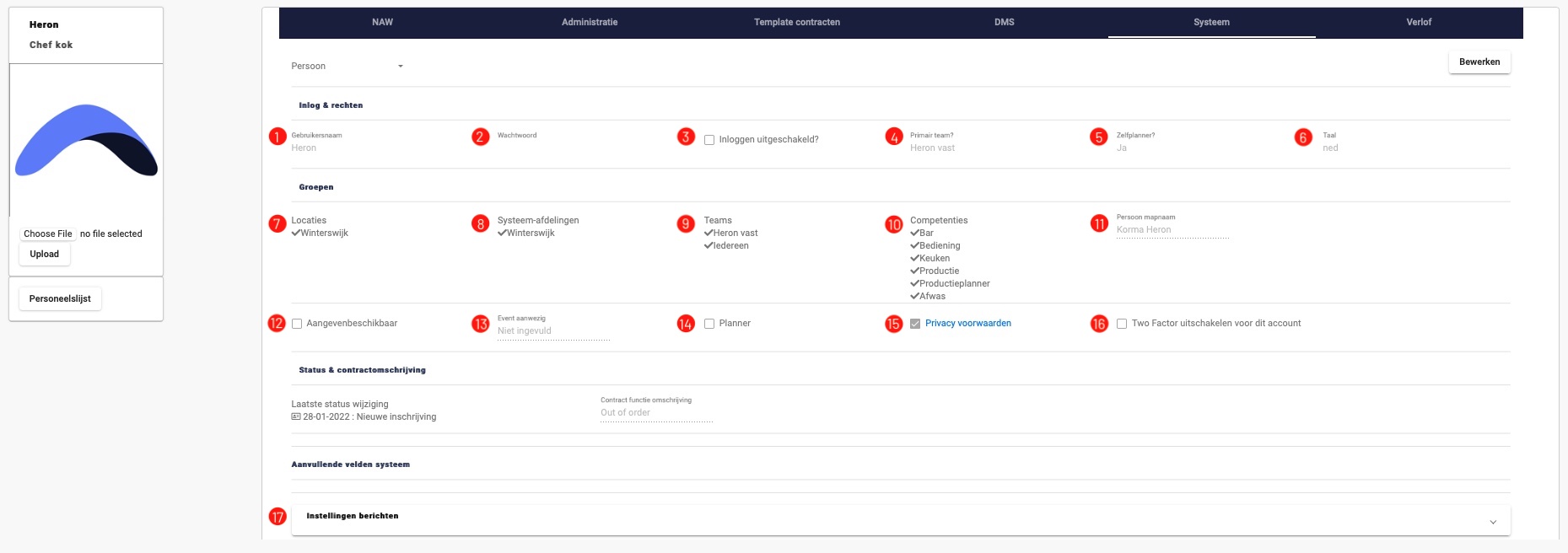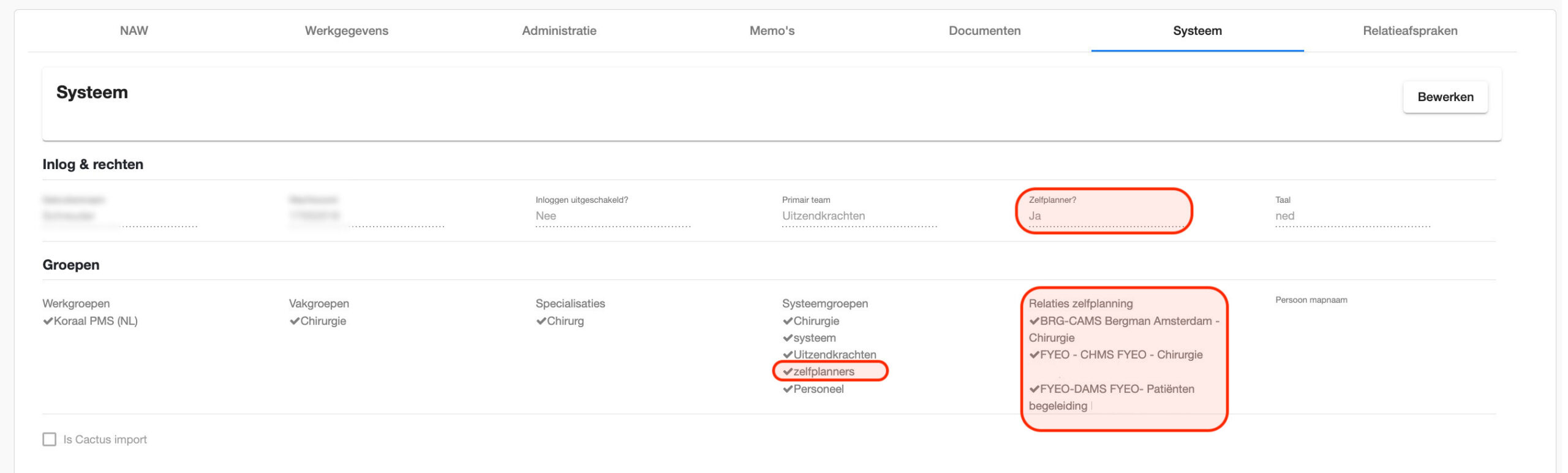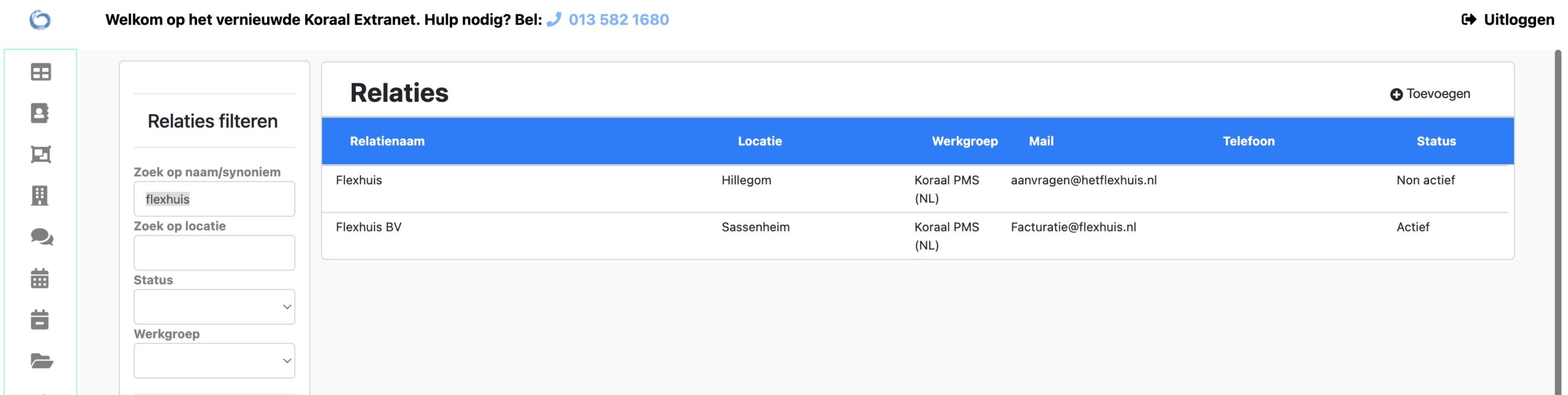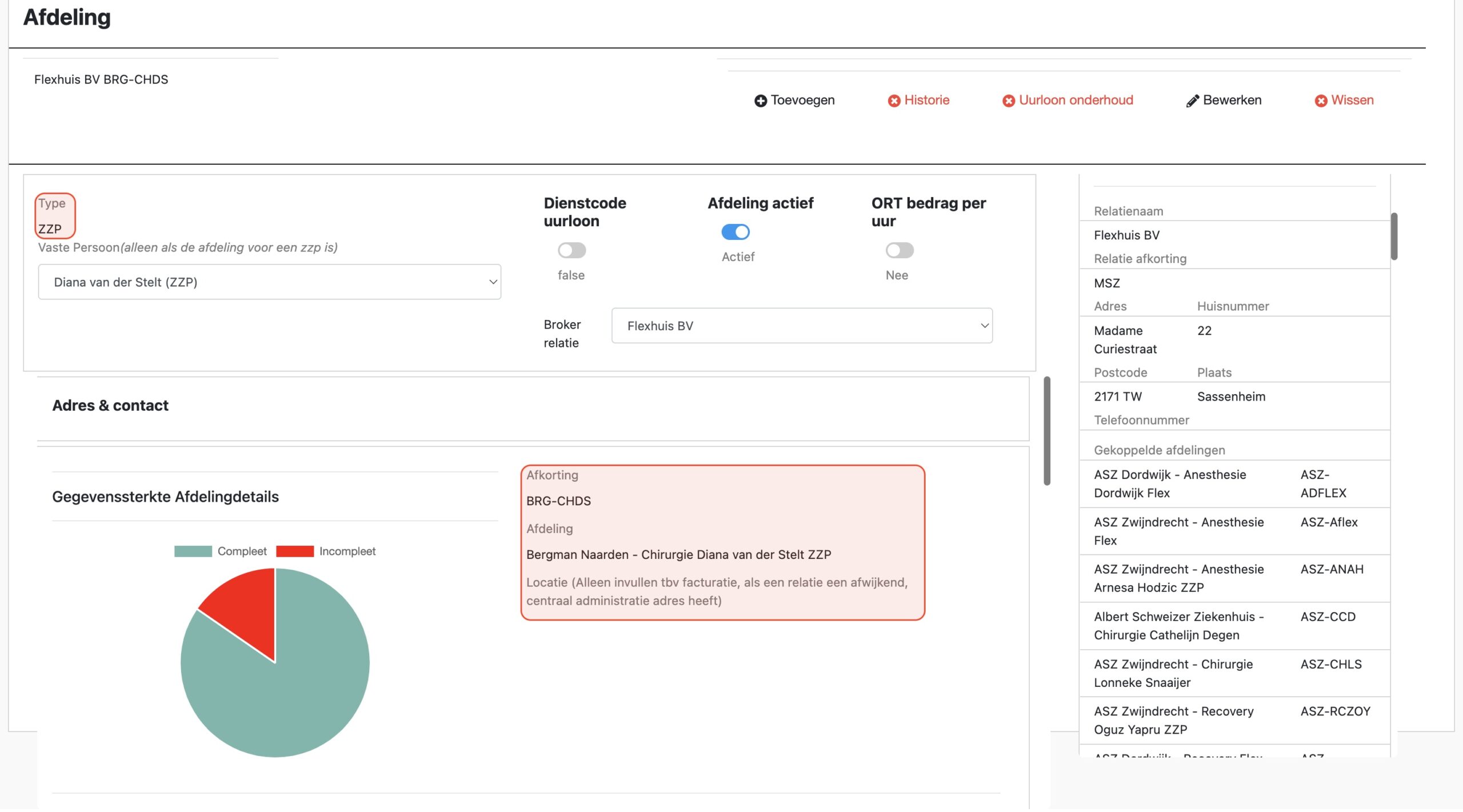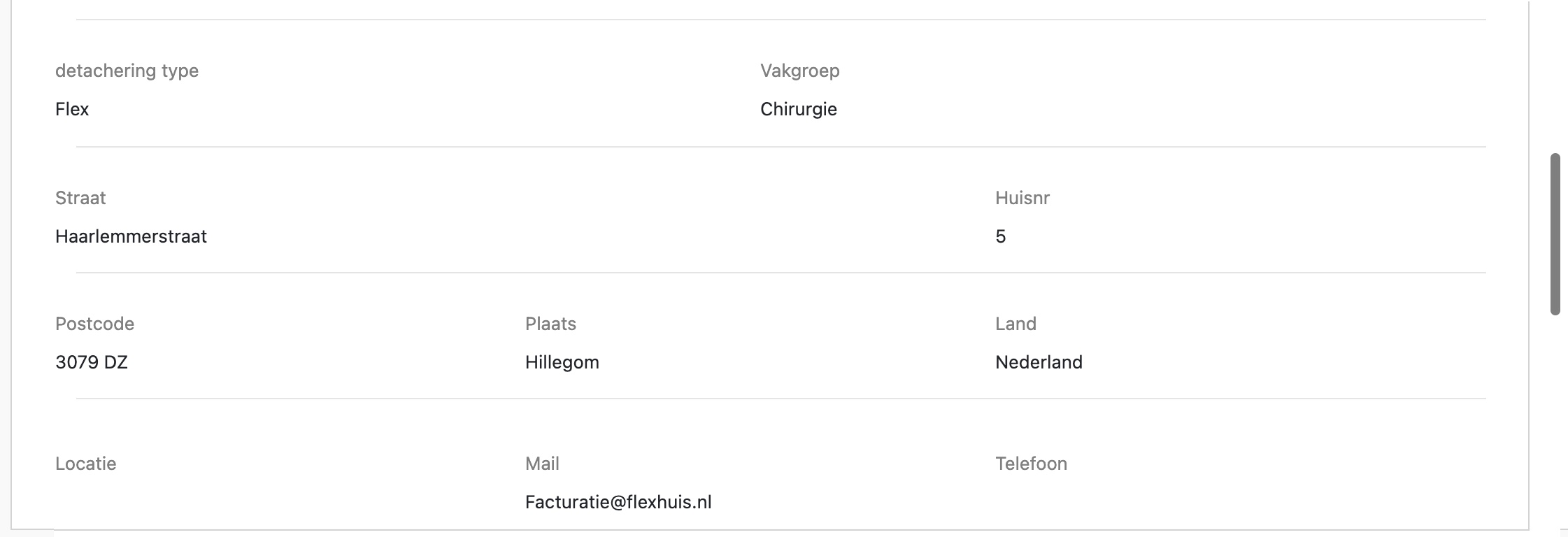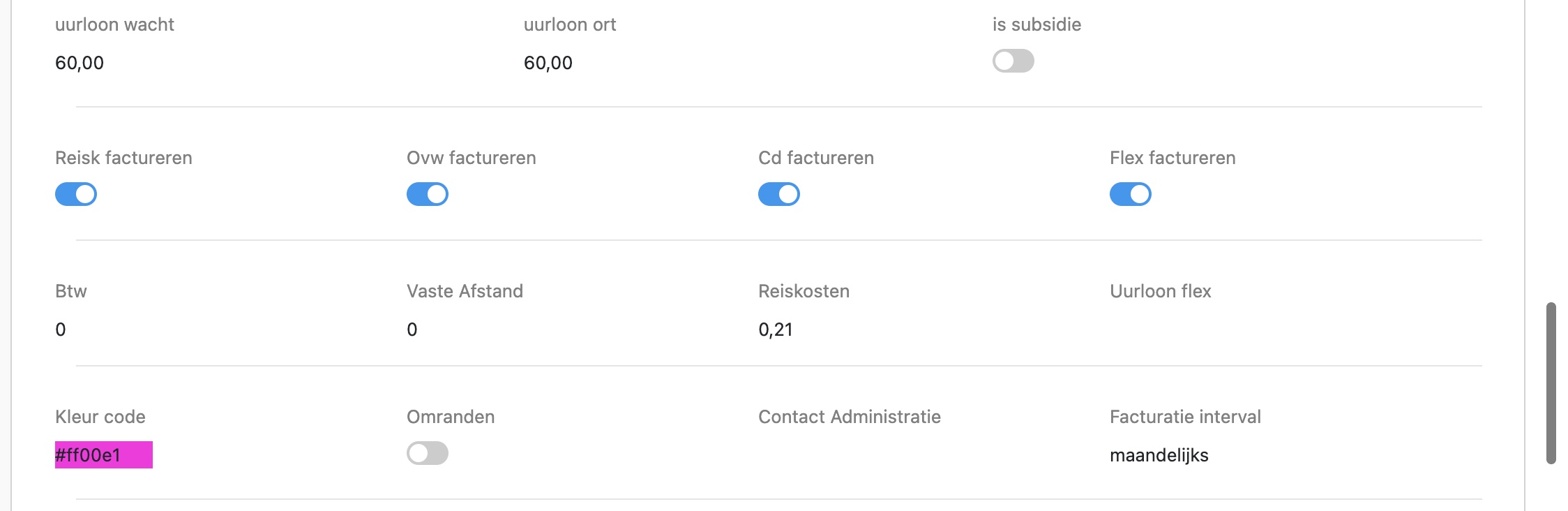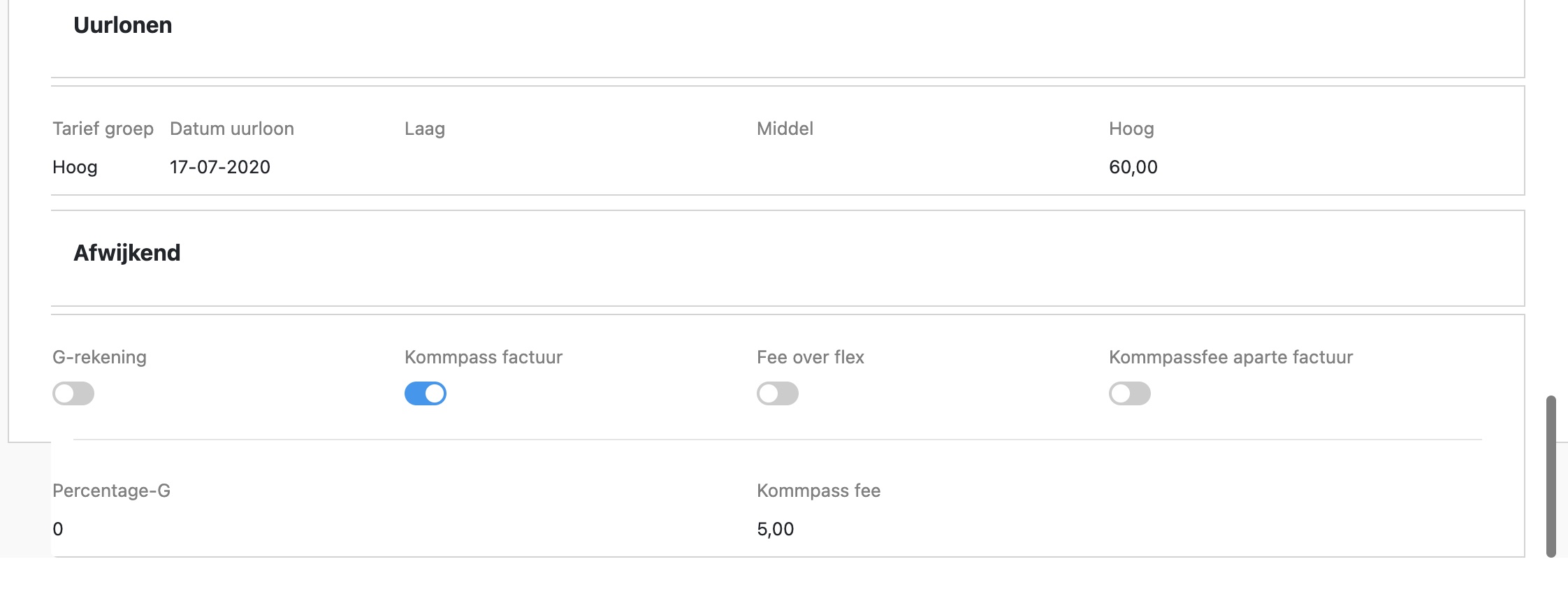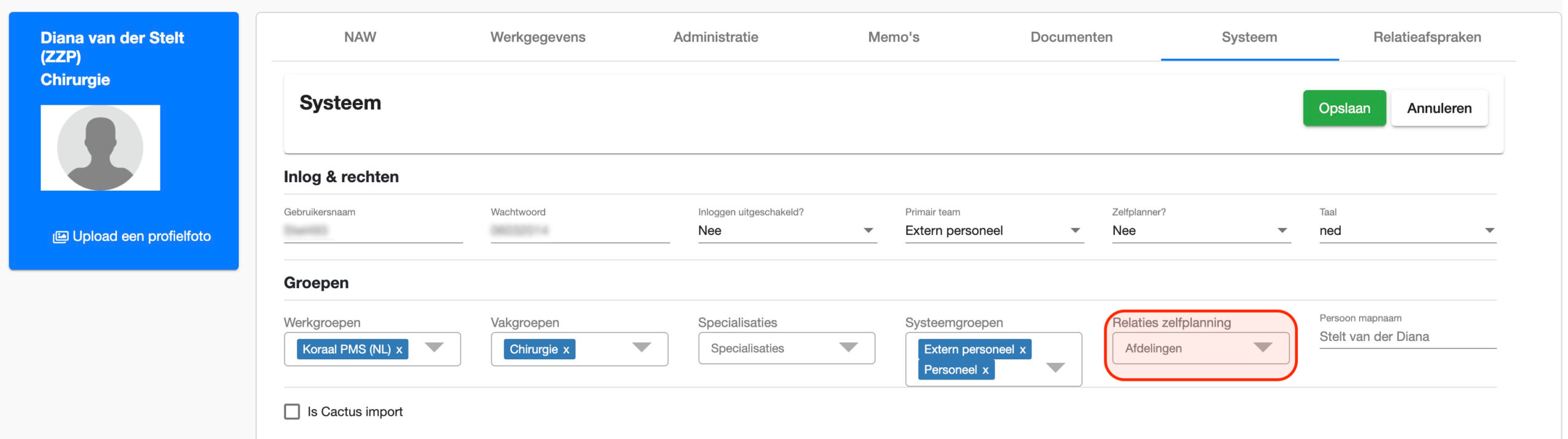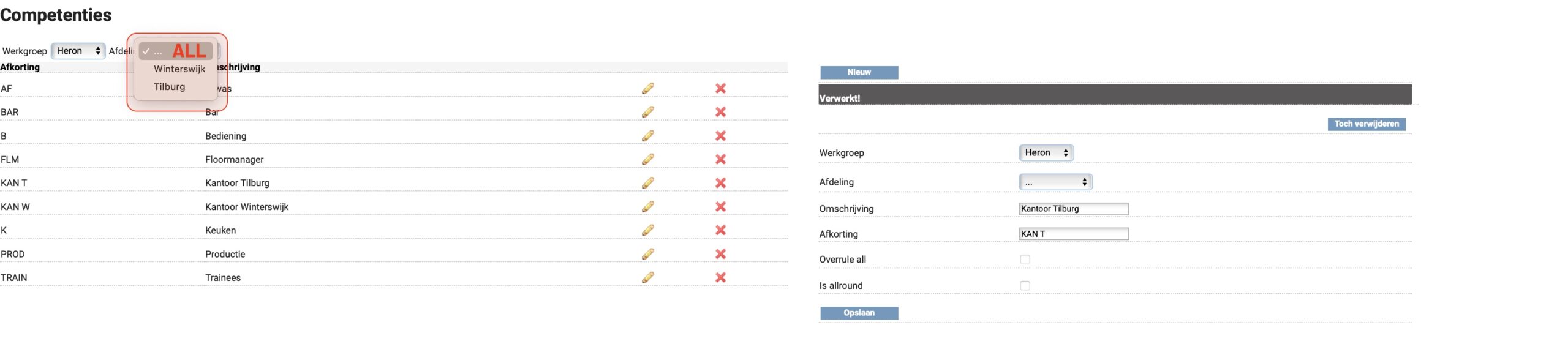Add new system group
If you are going to create a new group, you must be aware that all groups that already exist will not see this group, you will have to set this manually!
Step 1. Per system group
Step 2. Go through work processes where these people have to return!
- Staff
– Personnel system (adjust rights)
– Weekly planning (daily overview)
– Leave registration card
– Holiday planning
– Clock overview
– Intranet
– Reports
Step 3. don't forget to click save!
Mailer template
Company Name – #relationship#
Location – #location#
Department – #reldepartment#
Workplace – #workplace#
Time of day – #date bet#
#timein# to #timeout#
Sender – #sender#
Planner – #ingelogdepersonname#
Treatment date – #date#
Number of days – #number#
Full name – #name in full#`
Agenda item – #eventtype#
Date now – #datenow#
Resistance – #datenew#
Location new – #locationnew#
Date new – #datenew#
Shift change
Applicant – #applicant#
Trader – #ruiler#
#SERVICE#?
Add new WiFi zone
Through www.ip-adres.nl
Step 1. Log in to the WiFi
Step 2. Go to http://www.ip-adres.nl
Step 3. Take a screenshot
Step 4. Turn off the WiFi
Step 5. Refresh the page
Step 6. Take a screenshot
Step 7. Forward the 2 screenshots to the helpdesk
“If all goes well, they are 2 different songs”
Arrange tabs per system group
1: Menu with all processes
2: Copy processes from other group!
3: On or off!
4: Which system group should this be turned on or off?
Always check the important top box!
5: Link tab directly to menu.
6: Rights of working group/relationship.
7: Link department
8: Rights
9: URL important to retrieve the data!
10: Description
11: Overview of who is involved in the process.
Shortcut button to turn on or off!
Add service code (Coral)
System -> Add service code
Department active!
IMPORTANT!
Address details of the practice hospital where the employee must go!
Location information APP
You can find wages in the administration card.
Wage group
G account:
Compass invoice:
Fee for flex:
Kommpass separate invoice: