View your schedule
Clock various services from the planning.
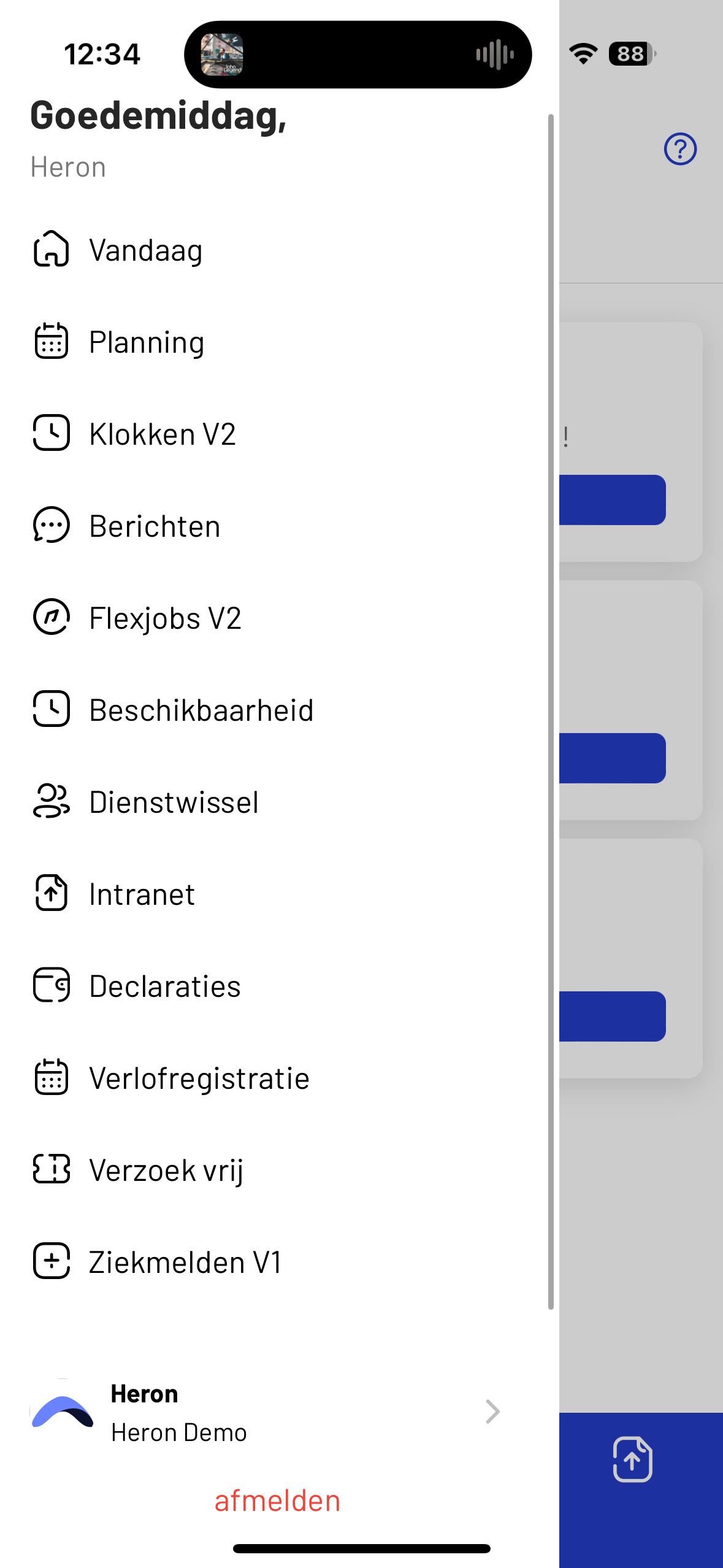
Step 1
Navigate to planning.
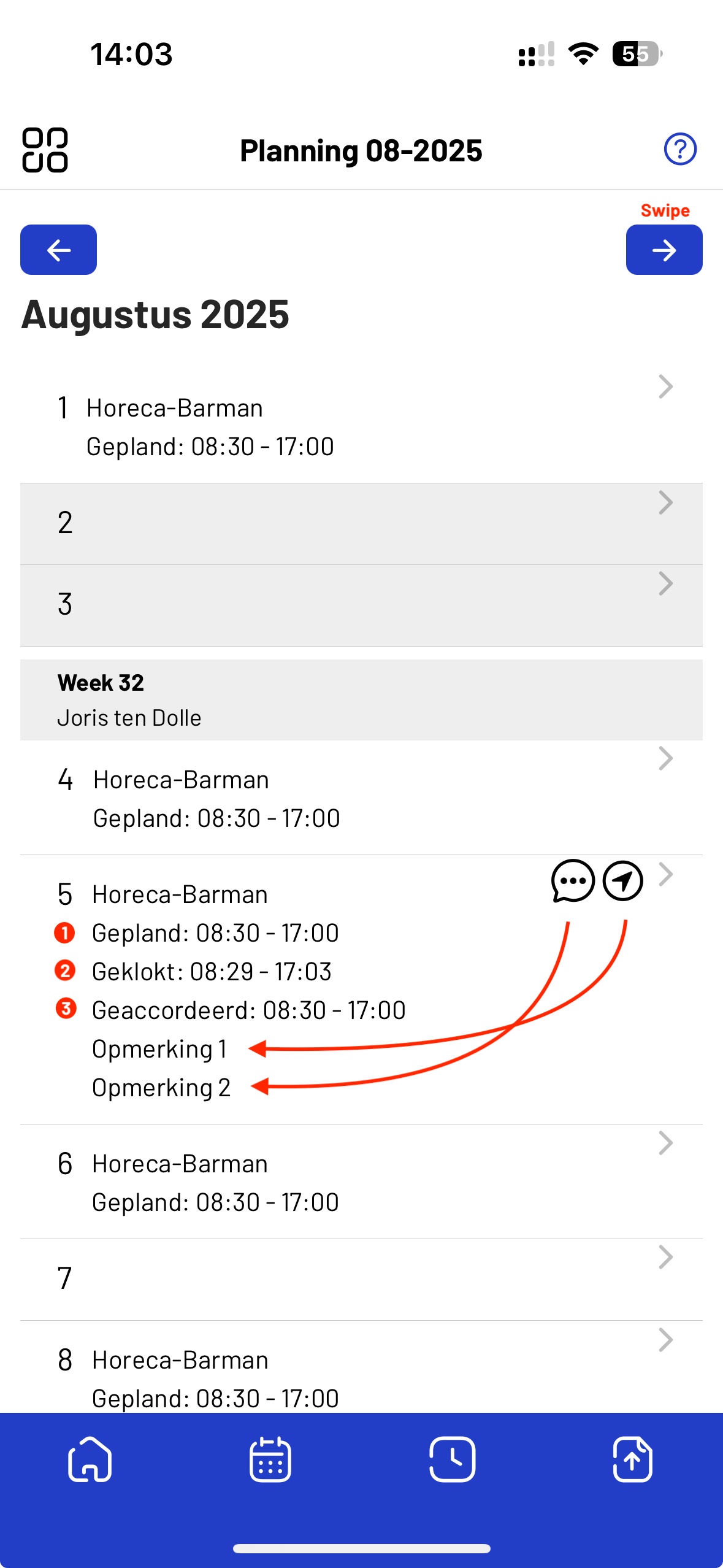
Step 2
See where you have to work
1. Scheduled time
2. Clocked time
3. Approved time
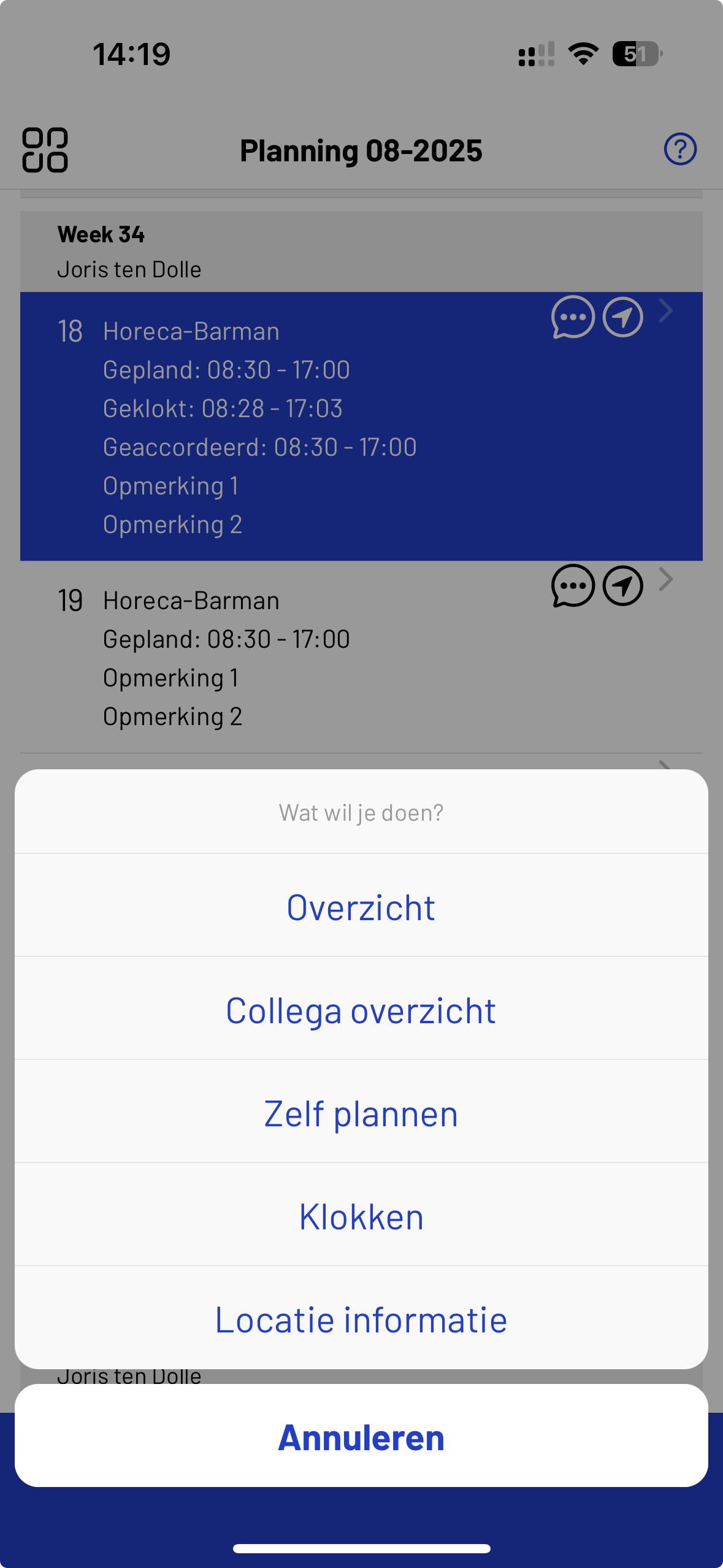
Step 3
Now click on “Overview” to be able to clock dual services separately.
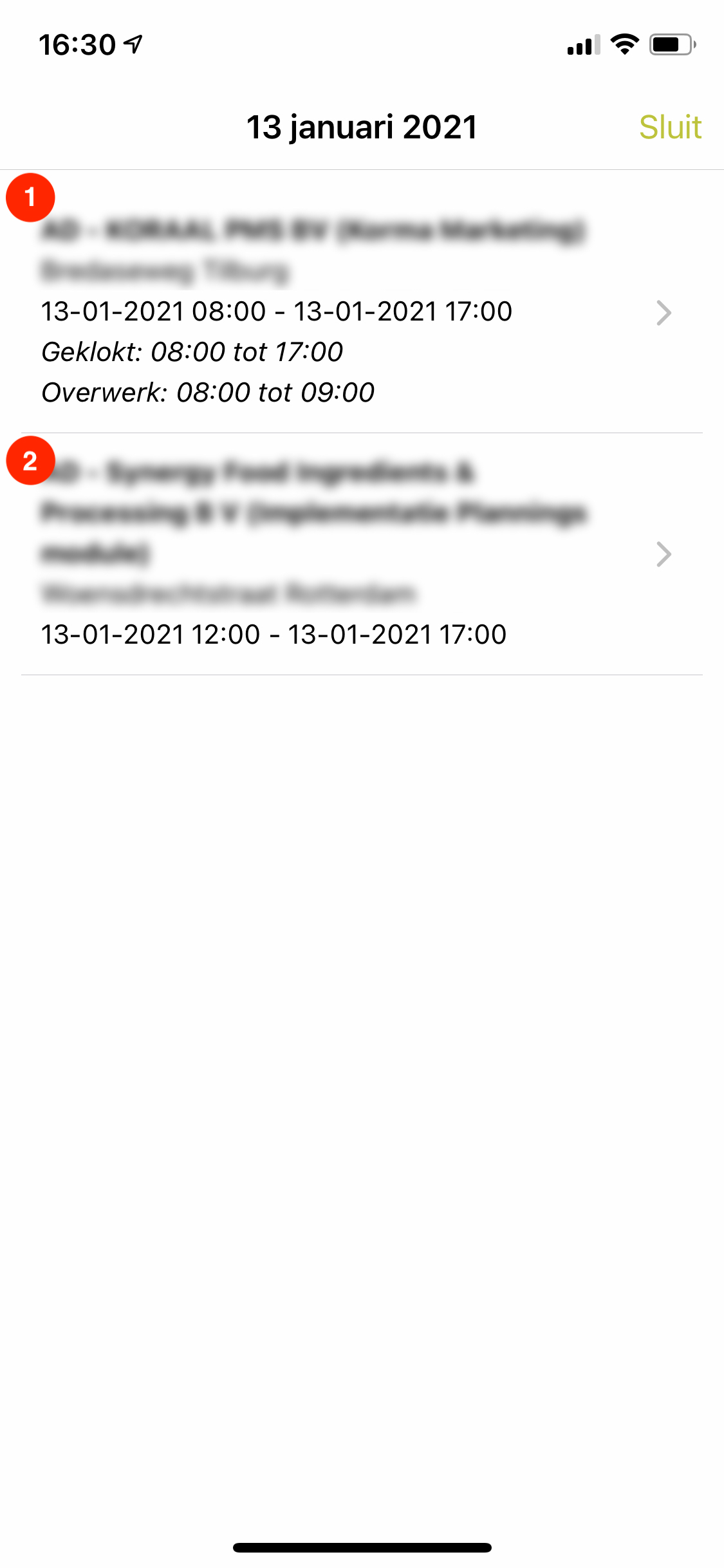
Step 4
Now select the desired service to be able to clock this.
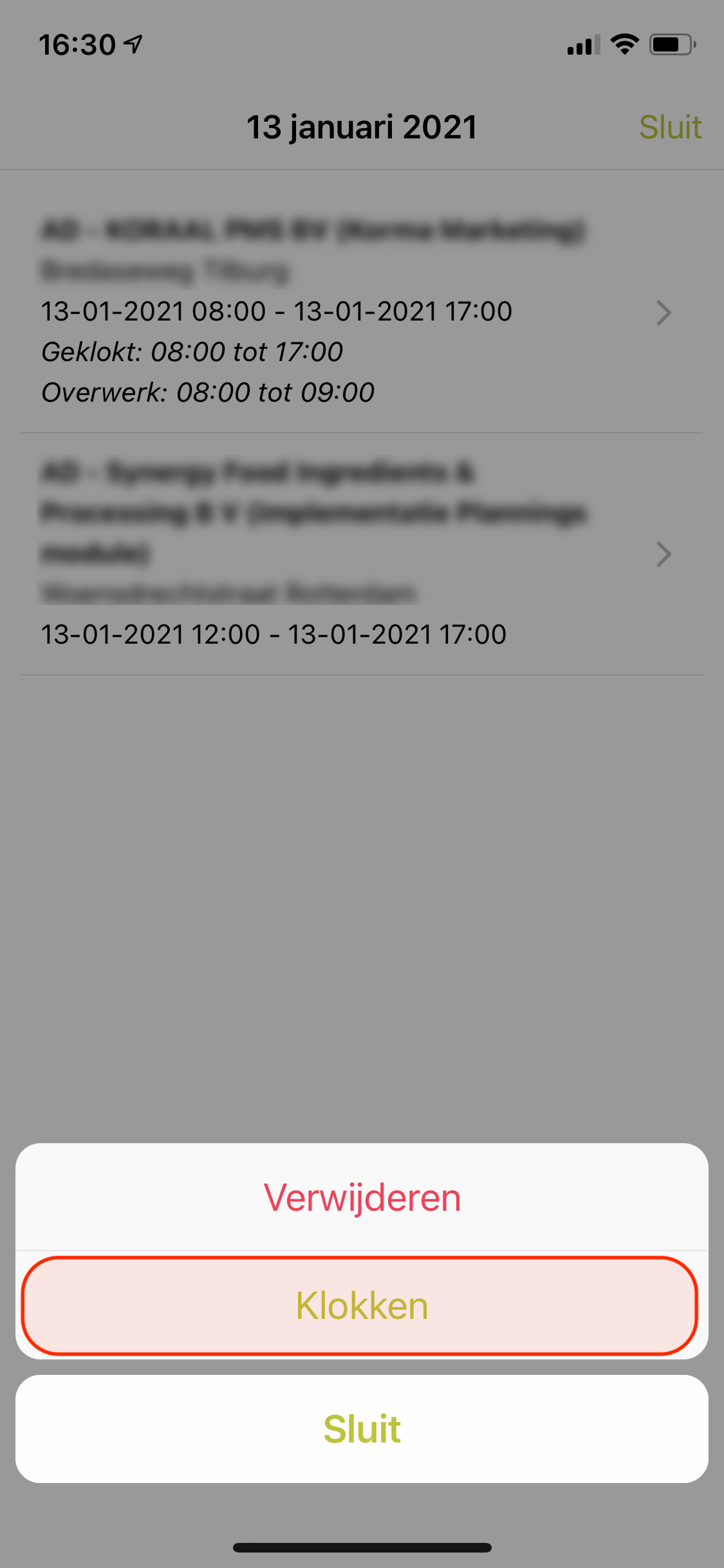
Step 5
Now click on “Clocks”. Click here for more information about clocks.
Colleague overview
See who is coming to work today or tomorrow or who is on holiday.
This functionality may not apply to everyone.* (rights)
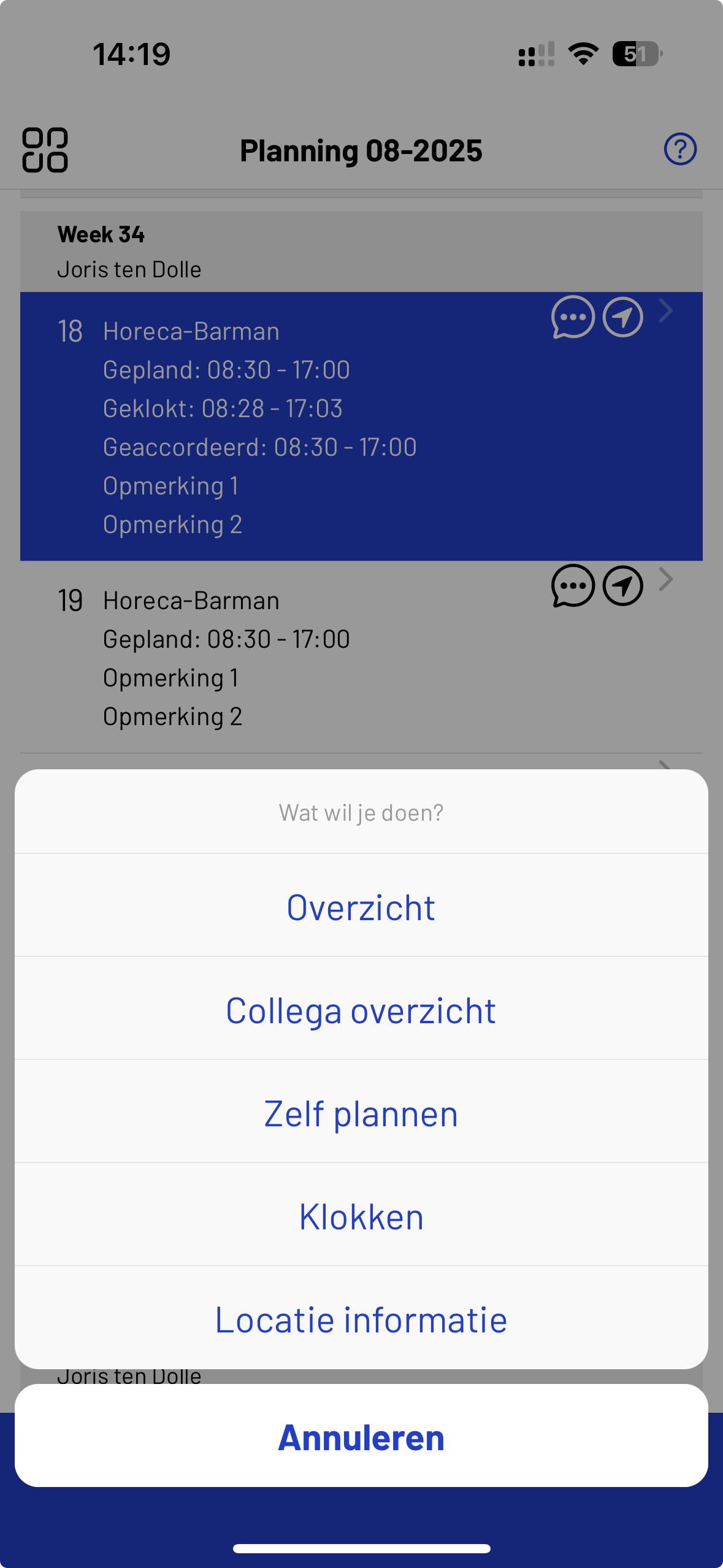
Step 1
Colleague overview.
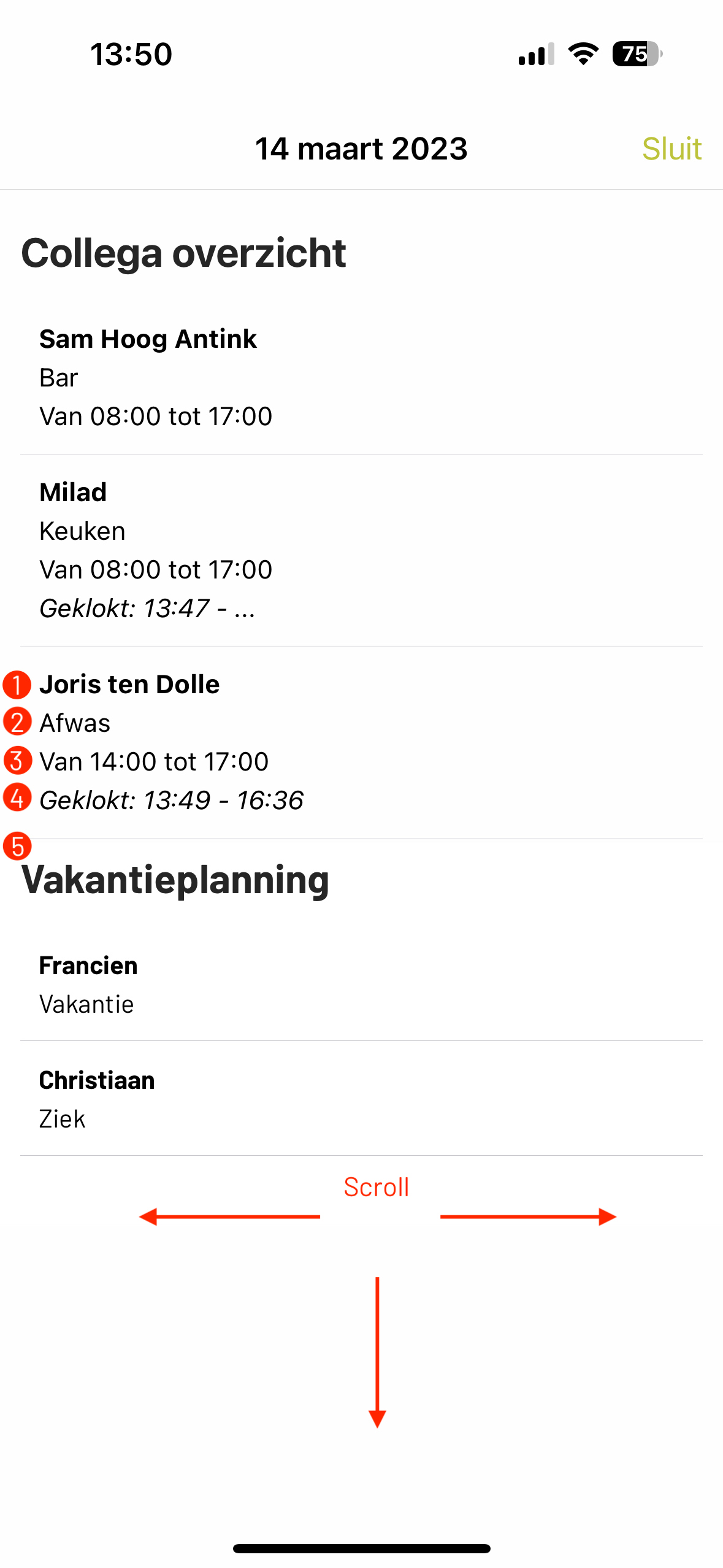
Step 2
View the colleague overview here of who will be coming to work.
1. Name
2. Workplace
3. Scheduled time
4. Clocked time
5. Agenda items
• Scroll down and up for all colleagues.
• Scroll left or right for a different day.
Location/workplace information
Receive information from the planning about what may be important at that location that day. Watch it now here in the app!
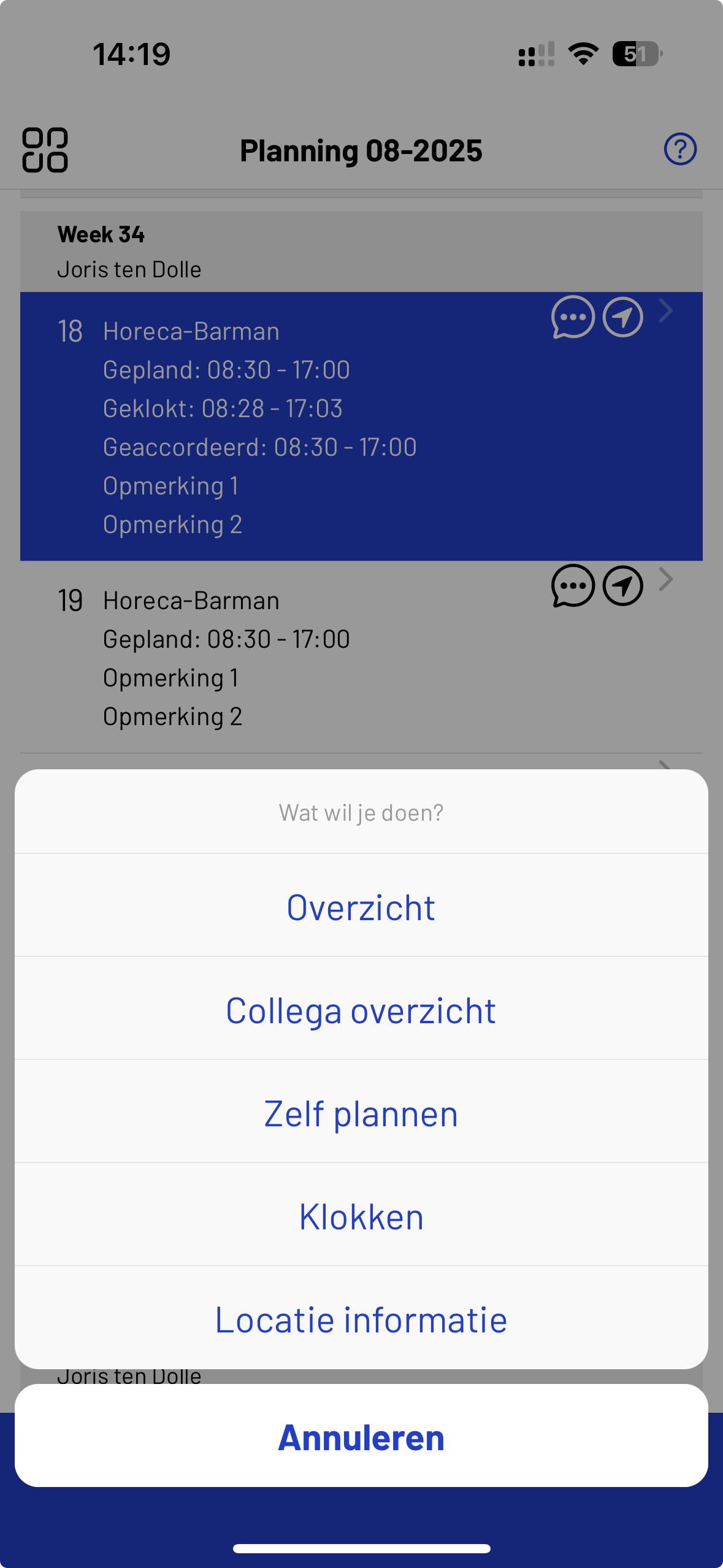
Step 1
The service gives you various options.
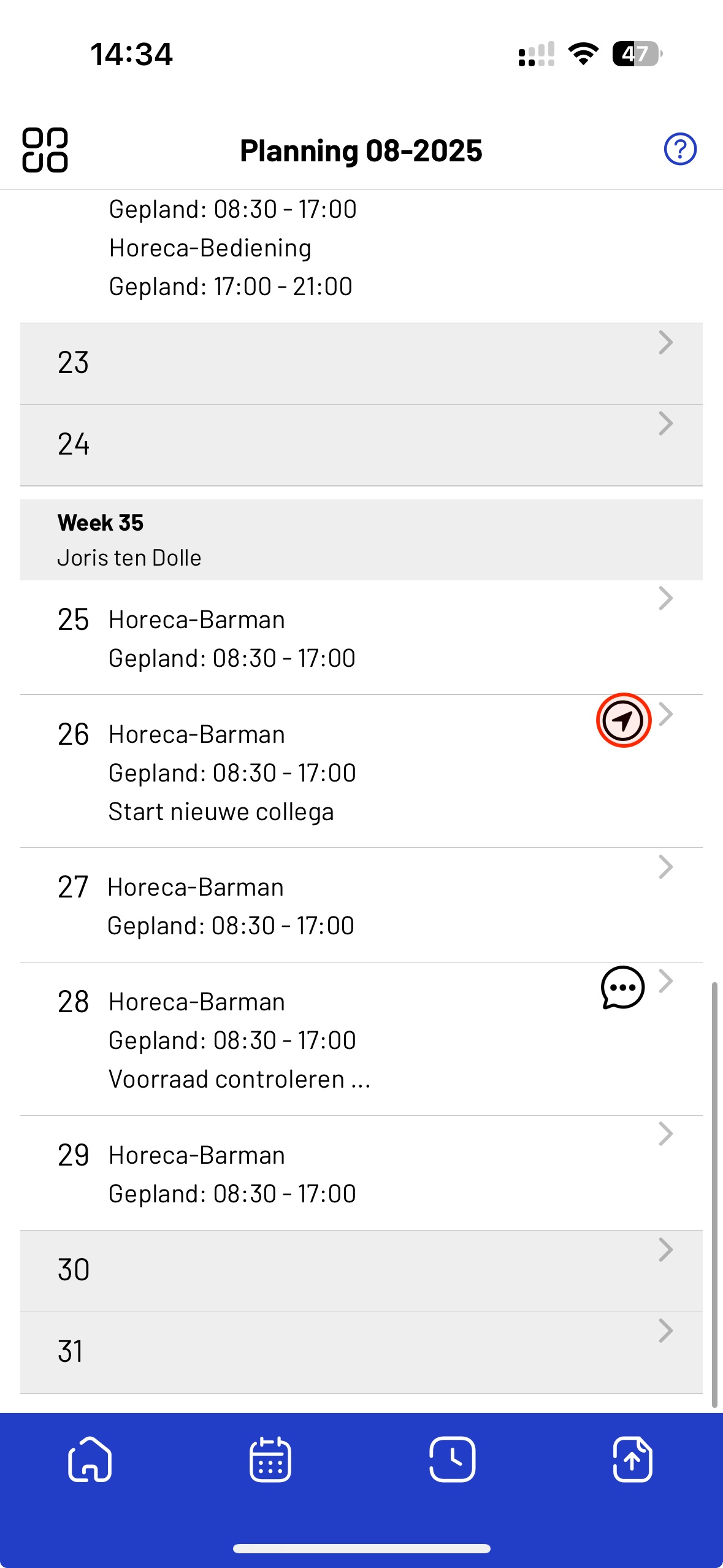
Step 1.1
Icon indicates that something about the location it states what the planner would like to communicate.
General notification for the entire team!
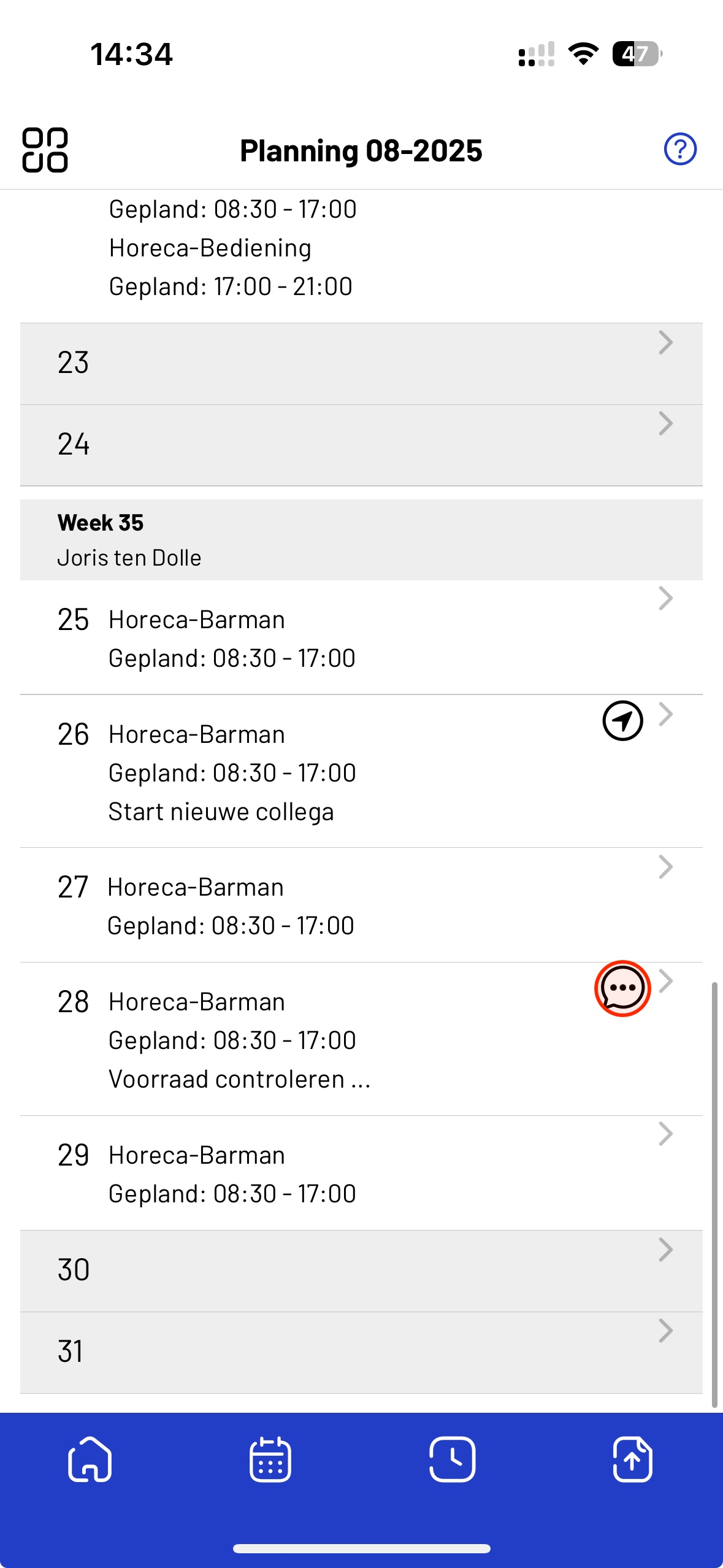
Step 1.2
Icon indicates that something about the workplace it states what the planner would like to communicate.
Personal message addressed only to you.
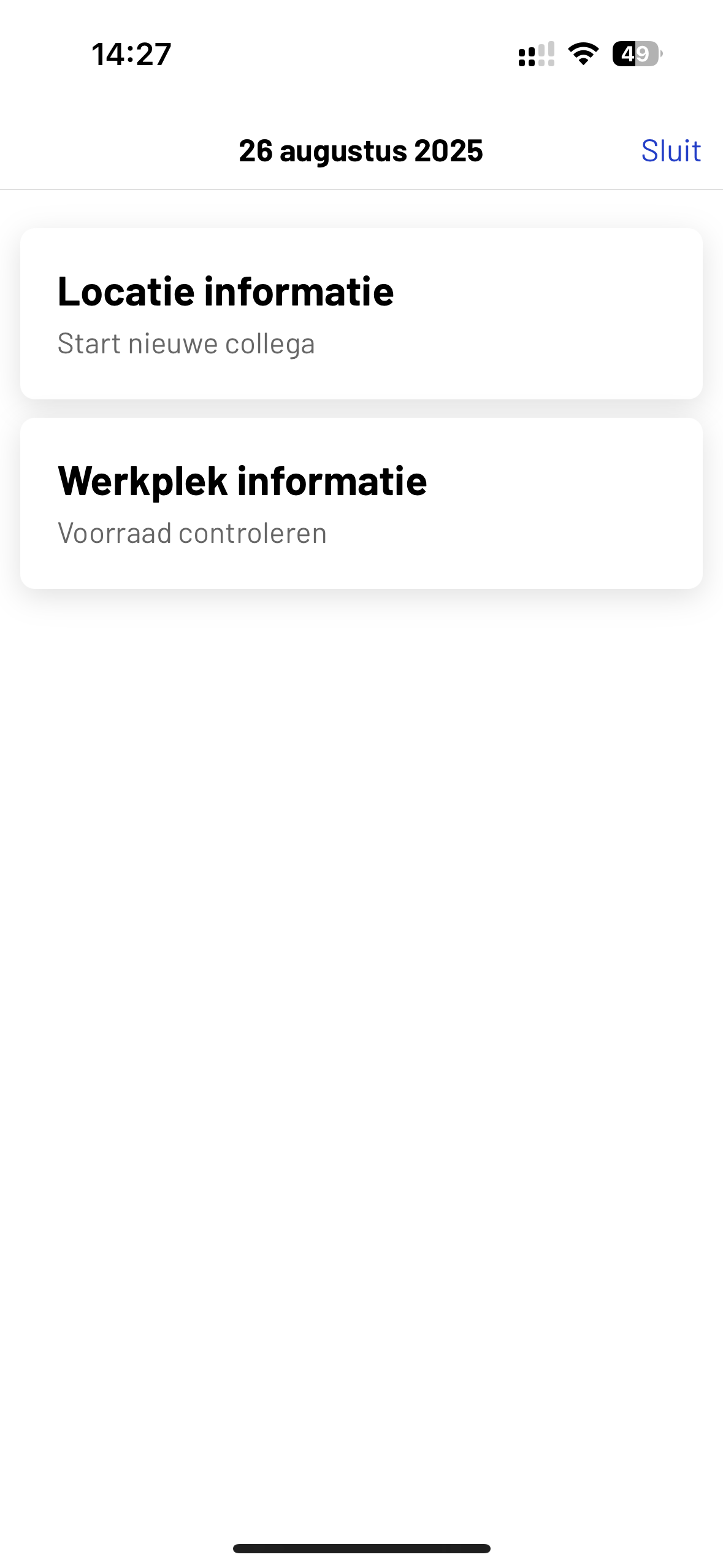
Example
If you press icons you will see the information.
Self-planner
Plan a service yourself.
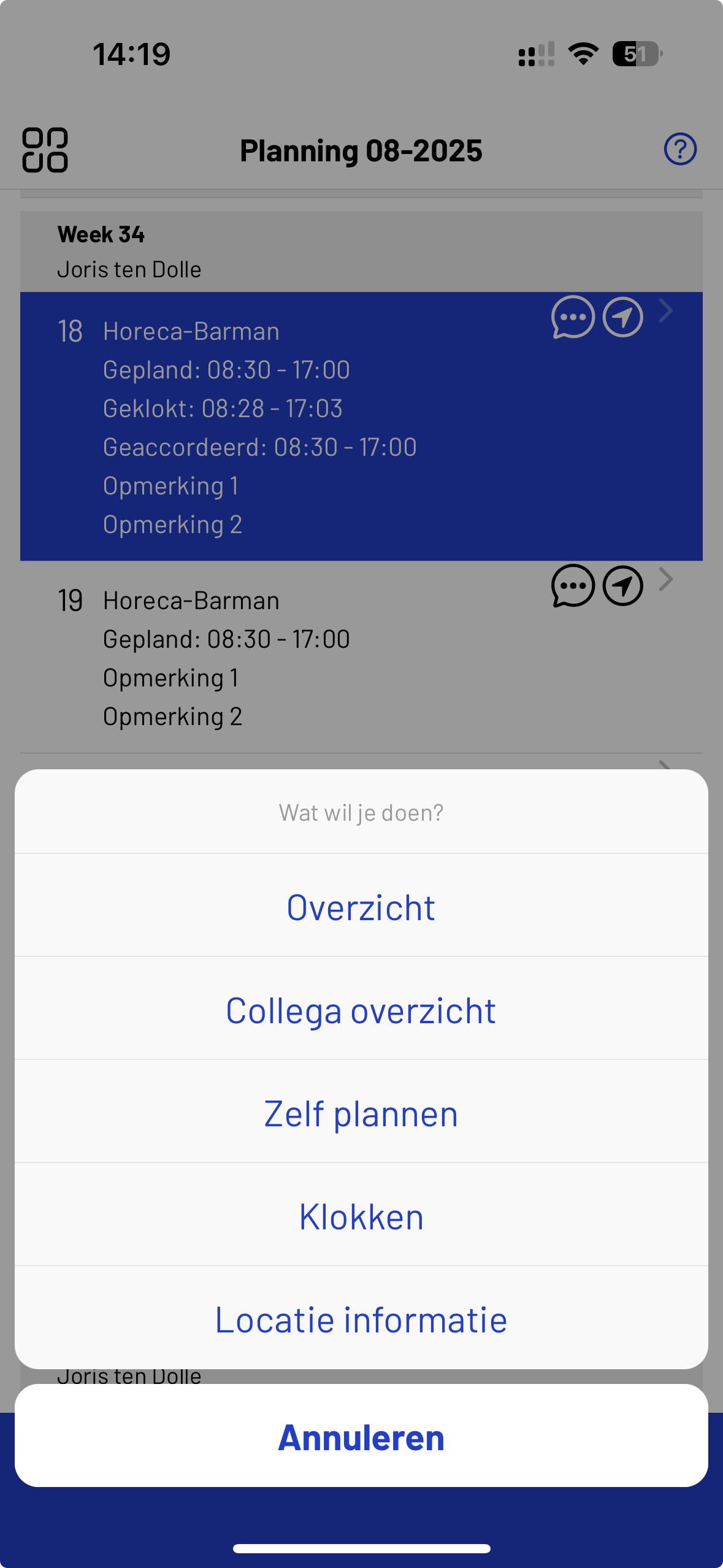
Step 1
Are you a self-planner and would you like to add a new service/workplace to your schedule? Then click on “Plan yourself”.
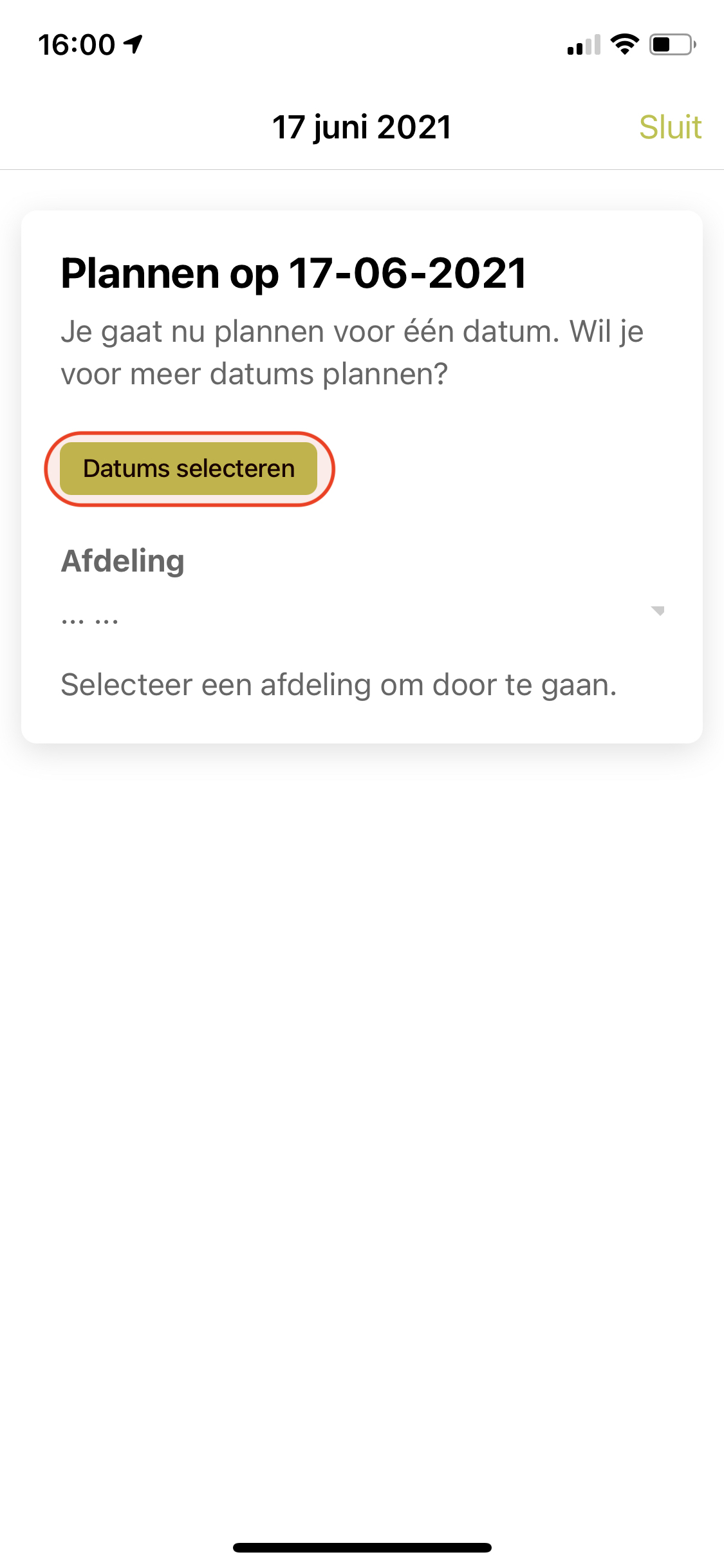
Step 2
Plan multiple days at the same time!
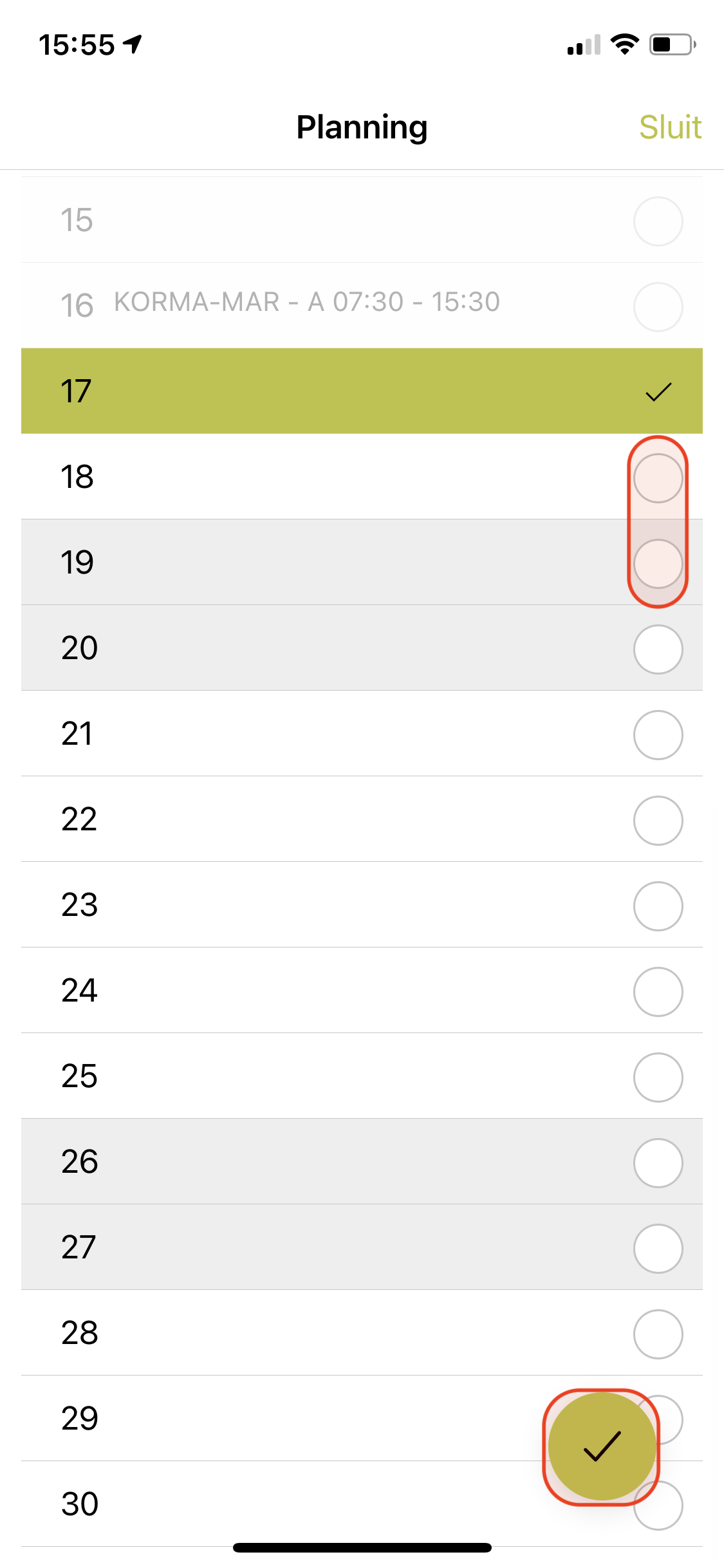
Step 3
Click on the desired days!
“Max 7 days at a time”
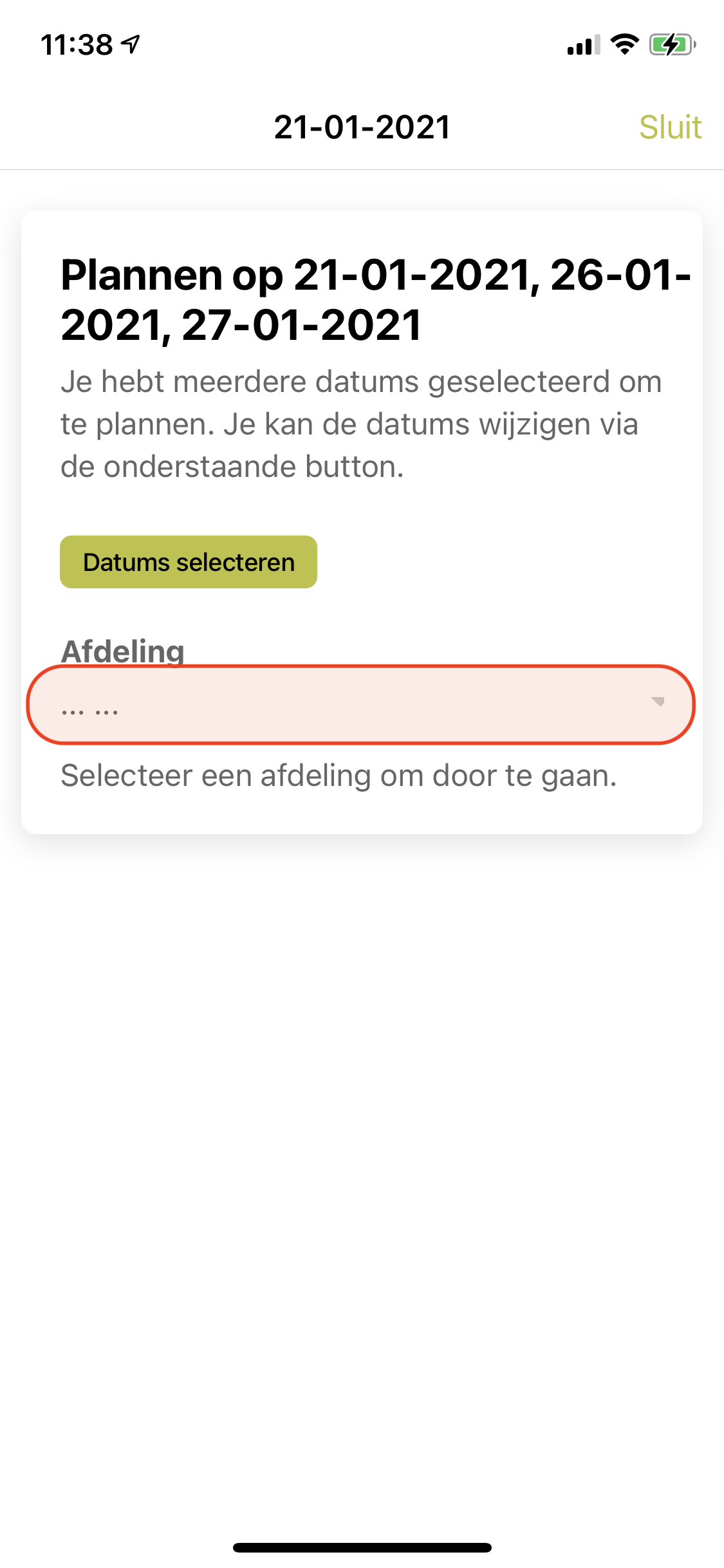
Step 4
Now press department.
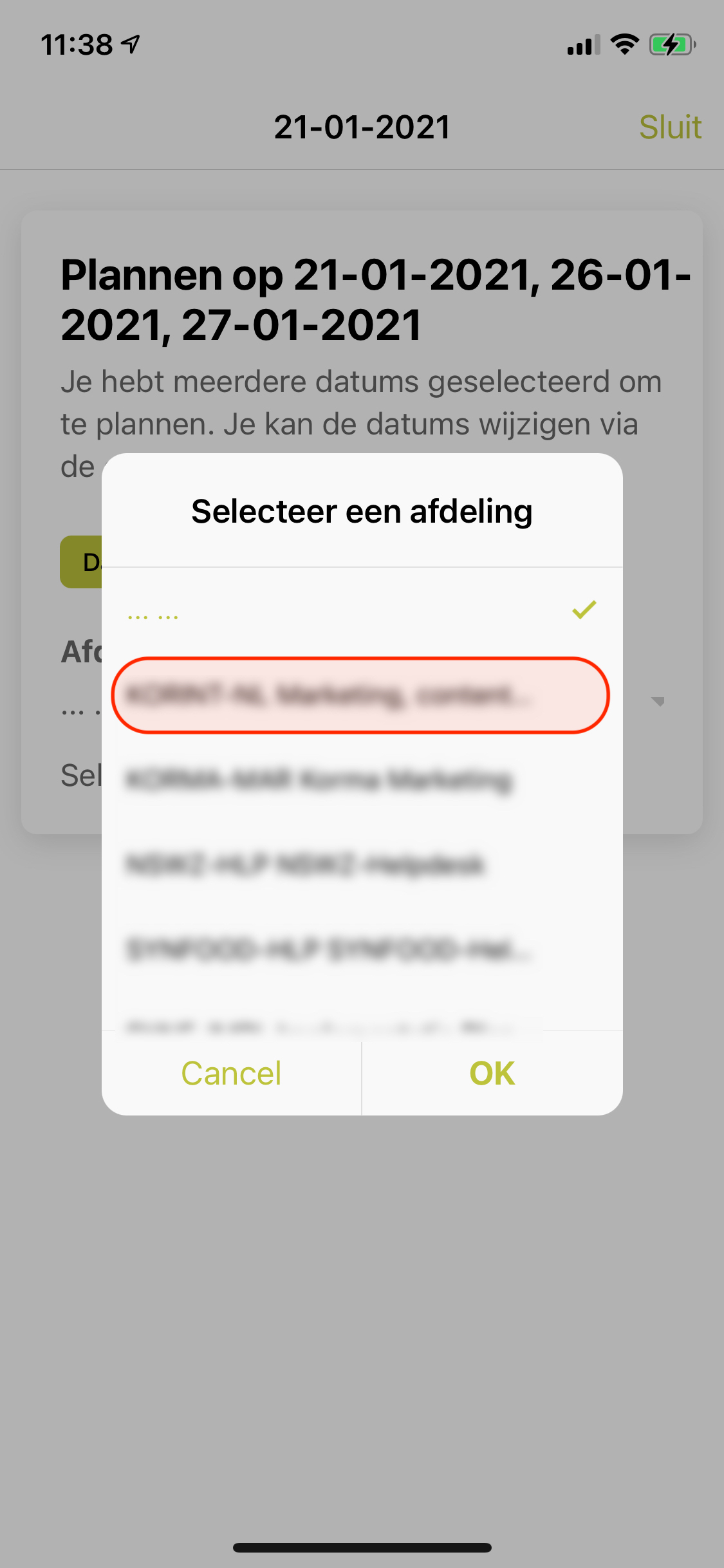
Step 5
Now select one Department from the dropdown menu.
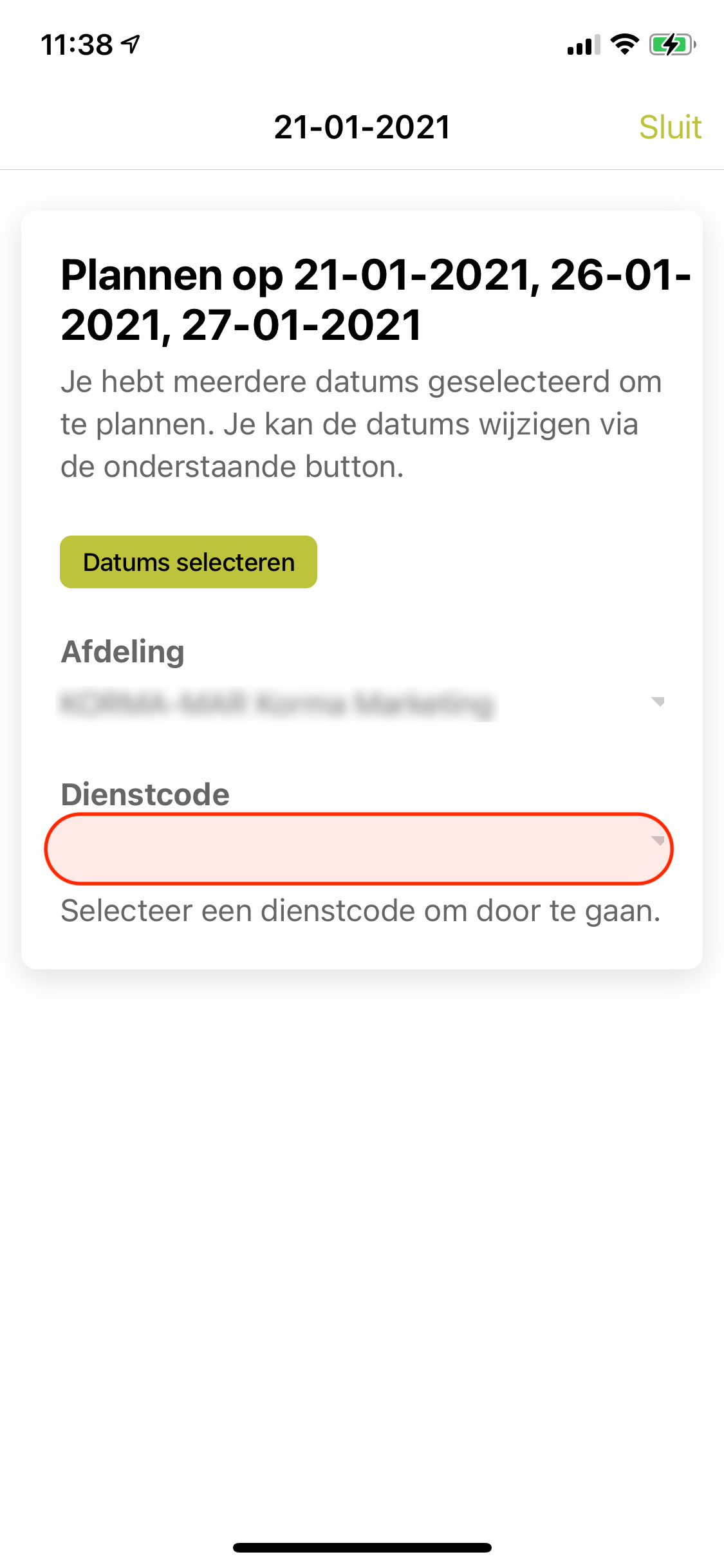
Step 6
Now press service code.
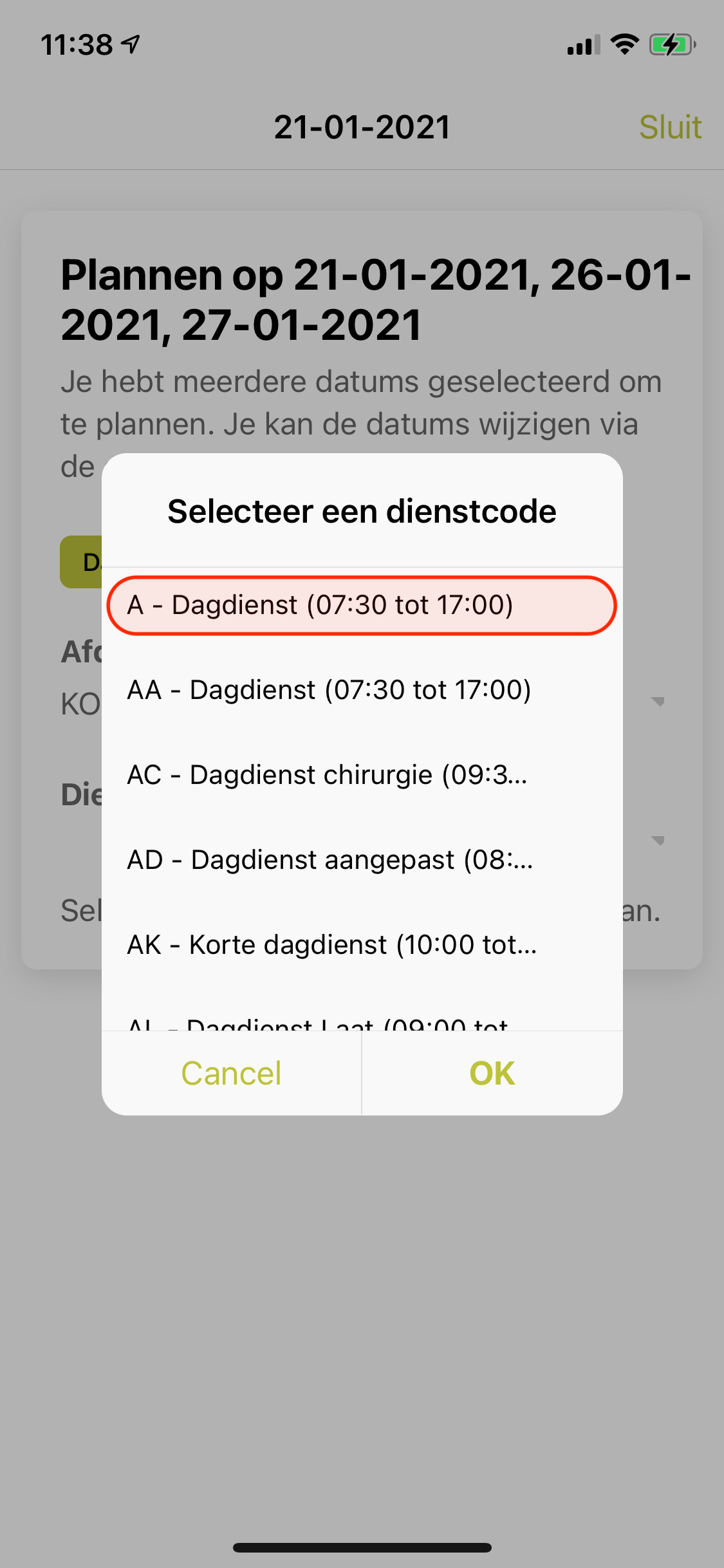
Step 7
Now select one Service code from the dropdown menu.
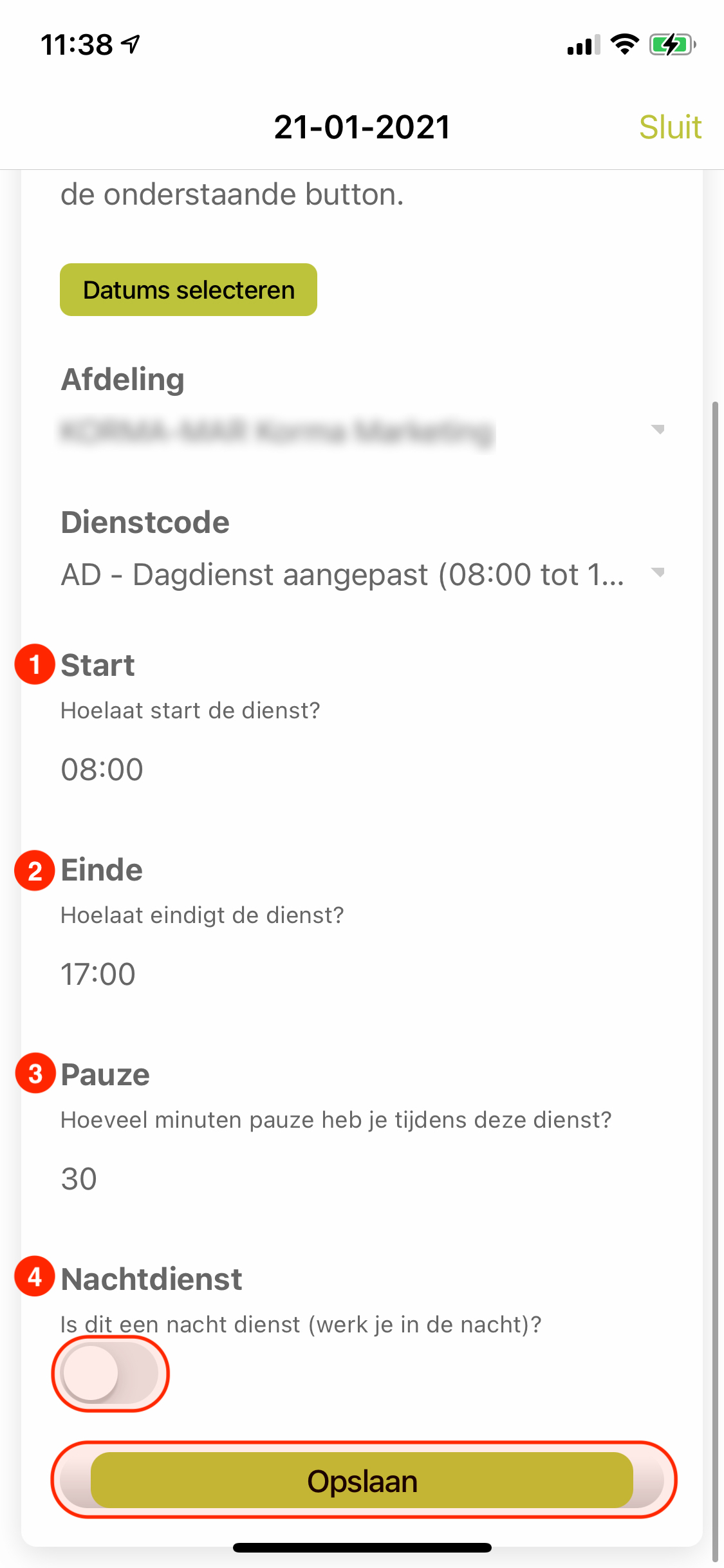
Step 8
The start and end time are entered automatically. If not, you can still adjust this.
More information about clocks