Clocks version 1
Time registration system purely start and stop time optional with breaks included!
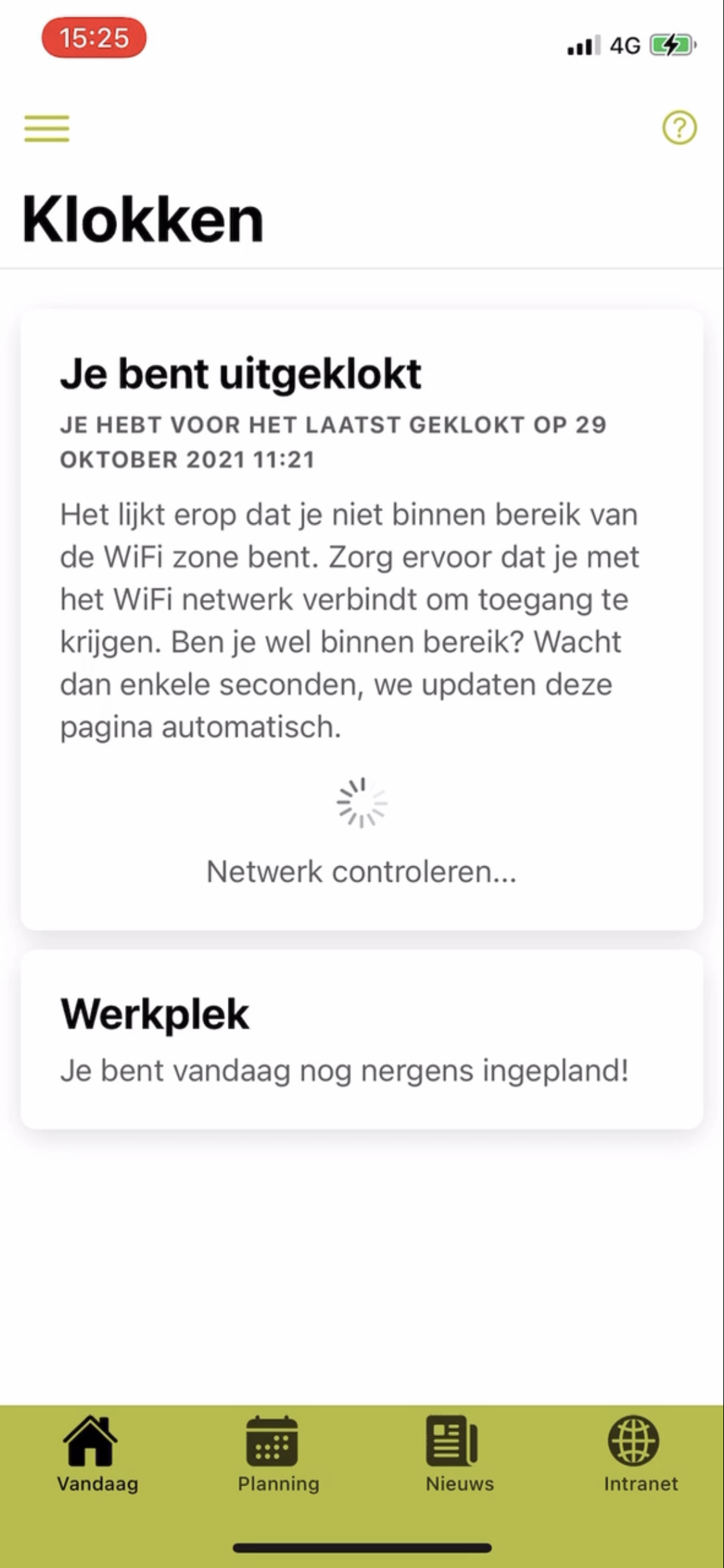
Step 1
Are you connected to the correct WiFi network where you are allowed to clock?
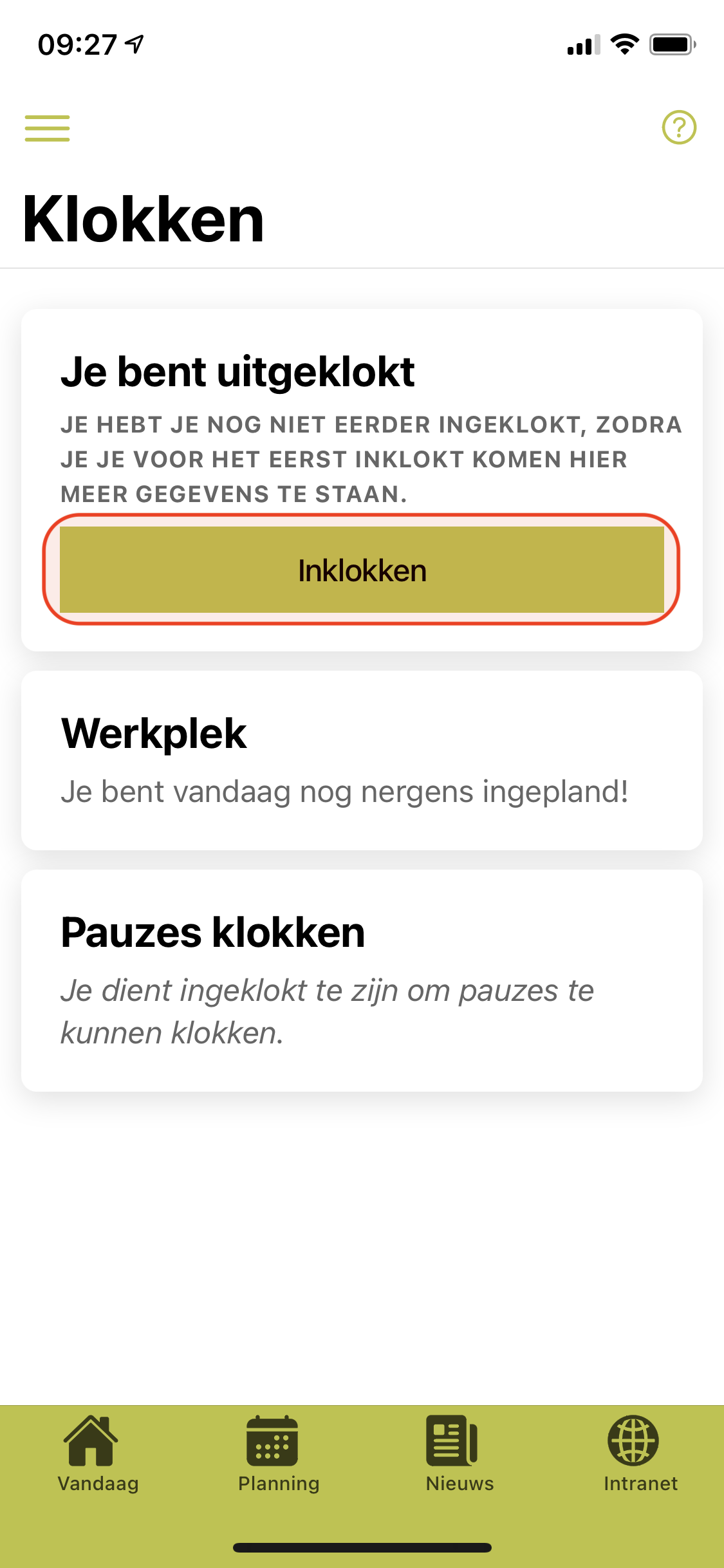
Step 2
Clock in.
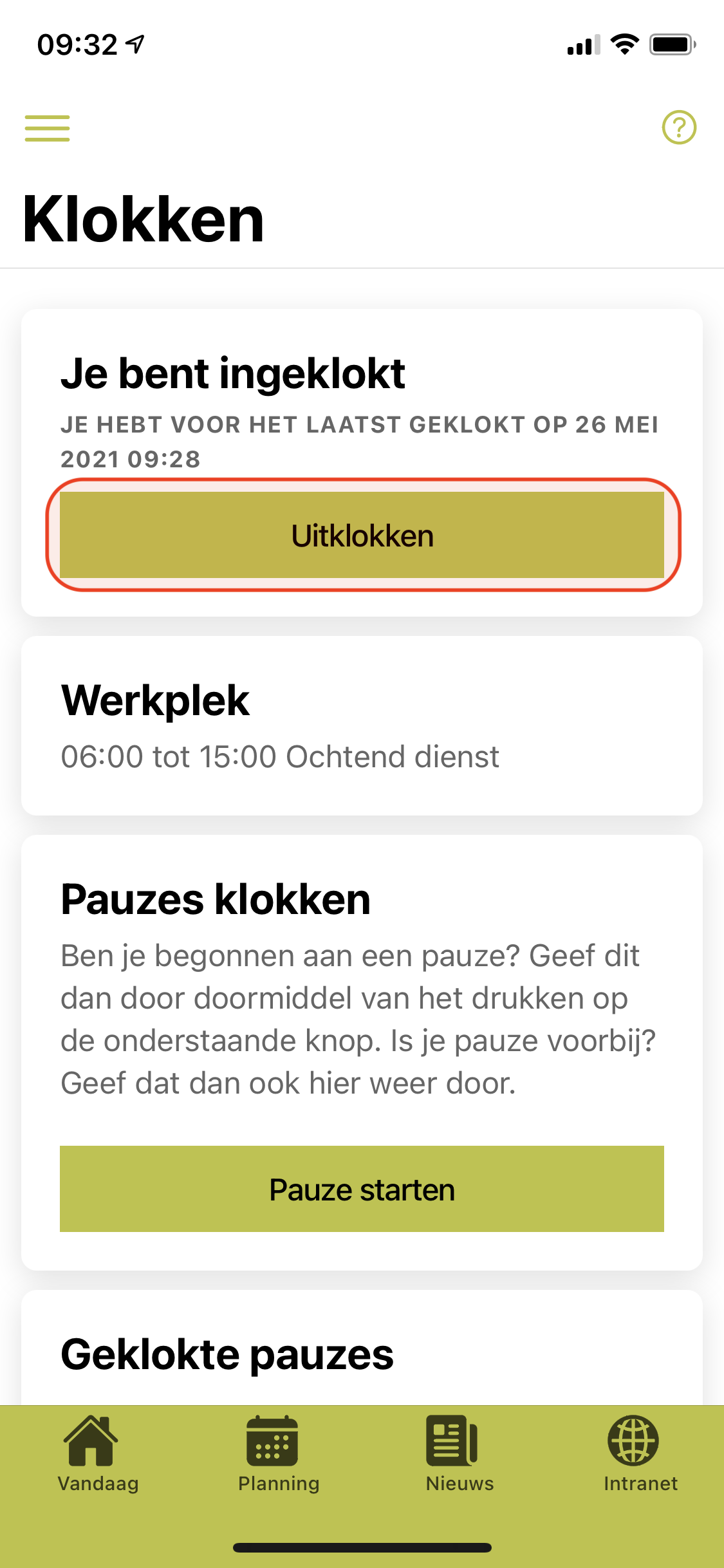
Step 3
At the end of the shift you can clock out here.
Breaks bells
Do you also want to keep track of break times?
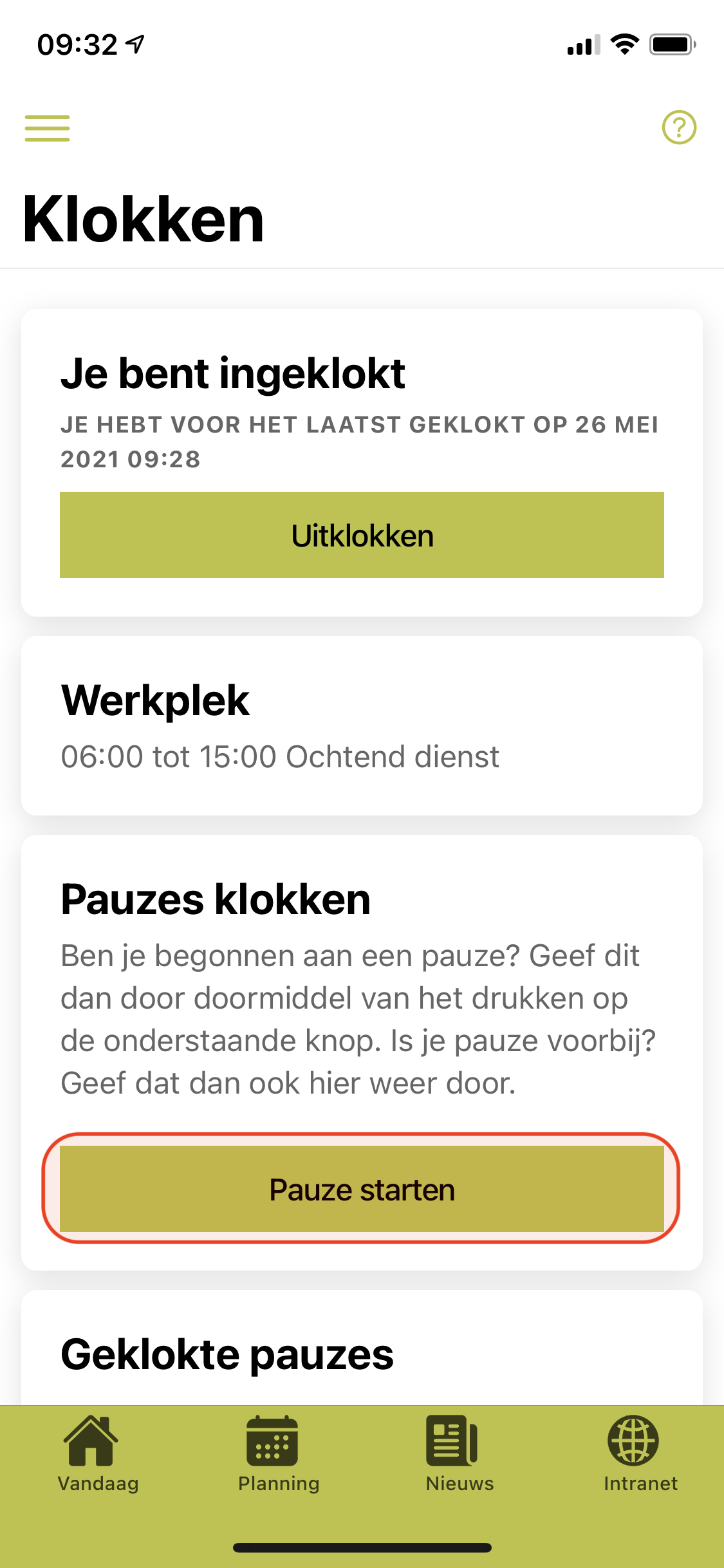
Step 1
Break starts.
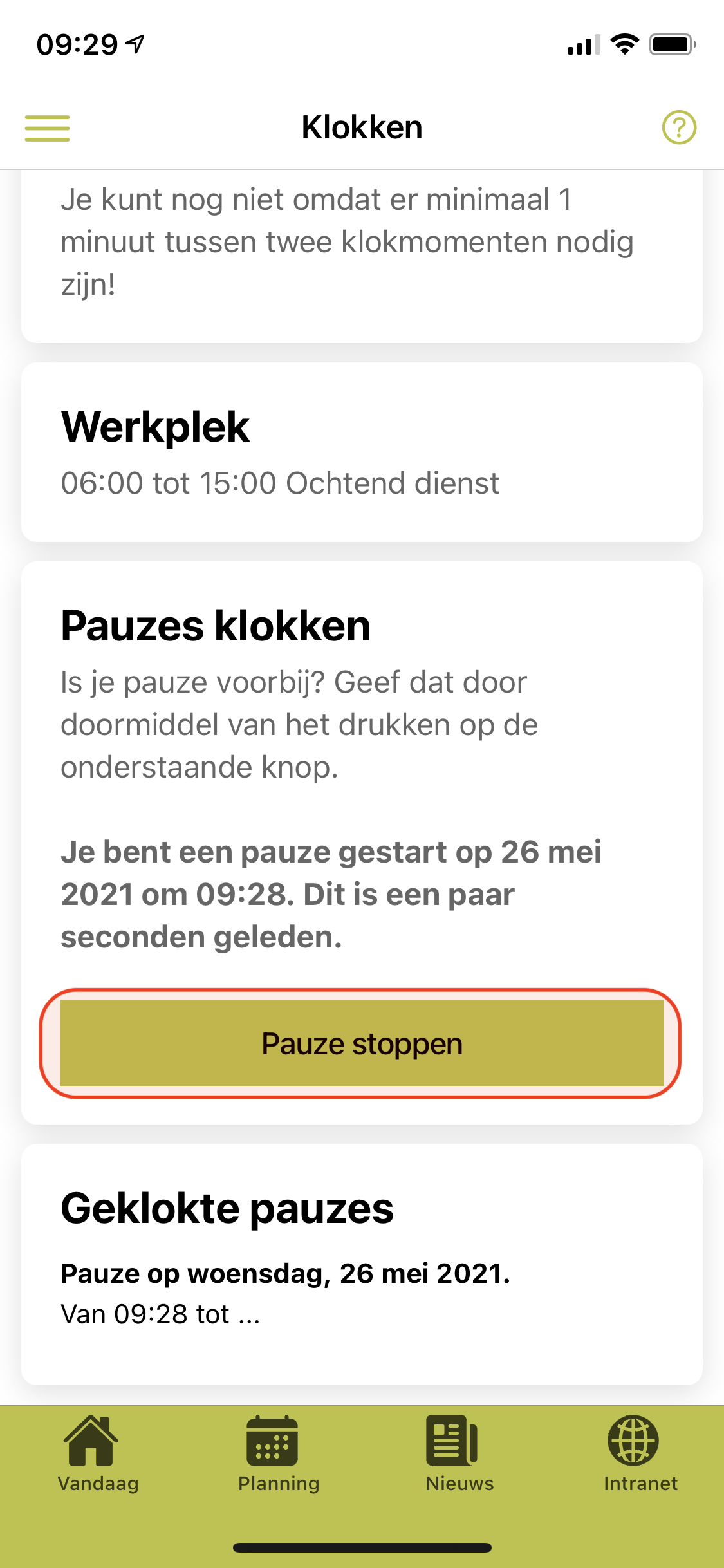
Step 2
Pause stop.
Clocks version 2
Time registration system optional without planning.
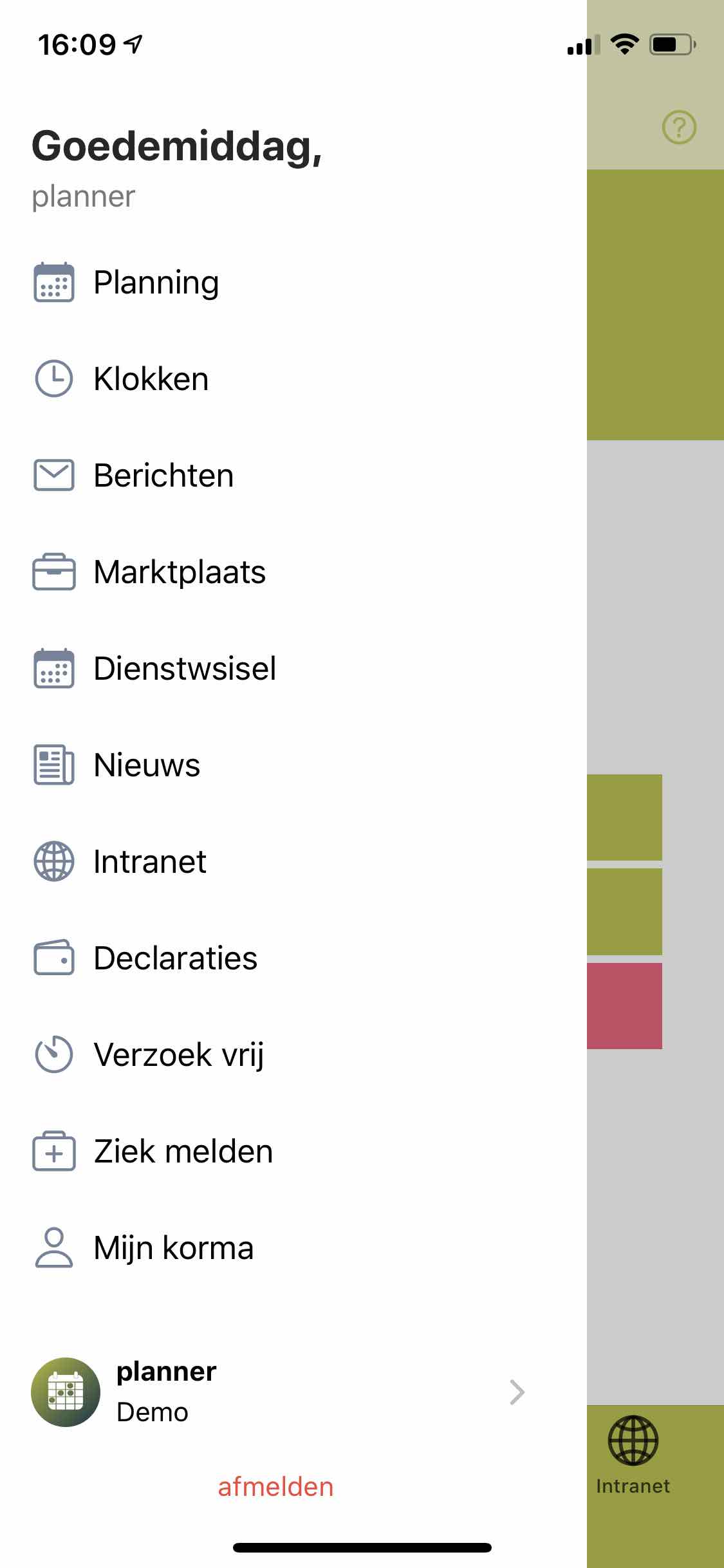
Step 1
Navigate to clocks.
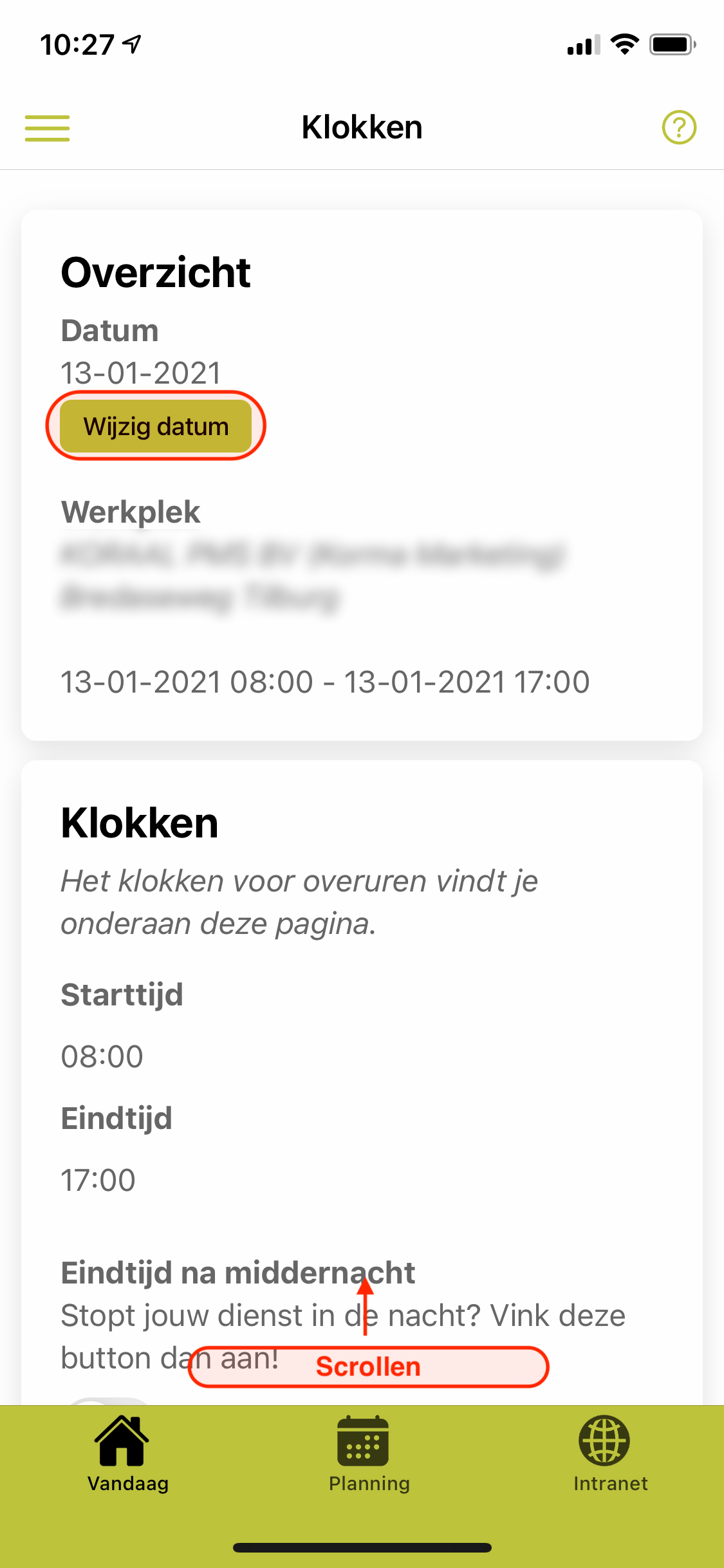
Step 2
Check your date and workplace and then scroll down.
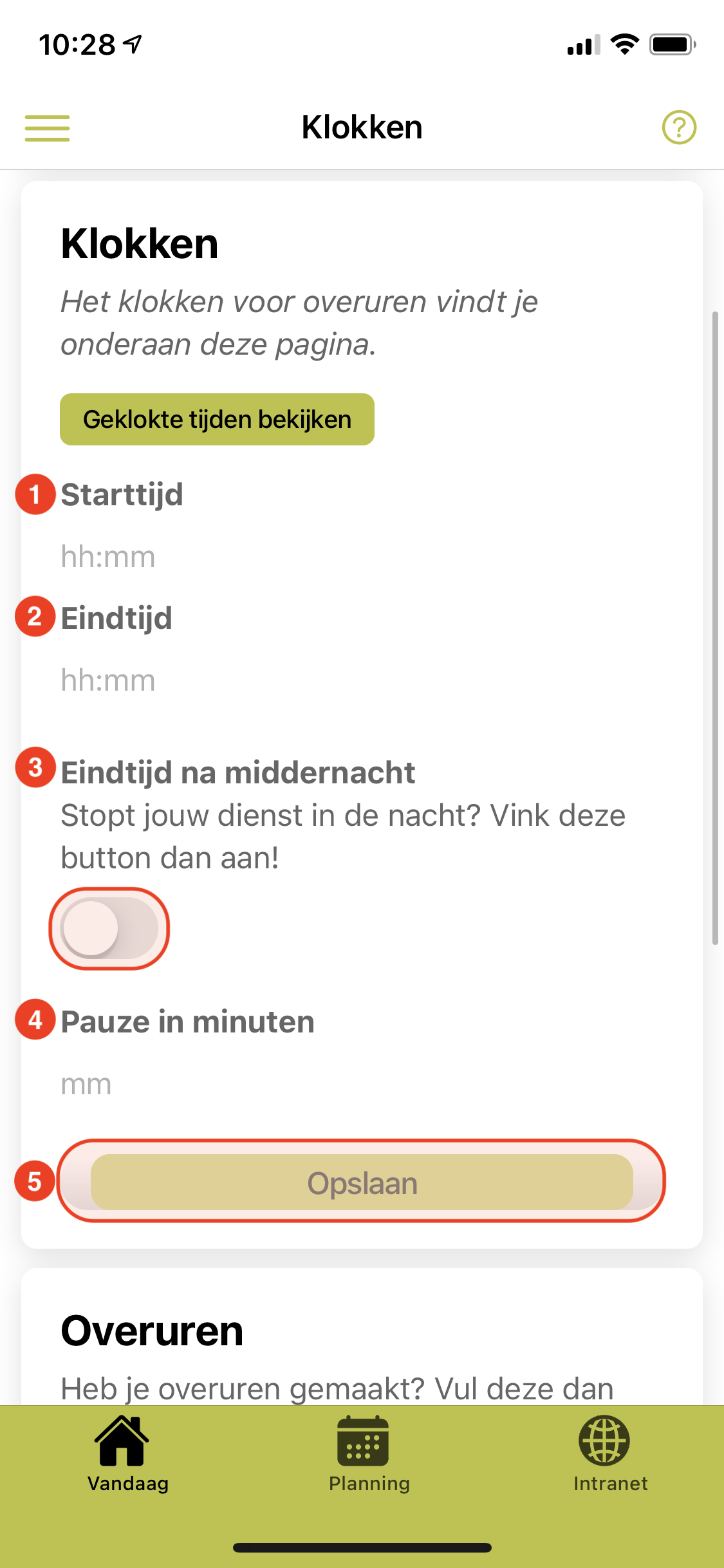
Step 3
Enter your clock times here and make additional adjustments to breaks or night shifts where necessary.
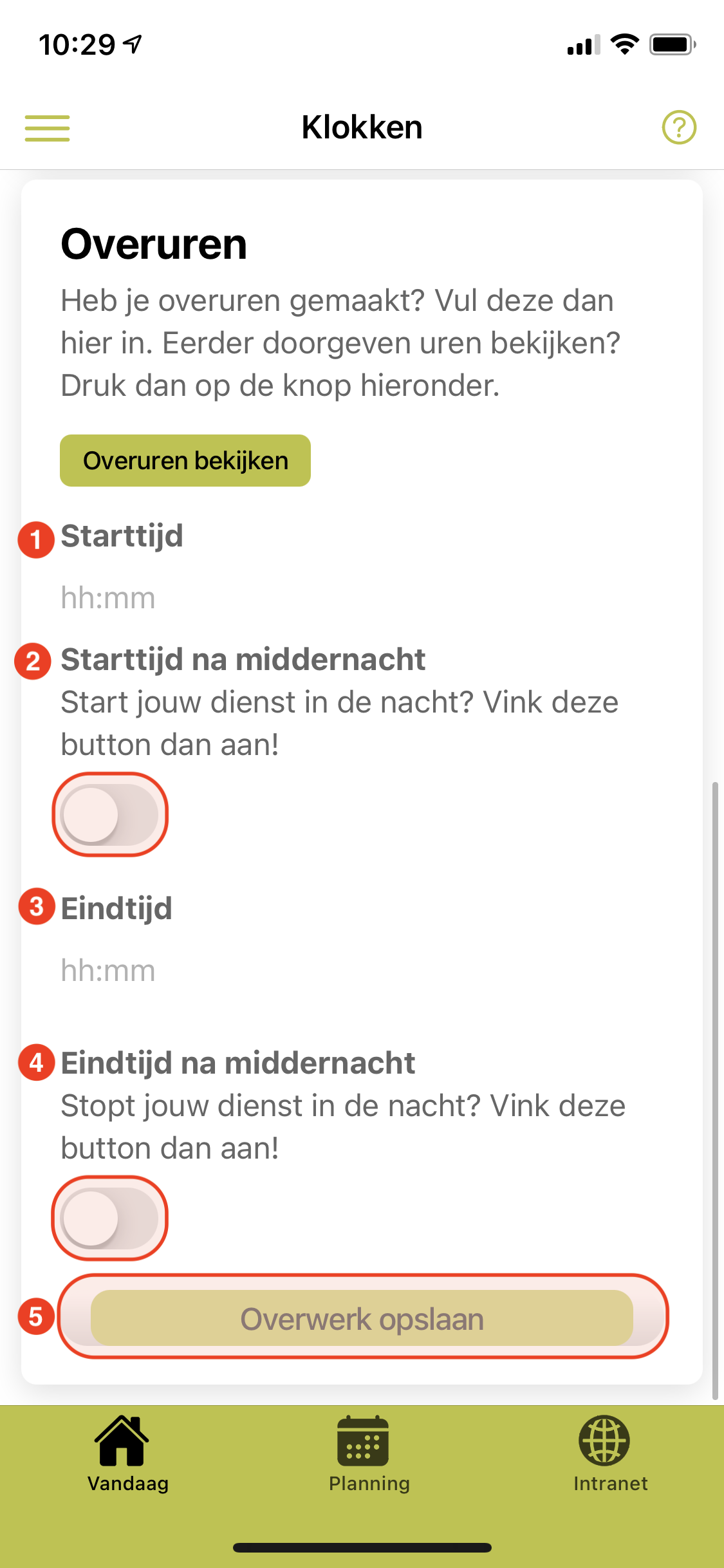
Step 4
Enter your overtime hours here and make additional adjustments to the night shift where necessary.
Overtime “OVW” (Accessibility Service) clocks:
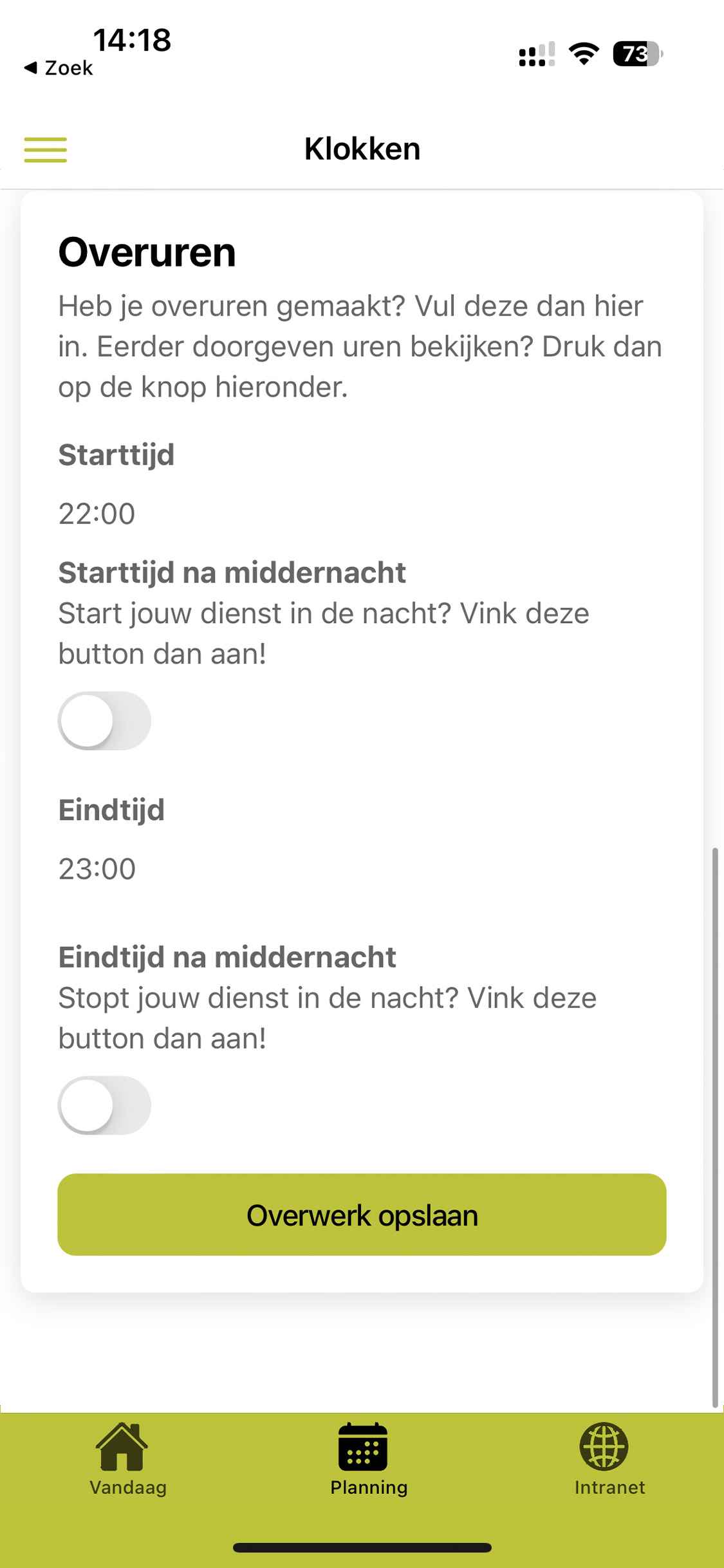
Step 1
Overtime before 00:00 <-
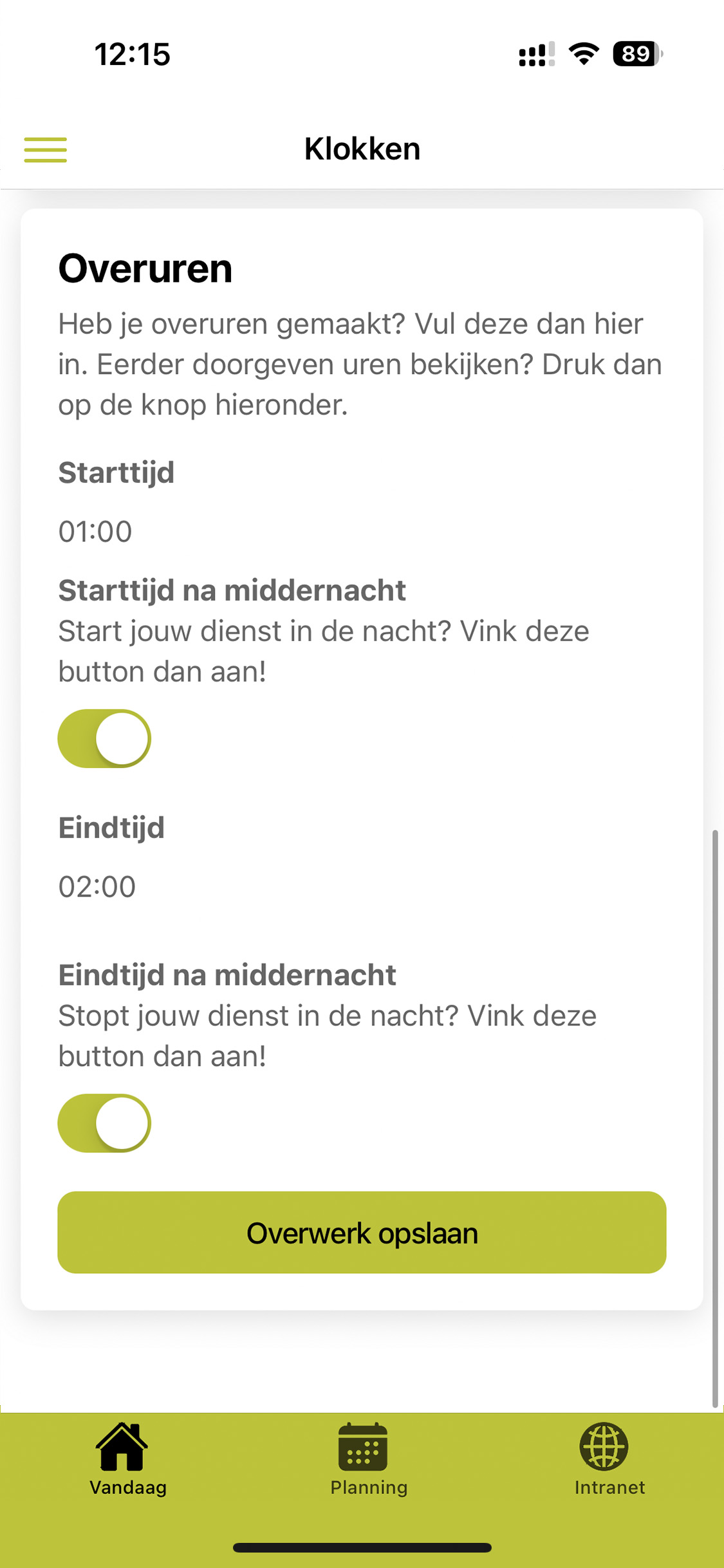
Step 2
Overtime after 00:00 ->
turn on the button!
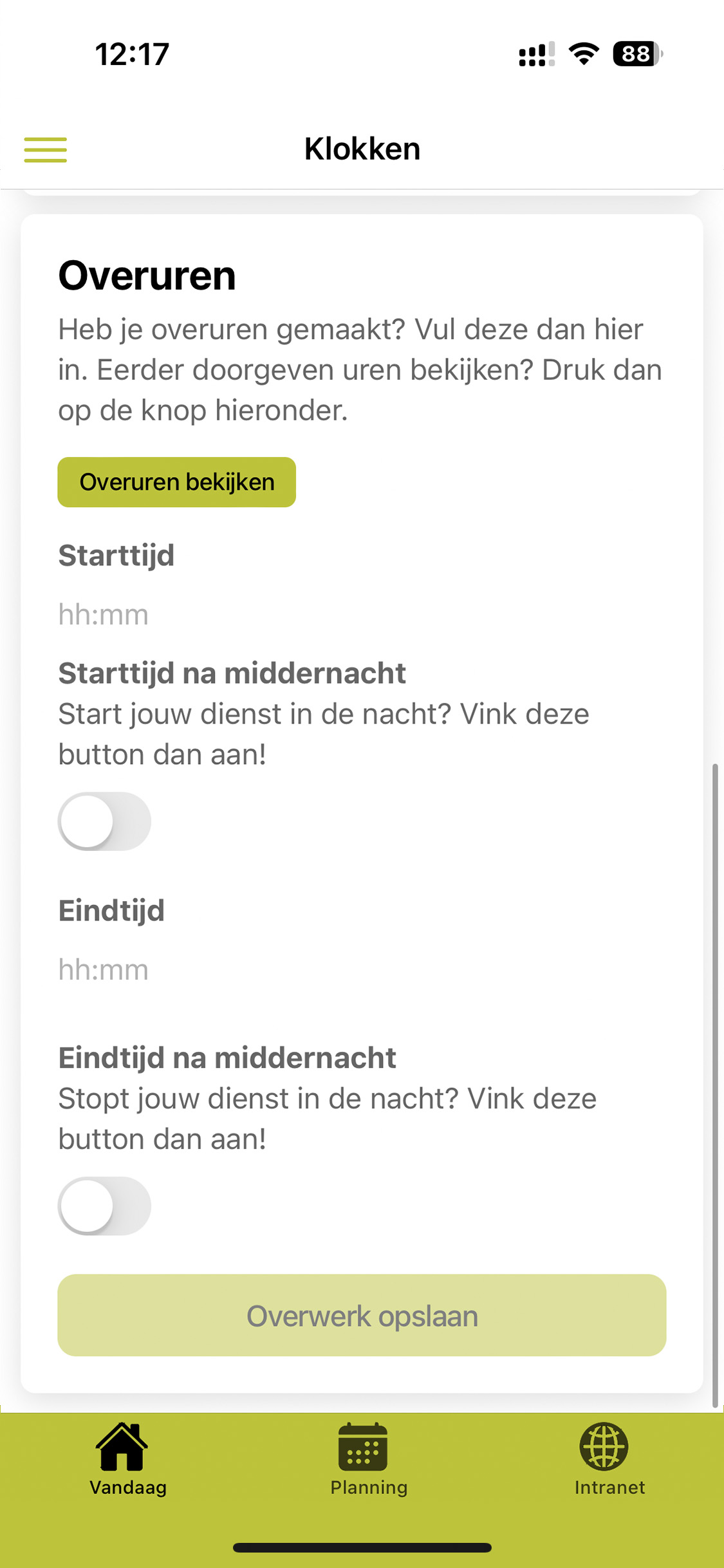
Step 3
To view overtime click on the green button
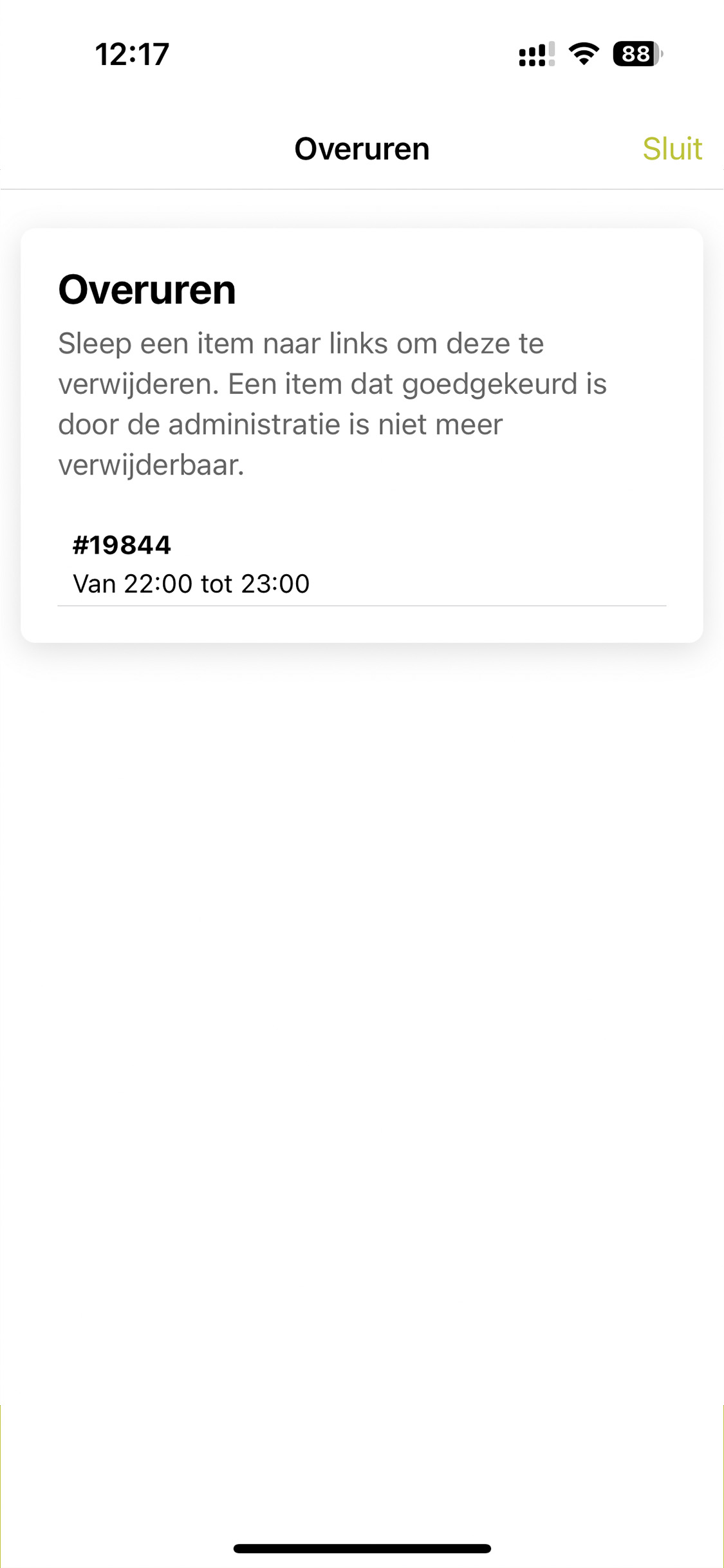
Step 4
Drag left to delete.
Want to clock multiple services on the same day and separately.
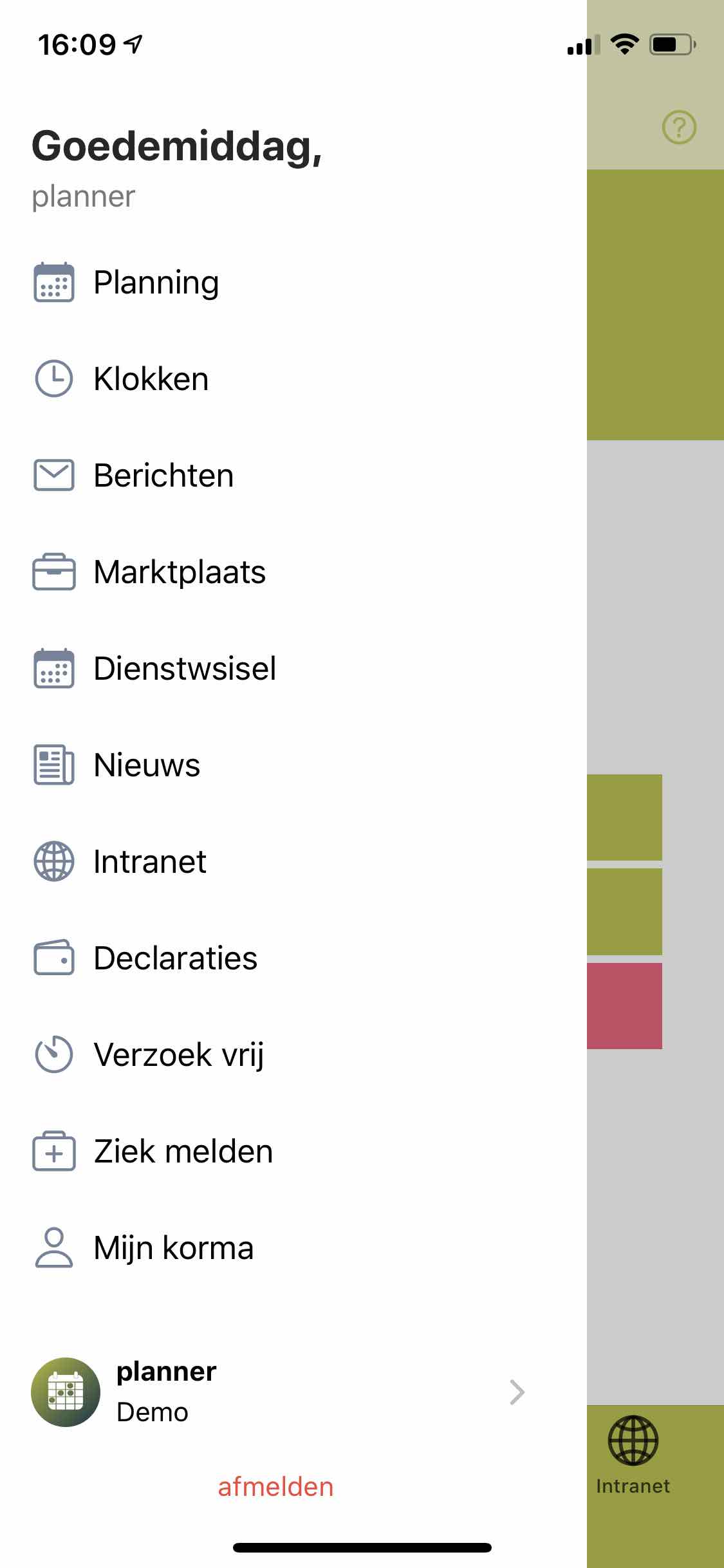
Step 1
Navigate to planning.
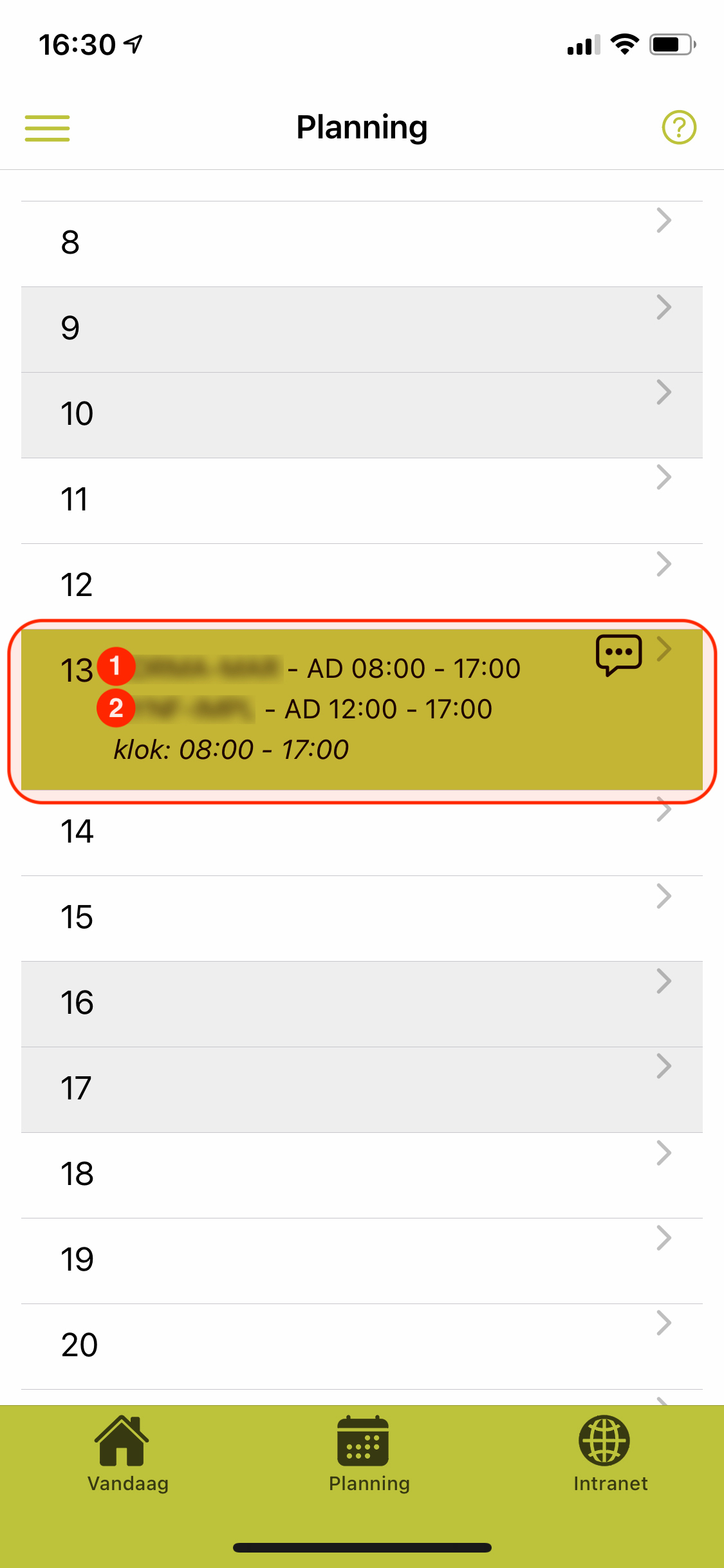
Step 2
Click on the desired day that you want to clock.
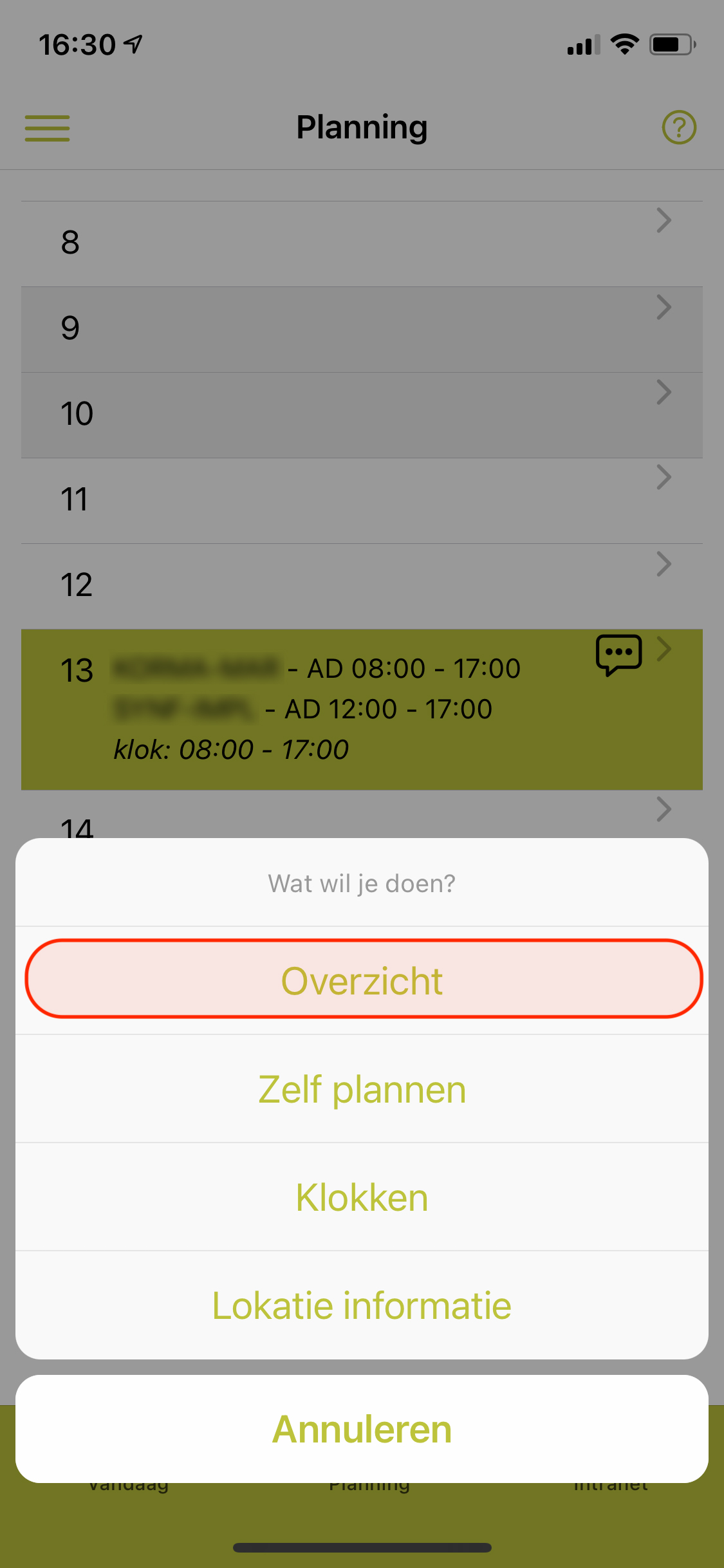
Step 3
Now click on “Overview” to be able to clock dual services separately.
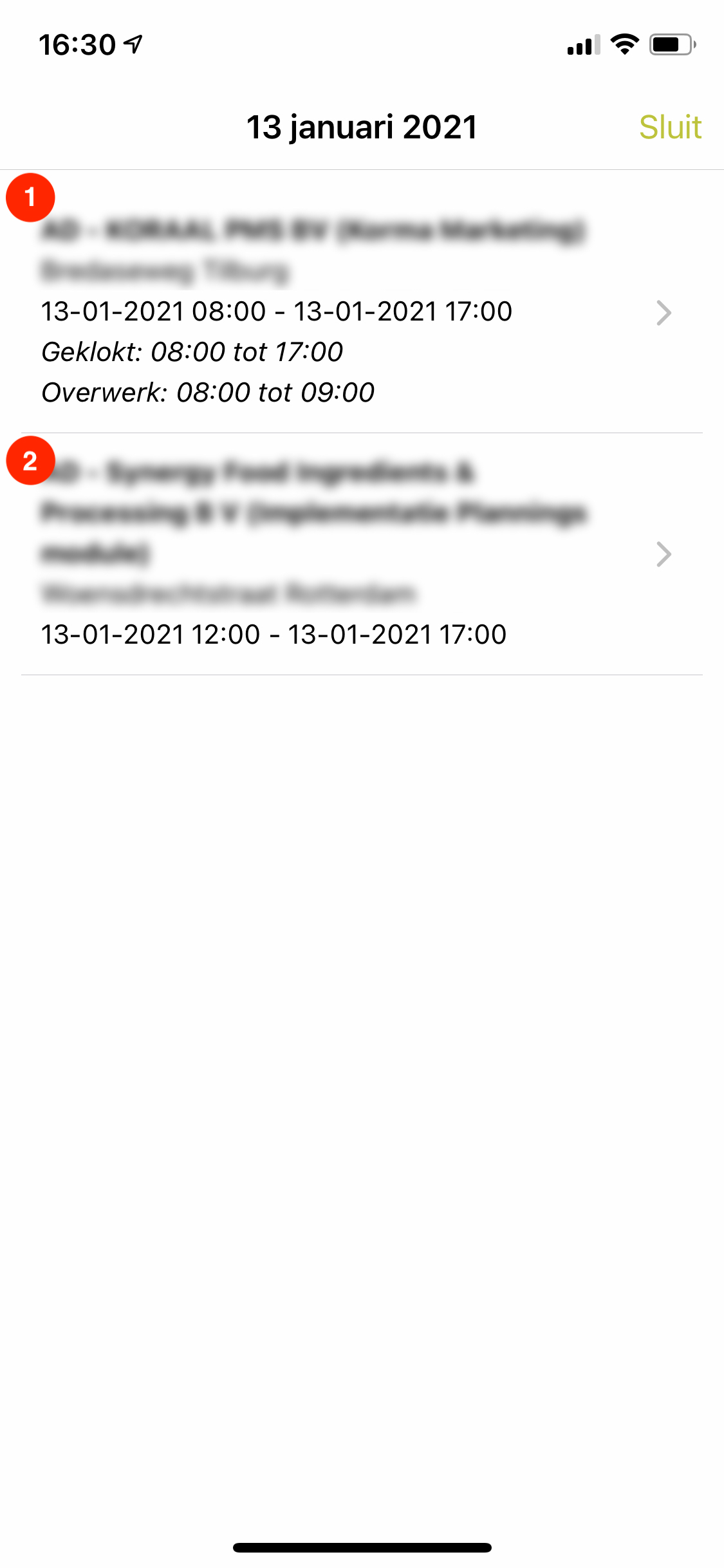
Step 4
Now select the desired service to be able to clock this.
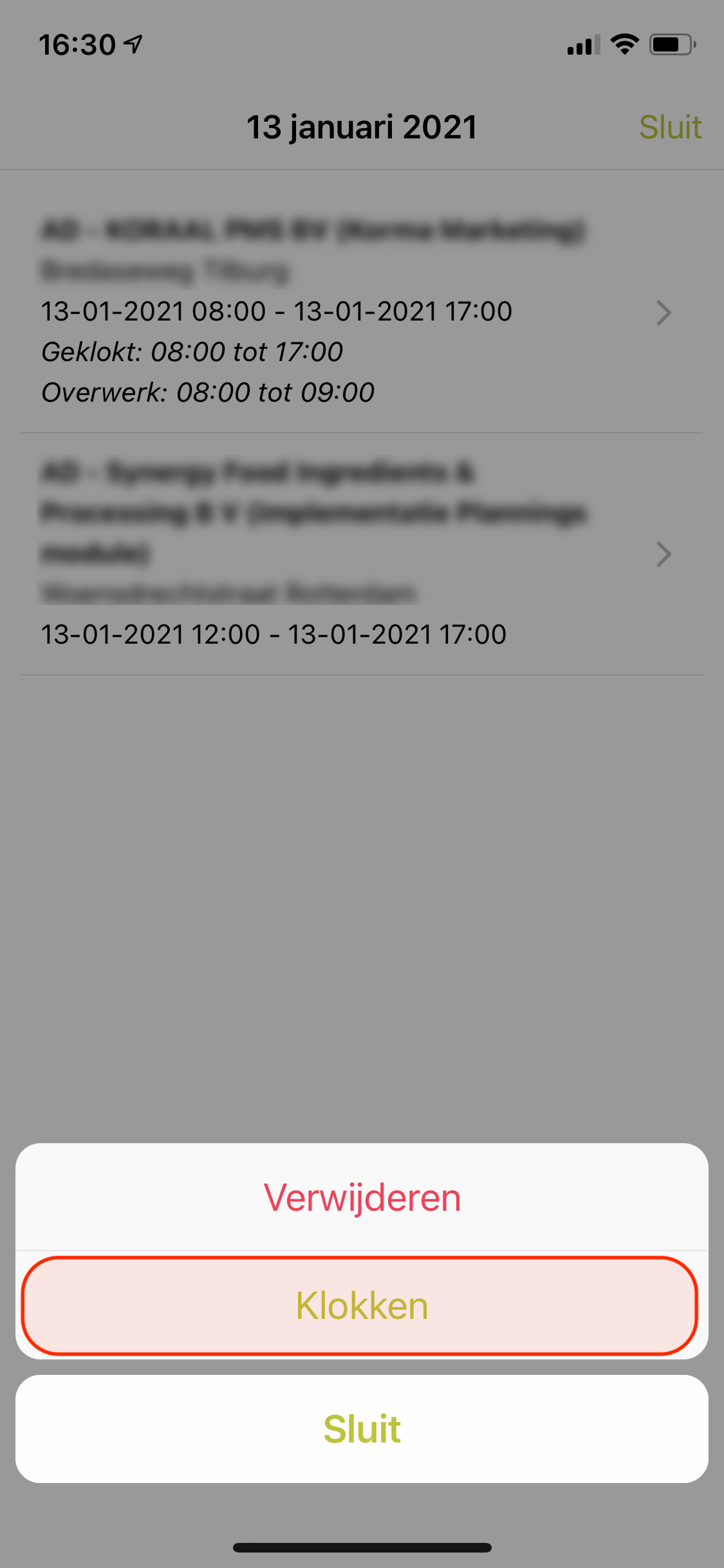
Step 5
Now click on “Clocks” and follow steps 2-4 described above.
Did you enter an incorrect time? You can now delete clock times independently. Only possible with clock version 1!
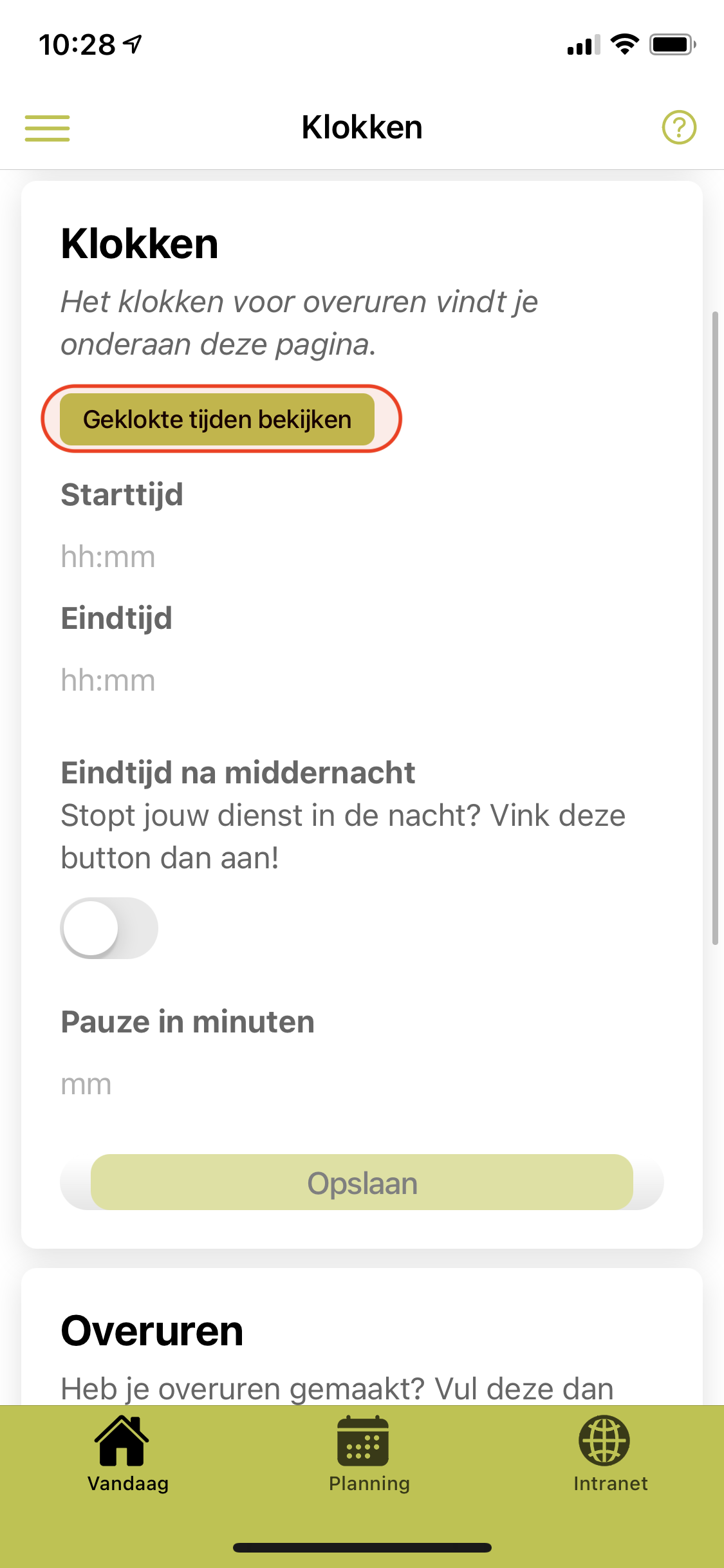
You can view previously reported times under the heading “View clocked times”.
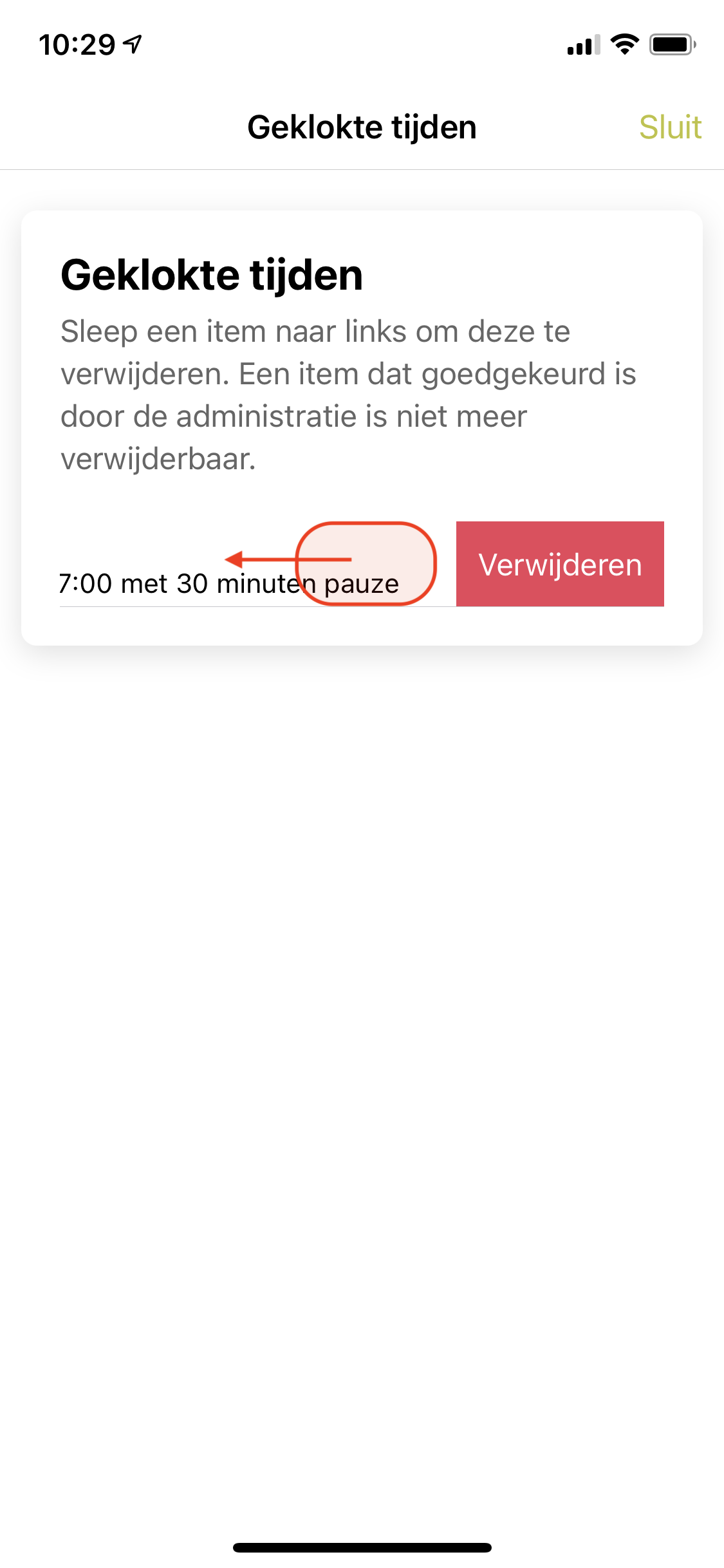
If you “swipe left” the time you will get the option to remove it.
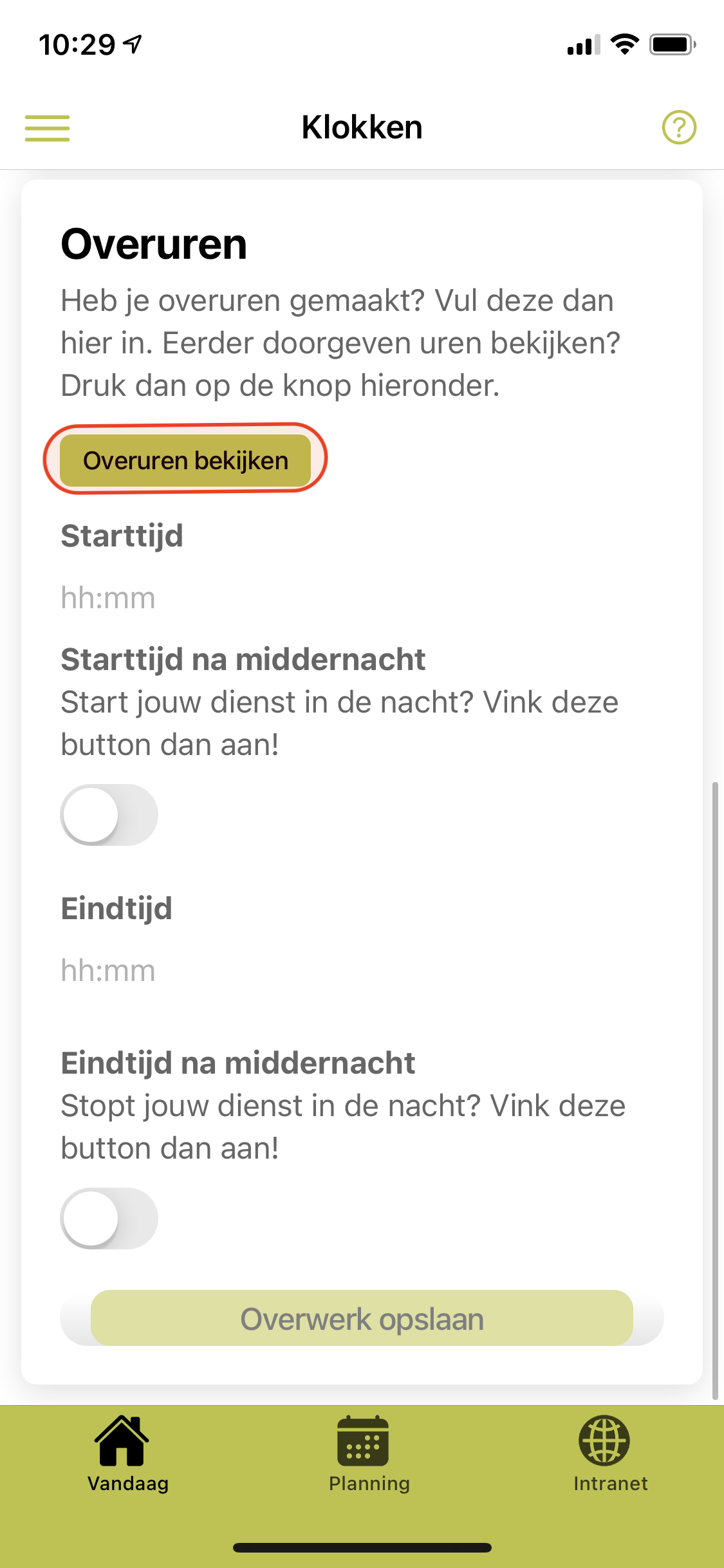
This is also possible with overtime. Navigate to the overtime tab.
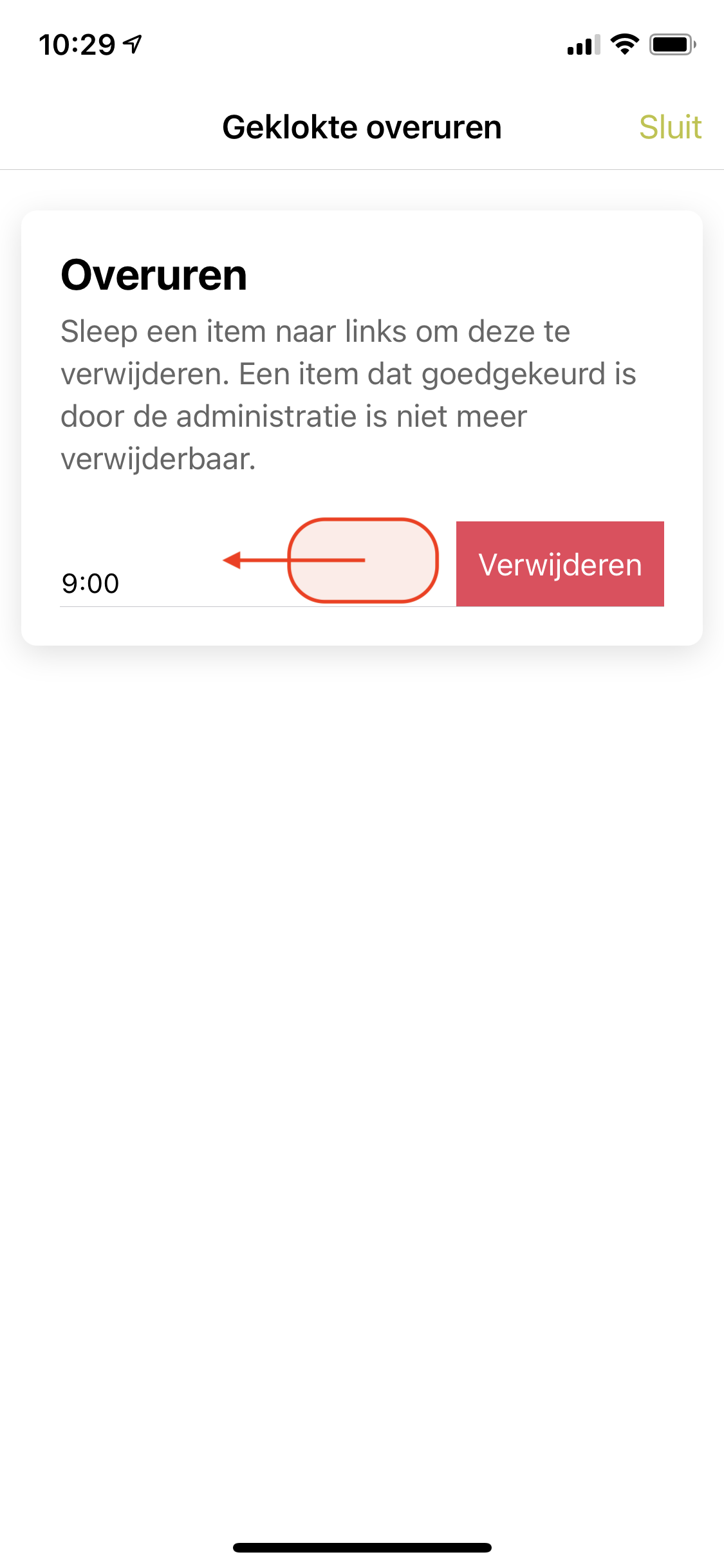
If you “swipe left” the time you will get the option to remove it.